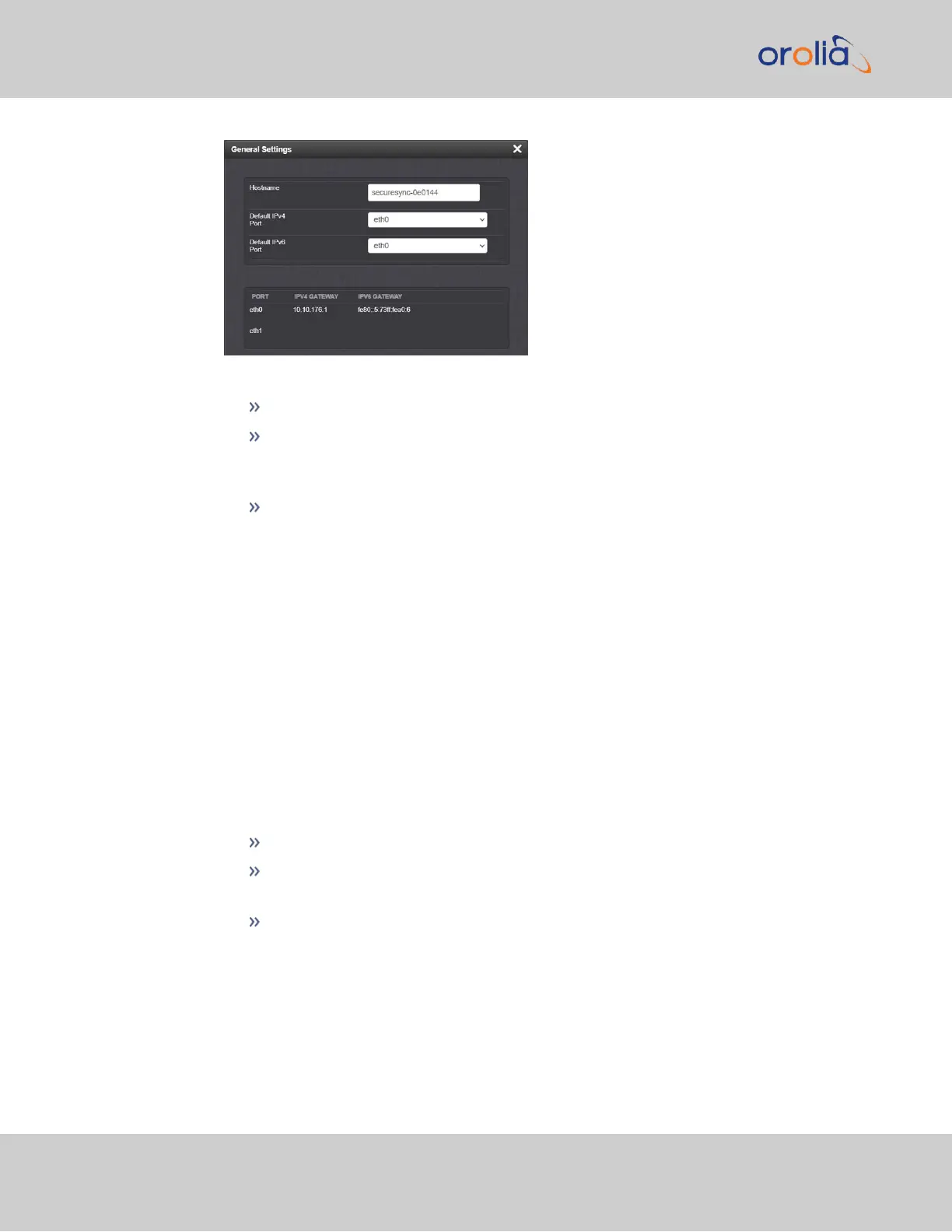2.
Populate the fields:
Hostname: This is the server’s identity on the network or IP address.
Default IPv4 Port: Unless you specify a specific Port to be used as Default
Port, the factory default port eth0 will be used as the gateway (default gate-
way).
Default IPv6 Port: Unless you specify a specific Port to be used as Default
Port, the factory default port eth0 will be used as the gateway (default gate-
way).
The General Settings window also displays the IPv4 Address and default IPv4 Gate-
way.
2.14.2 Network Ports
Ports act as communication endpoints in a network. The hardware configuration of your
unit will determine which ports (e.g., Eth0, Eth1, ...) are available for use.
To enable & configure, or view a network port:
1.
Navigate to MANAGEMENT > NETWORK: Network Setup.
2.
The Ports panel on the right side of the screen lists the available Ethernet ports, and
their connection STATUS:
Green: CONNECTED (showing the connection speed)
Yellow: CABLE UNPLUGGED (the port is enabled but there is no cable
attached)
Red: DISABLED.
Locate the port you want to configure (eth0 or eth1) and click the GEAR but-
ton to enable & configure the port, or the INFO button to view the port status.
3.
Ethernet ports are enabled by default. If the port is not already enabled, in the Edit
Ethernet Ports Settings window, click the Enable check box. The Edit Ethernet
60
CHAPTER 2 • SecureSync 2400 User Manual Rev. 2
2.14 Configure Network Settings