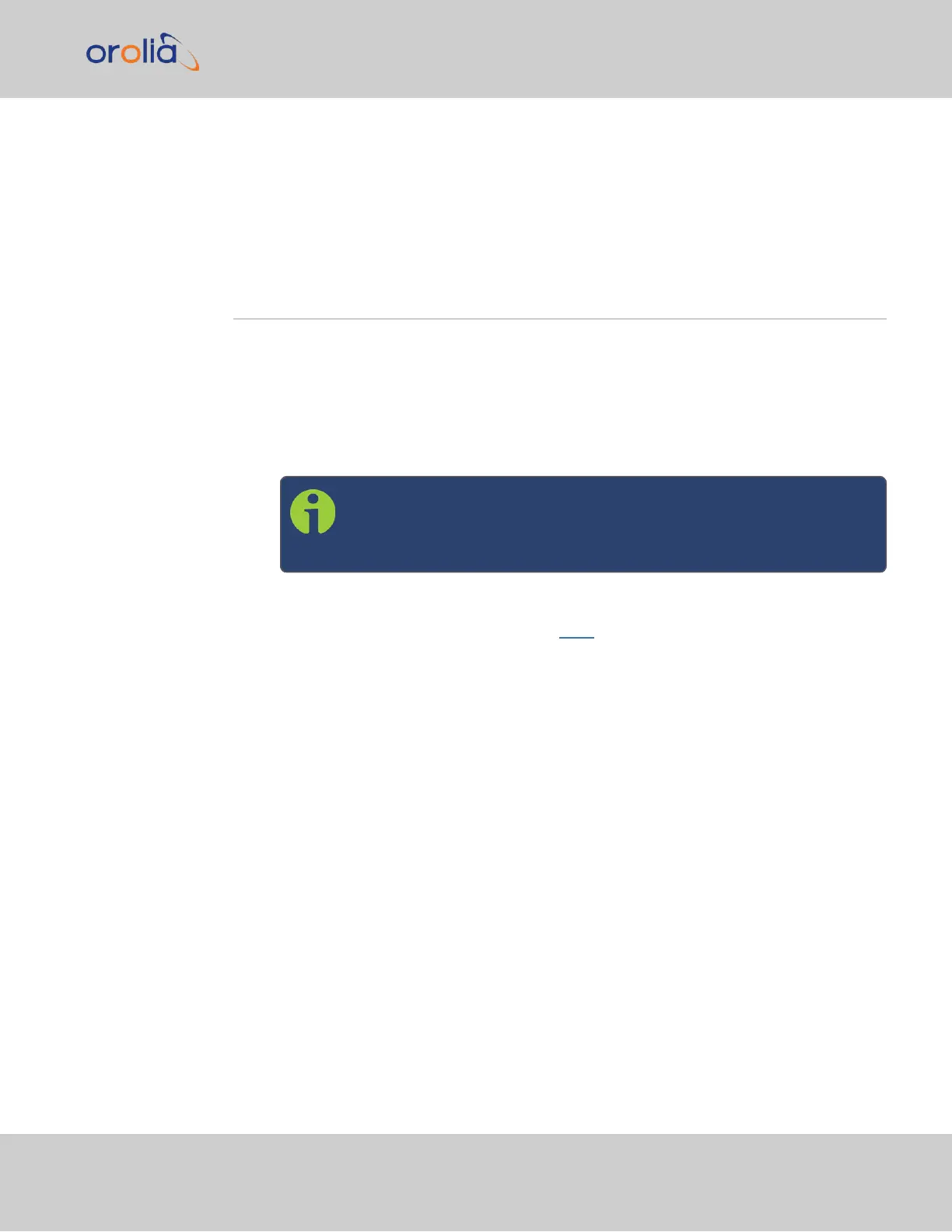purchased additional rear rack mounts, you will align the holes on the mount with the
screw hole closest to the keyholes slots at the rear of the chassis.
2.
Secure the rack mount brackets to the rack using the #10-32 rack mount screws
and #2 Phillips head screwdriver, 2 each per side of the rack.
2.6 Connecting the GNSS Input
Typical installations include GNSS as an external reference input. If the GNSS receiver is
not installed or if the GNSS will not be used as a SecureSync reference, disregard the steps
to install the GNSS antenna and associated cabling.
1.
Install a GNSS antenna, surge suppressor, antenna cabling, and GNSS preamplifier (if
required). Refer to the documentation included with your GNSS antenna for inform-
ation regarding GNSS antenna installation.
Note: The SMA-to-N-type conversion cable included in the ancillary
kit is approved for pull weight of up to 60 lbs. If you are using a heav-
ier cable, you will need to apply appropriate strain relief.
For additional information on GNSS antenna installation considerations, including
cabling, an Orolia tech note is available here.
2.
Connect the GNSS cable to the rear panel antenna input jack.
Initial synchronization with GNSS input may take up to 12minutes (approximately) when
used in the default stationary GNSS operating mode. If using GNSS, verify that GNSS is the
synchronization source by navigating to MANAGEMENT > OTHER: Reference Priority:
Confirm that GNSS is Enabled, and its Status for TIME and 1PPS is valid (green).
2.6 Connecting the GNSS Input
CHAPTER 2 • SecureSync 2400 User Manual Rev. 2
43