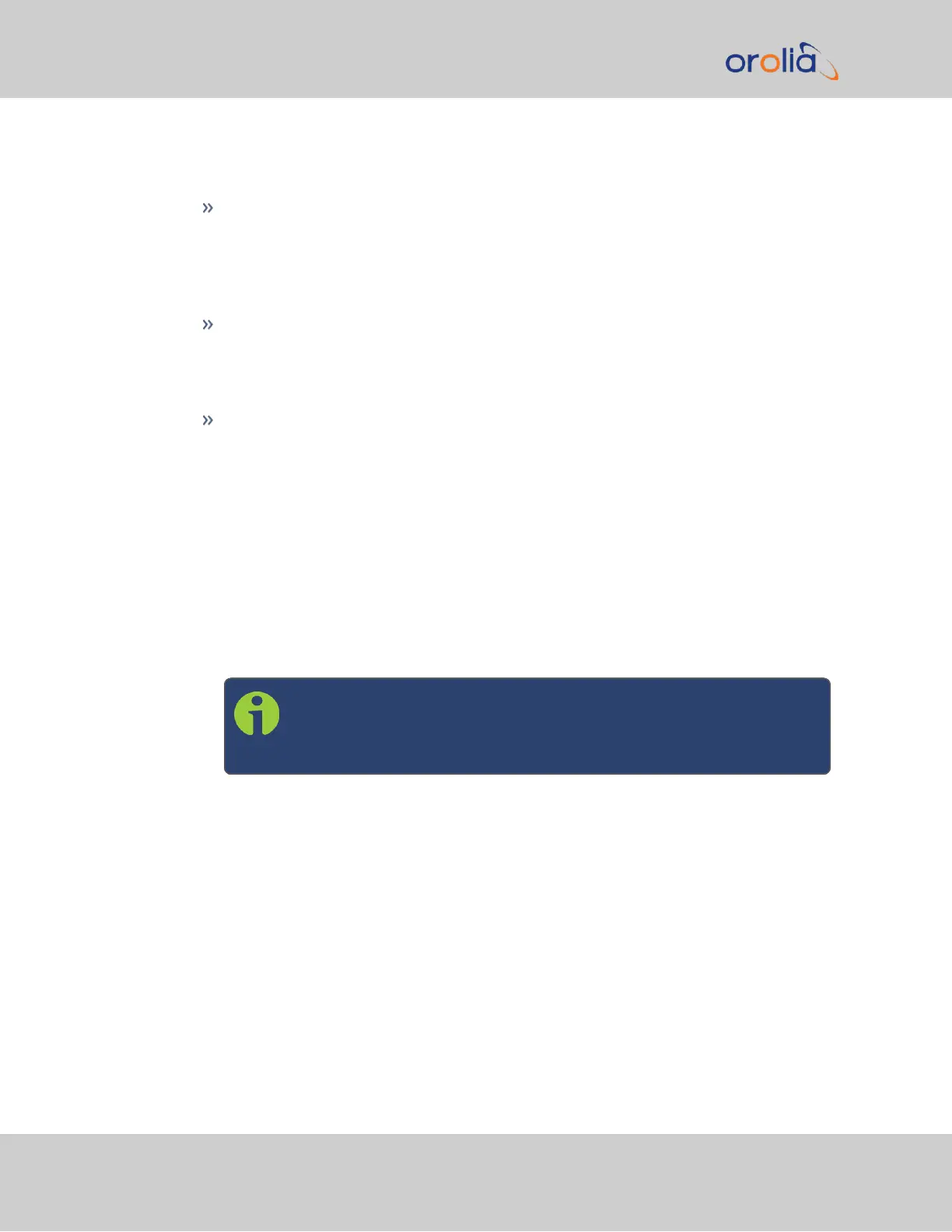Status Summary panel
Under INTERFACES > OPTIONCARDS, clicking the superordinate list entry will
open the StatusSummary panel, which provides a status overview, as well as
access to the Status window and the Editwindow.
Status window
Under INTERFACES > OPTIONCARDS, clicking subordinate (indented) entries
will open the Status window, providing detailed option card status information.
Edit window
To edit option card settings, either click the Edit button in the lower-left corner of
the Status window, or click the GEAR button in the Status Summary panel: The
Edit window will open.
5.2.1.2 Viewing Input/Output Configuration Settings
The configurable settings of any SecureSync input or output interface can be viewed in its
Status window. The Status window can be accessed in several ways; the procedure
below describes the standard way:
1.
Identify the name of the option card, (e.g., PPSOUT, 4-BNC) and the name of the
input or output you want to configure (e.g., PPS Output 1).
Note: If you have only one input or output of any type, SecureSync
will number that input or output0. Additional inputs or outputs will
be numbered1 or above.
2.
Navigate to INTERFACES > OPTION CARDS, and click the list entry of the option
card identified above. The option card’s Status Summary panel opens:
334 SecureSync 2400 User Manual
APPENDIX