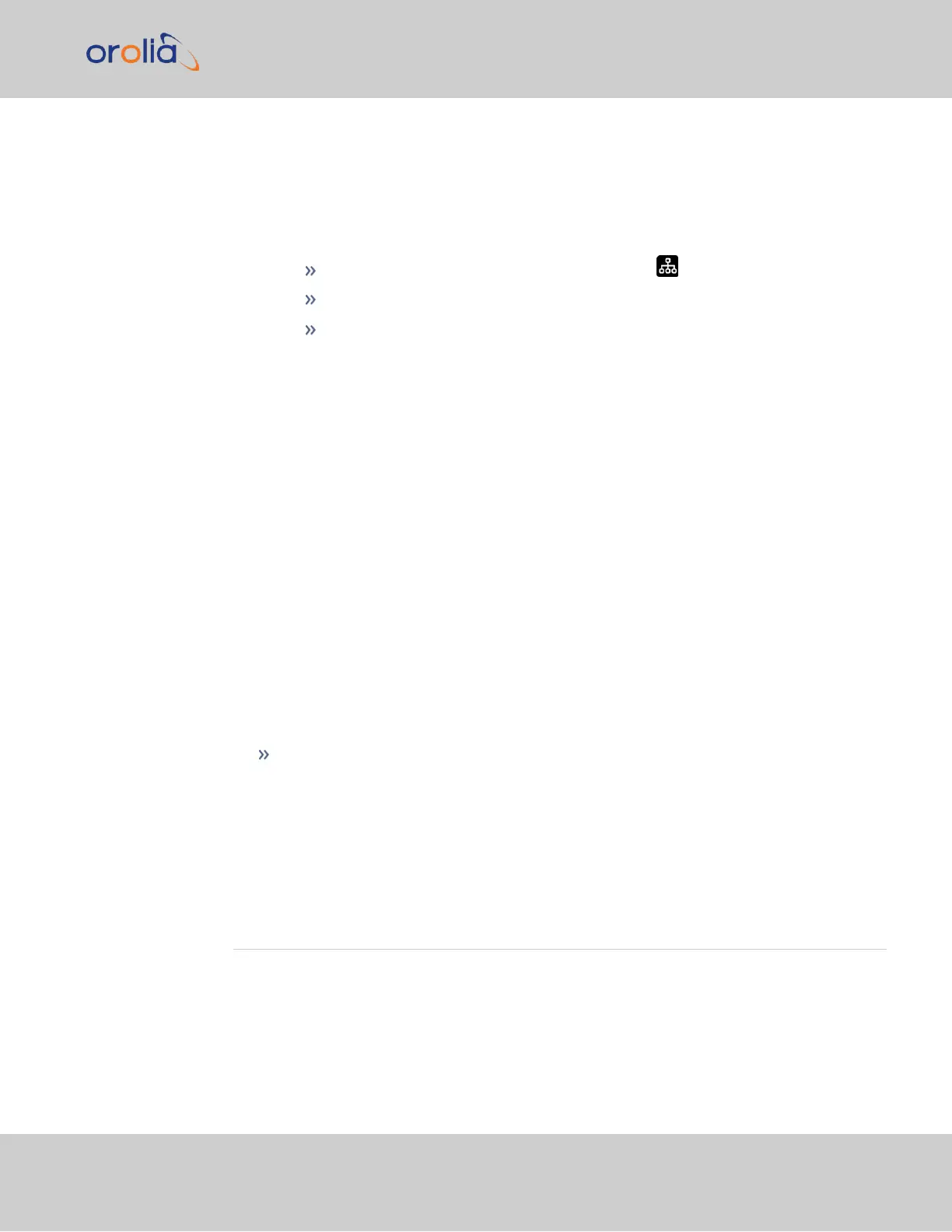2.11.1 Using Zeroconf
Connect to the Web UI of your SecureSync unit in these steps:
1.
Obtain the last 6 digits of the MAC address: e.g., "0E 51 7B". The MAC address can
be found:
On the front panel display under the Network menu
On the serial number label on the side on the unit
Through the CLI using the ifconfig command.
2.
Connect the SecureSync to a router on your LAN via ETH0 or ETH1 connector.
3.
Connect the power supply to the SecureSync unit.
4.
On a connected computer, open your web browser and in the URL field type the fol-
lowing:
securesync-[xxxxxx].local/
where the [xxxxxx] of the hostname are the last six digits of the MAC address.
(If your browser doesn't recognize the information as an address, it may be neces-
sary to add the prefix http:// or https://)
You should now connected to the unit Web UI and can login using the factory
default credentials:
Username: spadmin
Password: admin123
Once you logged into the SecureSync via zeroconf, you can retrieve the DHCP address for
future use:
Navigate to MANAGEMENT: NETWORK > Network Setup. In the Ports panel,
click on the information button next to each Ethernet port. The popup window will
display the assigned DCHP IP address for the selected port.
See "Setting up an IP Address" below or "Accessing the WebUI" on page56 for more
information.
2.12 Setting up an IP Address
In order for SecureSync to be accessible via your network, you need to assign an IP address
to SecureSync, as well as a subnet mask and gateway, unless you are using an address
assigned by a DHCP server.
There are several ways to setup an IP address, described below:
2.12 Setting up an IP Address
CHAPTER 2 • SecureSync 2400 User Manual Rev. 2
49