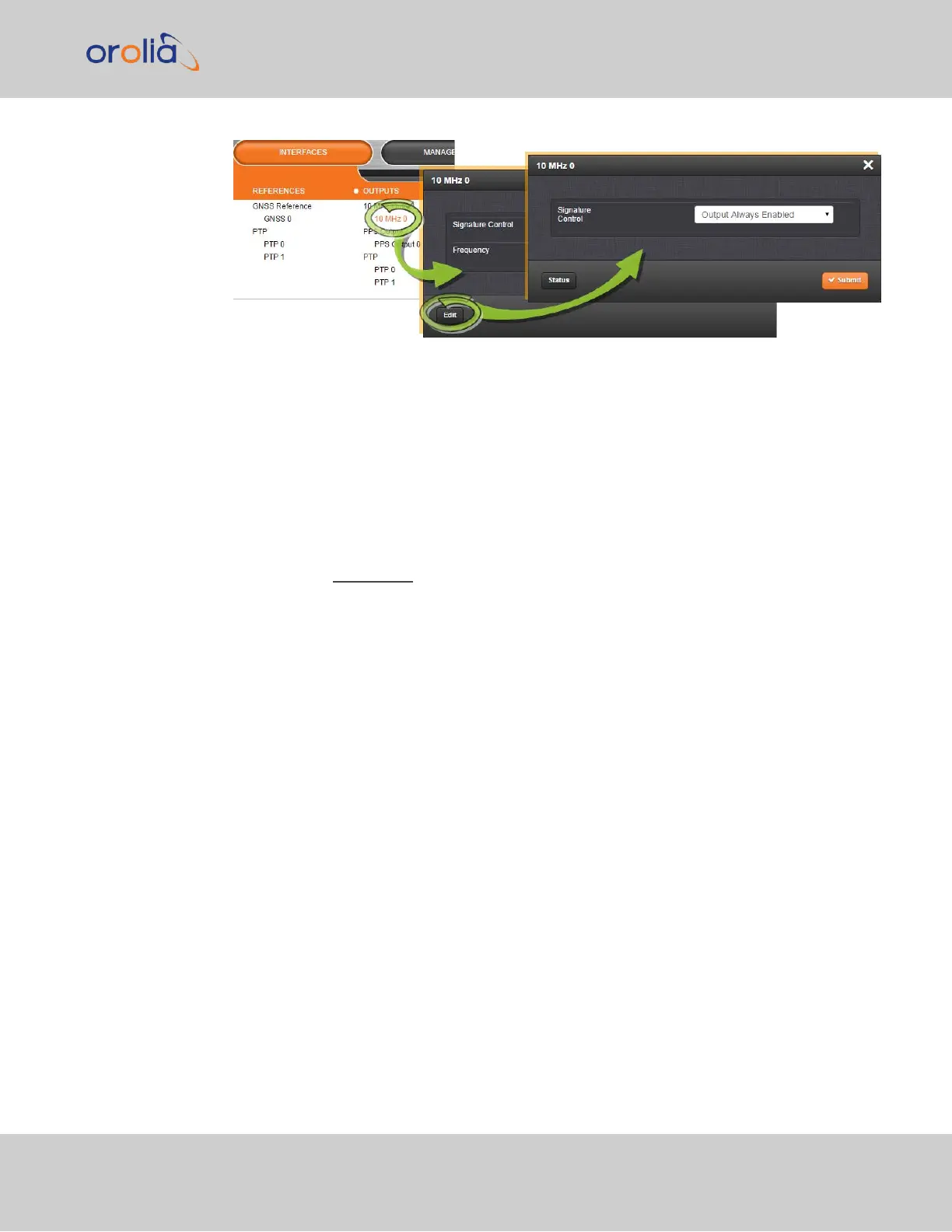1.
Under INTERFACES > OUTPUTS, click the desired output.
2.
The Status window for the specific reference you selected will be displayed. Click
the Edit button in the bottom-left corner.
3.
The settings window for the chosen output will be displayed. Edit the field(s) as
desired.
Configuring the settings of an output, method 2:
1.
In the INTERFACES > OUTPUTS drop-down menu, click OUTPUTS, or one of the
output categories (not indented to the right)
2.
In the Status window, click the GEAR button next to the desired output.
3.
The settings window for the chosen output will be displayed. Edit the field(s) as
desired.
The following configuration instructions apply to optional outputs on the basic unit model.
For specifics on outputs made available through option cards, see the section "Option
Cards" on page333.
2.20.2 Configuring a 1PPS Output
A 1PPS Output is available by default configuration through the BNC connector, and can
also be output through the Multi- I/O connector (see "Configurable Connectors" on
page136).
To configure a 1PPS output:
1.
Navigate to INTERFACES: OUTPUTS, or to INTERFACES: OPTION CARDS (white
on orange).
2.
In the panel on the right, click the GEAR button next to the 1PPS Output you want to
edit.
3.
The 1PPS Output Edit window will display, allowing the following items to be con-
figured:
2.20 Configuring Outputs
CHAPTER 2 • SecureSync 2400 User Manual Rev. 2
149