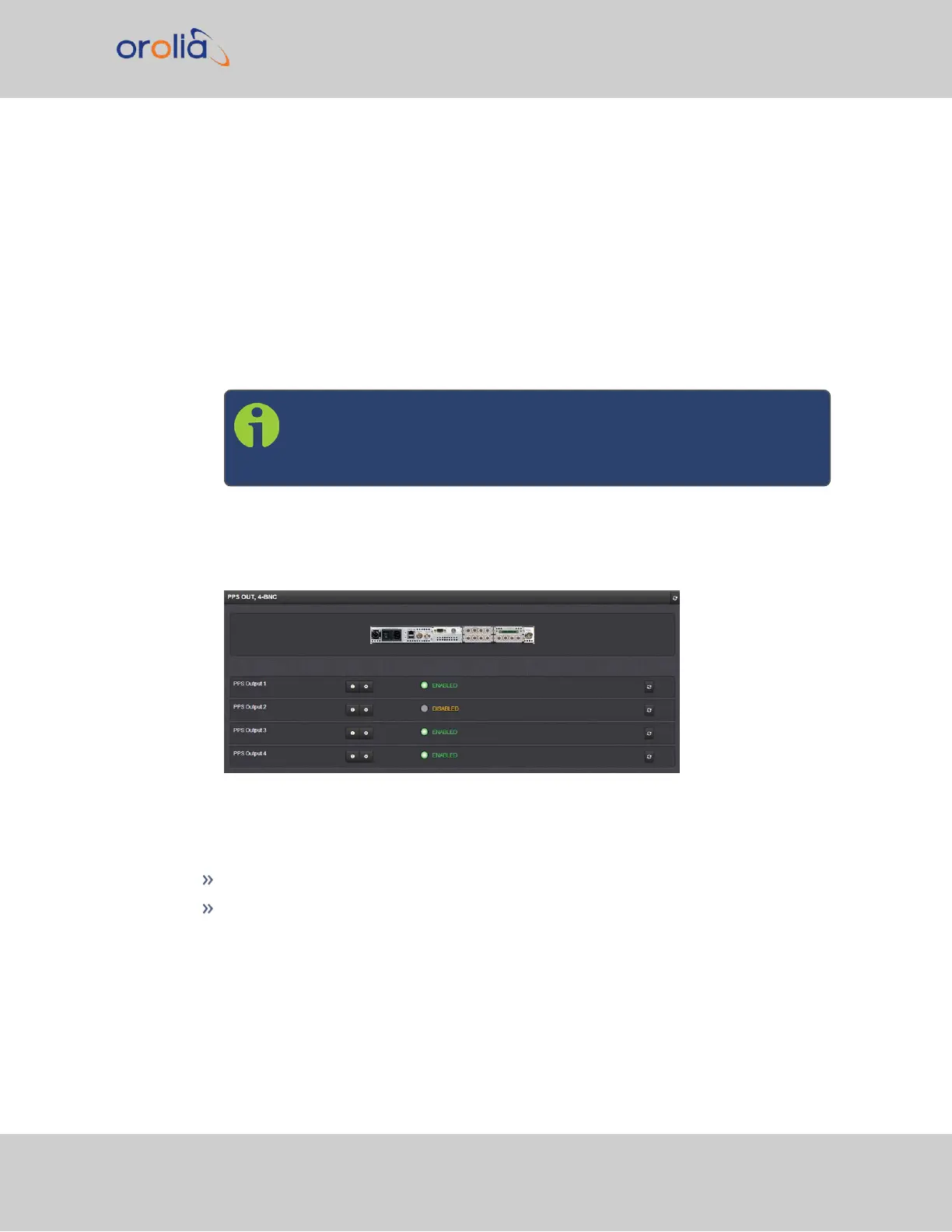4.
Information about the configurable settings can be found in the corresponding
option card section, see "Option cards listed by their ID number" on page19.
5.2.1.4 Viewing an Input/Output Signal State
To view if an input or output is currently enabled or disabled, go to the option card’s Status
Summary panel:
1.
Identify the name of the option card, (e.g., PPSOUT, 4-BNC), and the name of the
input or output you want to configure (e.g., PPS Output 1).
Note: If you have only one input or output of any type, SecureSync
will number that input or output0. Additional inputs or outputs will
be numbered1 or above.
2.
Navigate to the INTERFACES > OPTION CARDS drop-down menu, and click the
list entry of the option card identified above. The option card’s Status Summary
panel opens:
All the inputs and/or outputs of this option card are listed in the Status Summary panel.
In accordance with the Signature Control setting, and the Lock Status, the current signal
state for an output is indicated as:
ENABLED (green); or
DISABLED (orange)
The current state of an input signal is indicated as:
SecureSync 2400 User Manual 337
APPENDIX