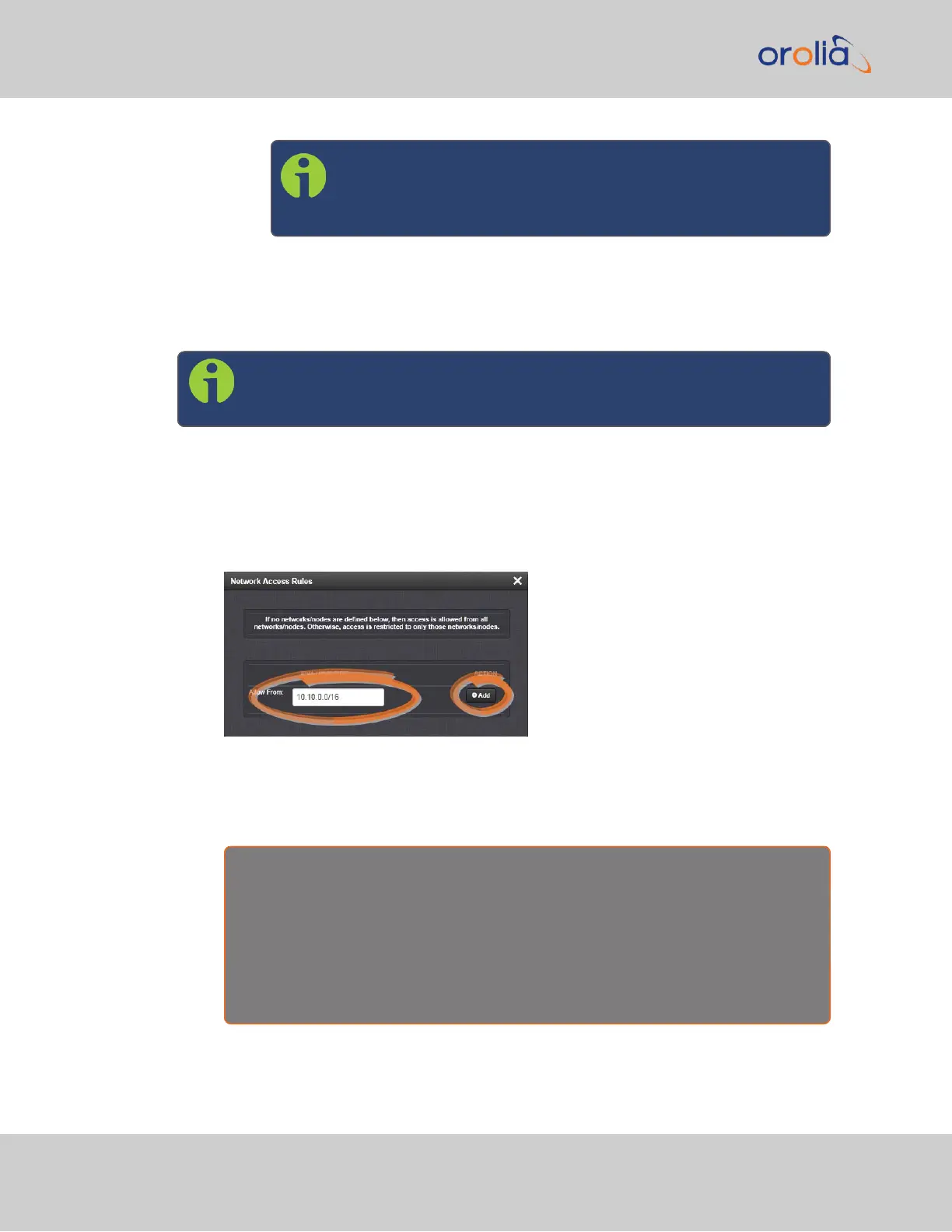Note: The eth0 port is the default port for static routing. If a
port is not given its own static route, all packets from that port
will be sent through the default.
2.14.5 Access Rules
Network access rules restrict access to only those assigned networks or nodes defined. If
no access rules are defined, access will be granted to all networks and nodes.
Note: In order to configure Access Rules, you need
ADMINISTRATORrights.
To configure a new, or delete an existing access rule:
1.
Navigate to the MANAGEMENT > Network Setup screen.
2.
In the Actions panel on the left, click on Access Control.
3.
The Network Access Rules window displays:
4.
In the Allow From field, enter a valid IP address. It is not possible, however, to add
direct IP addresses, but instead they must be input as blocks, i.e. you need to add
/32 at the end of an IP address to ensure that only that address is allowed.
Example: 10.2.100.29/32 will allow only 10.2.100.29 access.
I P a d d r e s s n o m e n c l a t u r e :
IPv4—10.10.0.0/16, where 10.10.0.0 is the IP address and 16 is the subnet
mask in prefix form. See the table "Subnet Mask Values" on page55 for a list of
subnet mask values.
IPv6—2001:db8::/48, representing 2001:db8:0:0:0:0:0:0 to 2001:d-
b8:0:ffff:ffff:ffff:ffff:ffff.
5.
Click the Add button in the Action column to add the new rule.
64
CHAPTER 2 • SecureSync 2400 User Manual Rev. 2
2.14 Configure Network Settings