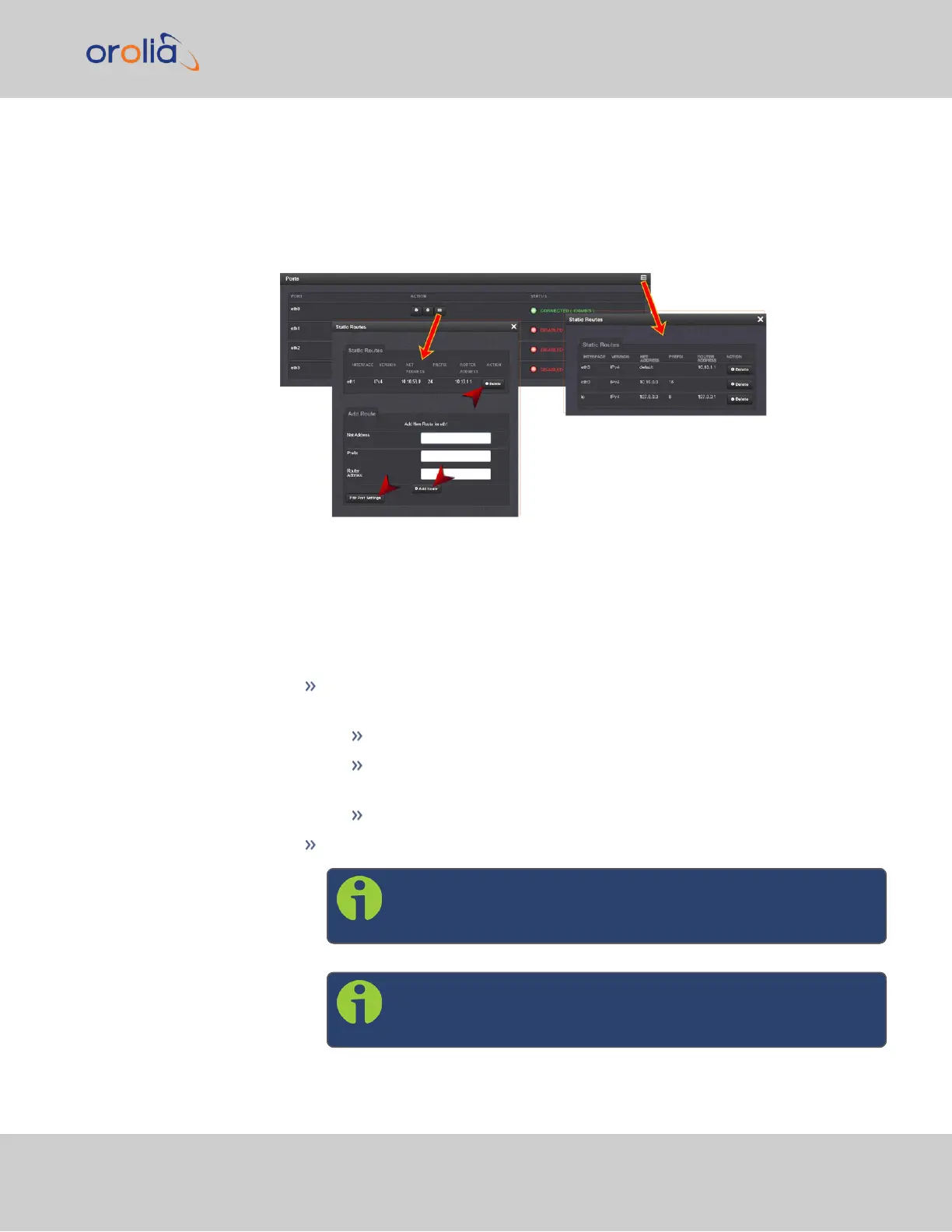Protocol). With statically configured networks, static routes are in fact the only possible
way to route network traffic.
To view, add, edit, or delete a static route:
1.
Navigate to the MANAGEMENT > Network Setup screen.
2.
The Ports panel displays the available Ethernet ports, and their connection status:
3.
To view all configured Static Routes for all Ethernet Ports, or delete one or more
Static Routes, click the TABLE icon in the top-right corner.
4.
To add a new Route, view or delete an existing Route for a specific Ethernet Port,
locate the Port listing you want to configure, and click the TABLE button next to it.
The Static Routes window for the chosen Port will open, displaying its Routing
Table, and an Add Route panel.
In the Add Route panel, populate these fields in order to assign a Static Route
to a Port:
Net Address: This is the address/subnet to route to.
Prefix: This is the subnet mask in prefix form e.g., "24". See also "Sub-
net Mask Values" on page55.
Router Address: This is where you will go through to get there.
Click the Add Route button at the bottom of the screen.
Note: To set up a static route, the Ethernet connector must
be physically connected to the network.
Note: Do not use the same route for different Ethernet ports;
a route that has been used elsewhere will be rejected.
2.14 Configure Network Settings
CHAPTER 2 • SecureSync 2400 User Manual Rev. 2
63