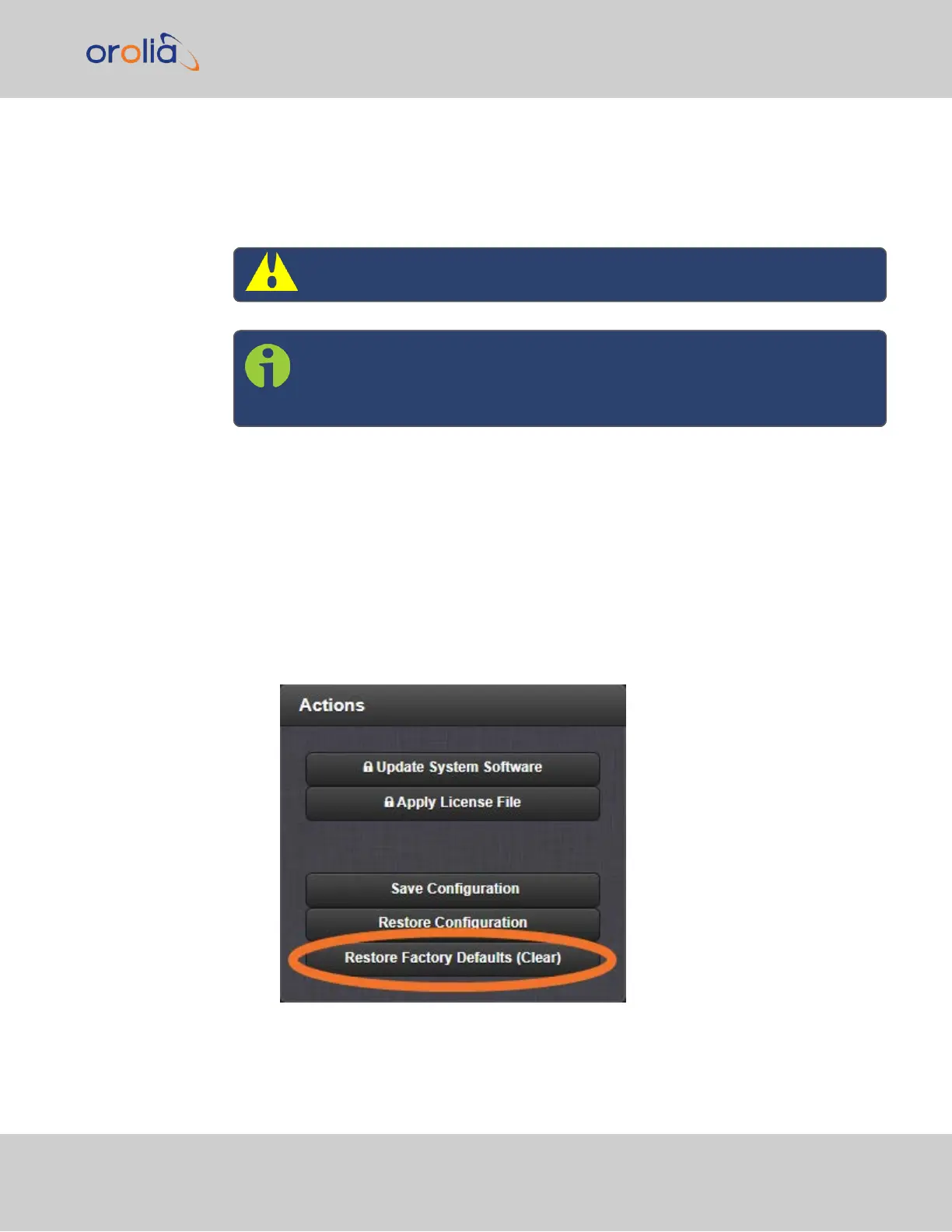4.7.6 Resetting the Unit to Factory Configuration
In certain situations, it may be desired to reset all SecureSync configurations back to the
factory default configuration. The GNSS location, any SecureSync configurations and the
locally stored log files can be cleared via the Web UI.
Caution: It is not possible to clear the Authentication logs.
Note: Restoring configurations (reloading a saved configuration), erasing
the stored GNSS location and clearing the log files are separate processes.
You may restore one without restoring the others.
If SecureSync was assigned a static IP address before cleaning the configurations, it will be
reset to DHCP after the clean has been performed. If no DHCP server is available after the
clean operation, the static IP address will need to be manually reconfigured.
4.7.6.1 Resetting All Configurations to their Factory Defaults
To restore the configuration files to their factory defaults:
1.
Navigate to TOOLS > SYSTEM: Upgrade/Backup.
2.
In the Actions panel, click the Restore Factory Defaults (Clear) button.
4.7 Backing-up and Restoring Configuration Files
CHAPTER 4 • SecureSync 2400 User Manual Rev. 2
321