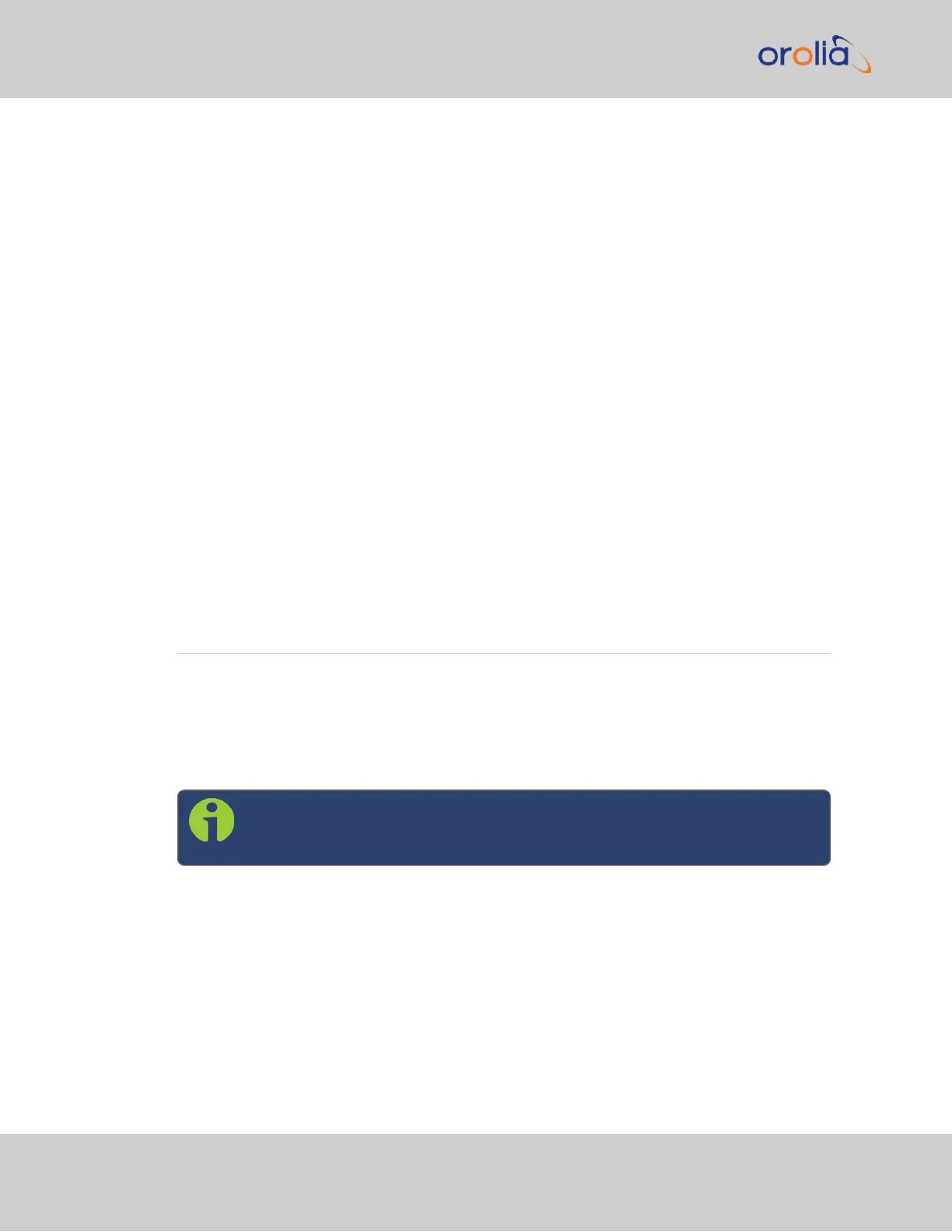to download your current pin layout settings.
(Note: The Save Layout option applies only to the pin configuration for the DCLS BNC con-
nector and the 15-pin I/O connector. To save your entire configuration including these set-
tings, see "Backing-up and Restoring Configuration Files" on page316.)
1.
To save the current layout, navigate to the MANAGEMENT > NETWORK > Pin Lay-
out screen.
2.
In the Actions panel, click the Save Layout button to download a file containing
your current settings.
3.
Save this file in a location of your choosing and perform any necessary actions.
4.
To restore your former layout, click the Upload Layout button in the Pin Layout
screen.
5.
Choose the name and location of the file saved when using the Save Layout func-
tion. Click the Upload button.
2.18.4 Network Ports
The Network Ports can be configured under MANAGEMENT > Network Setup. For
more information, see "Configure Network Settings" on page58.
2.19 Configuring Input References
Depending on the type of input reference, some of its settings may be user-editable. To
access these settings for a given input reference, choose one of the two methods
described below.
(To disable references or change the priority that your timing system will be guided by
those references, visit "Configuring Input Reference Priorities" on page184).
Note: The illustrations shown below are examples. The windows displayed
in your Web UI may look differently.
2.19.1 How to Configure an Input Reference
To access the user-editable settings of an Input Reference, choose one of these two meth-
ods:
Configuring the settings of an input reference, method 1:
140
CHAPTER 2 • SecureSync 2400 User Manual Rev. 2
2.19 Configuring Input References