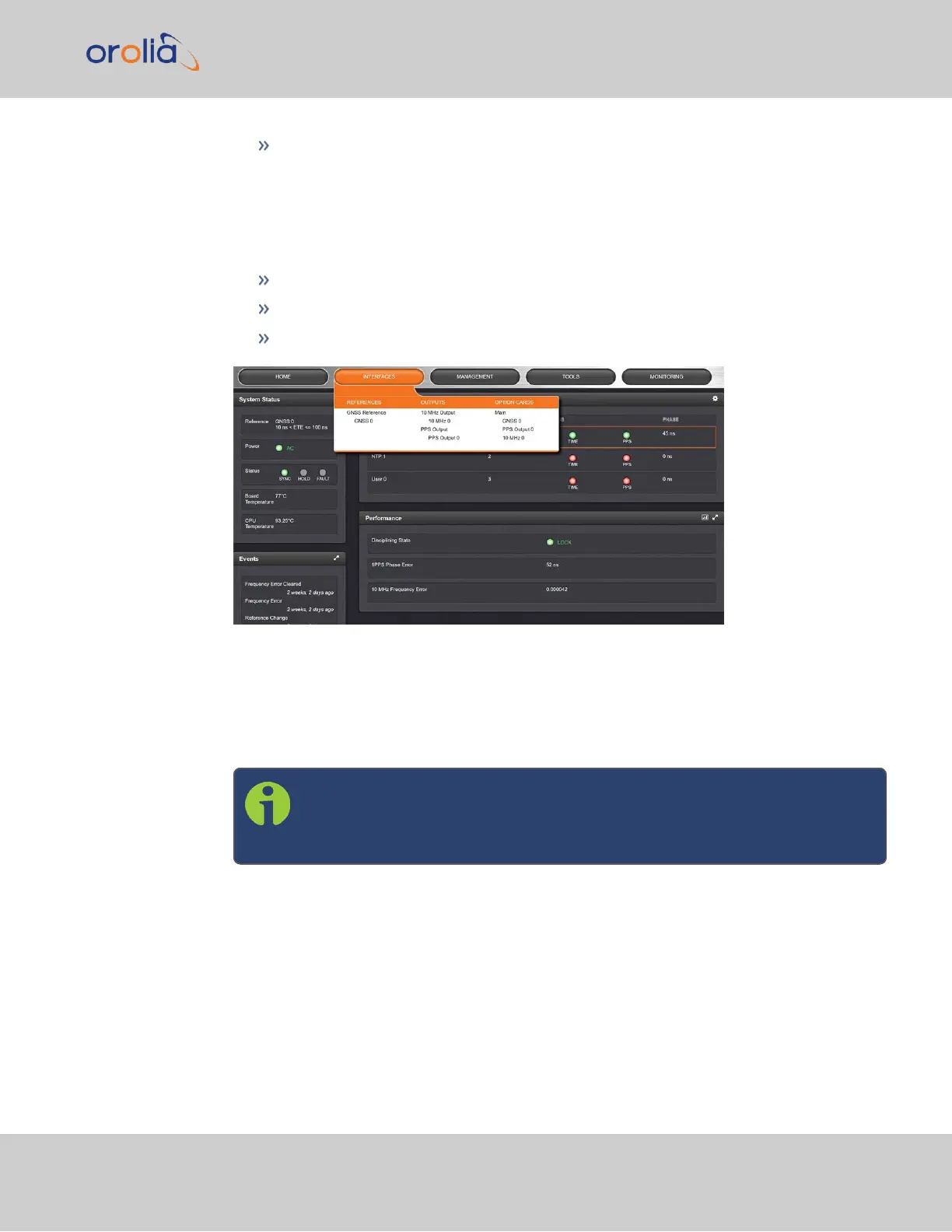HELP: Provides Spectracom Service Contact Information and high-level system con-
figurations you may be required to furnish when contacting Orolia Service.
1.7.2 The INTERFACES Menu
The INTERFACES menu on the Main screen provides access to SecureSync's:
External REFERENCES e.g., the GNSS reference input
Detected OUTPUTS, such as 10 MHz and 1PPS
Installed OPTION CARDS.
Clicking on any of the line items will open a status screen, providing real-time information
on the selected interface e.g., availability, performance data and events history.
To configure settings for the selected interface, click the GEAR icons or buttons provided
on most of the status screens. Icons like the INFO symbol provide access to more detailed
status information and history data.
Note: Many of the interfaces can be accessed through different menu
items e.g., an optional output will be available under the OPTION CARDS
menu and the OUTPUTS menu.
The headings of each of the INTERFACES drop-down menus (white on orange) open
overview status screens for the respective menu items.
1.7.3 The Configuration MANAGEMENT Menu
The MANAGEMENT menu on the Web UI's Main screen provides access to SecureSync's
configuration screens and settings.
On the left side, under NETWORK, the following standard setup screens can be found:
1.7 The SecureSync Web UI
CHAPTER 1 • SecureSync 2400 User Manual Rev. 2
31