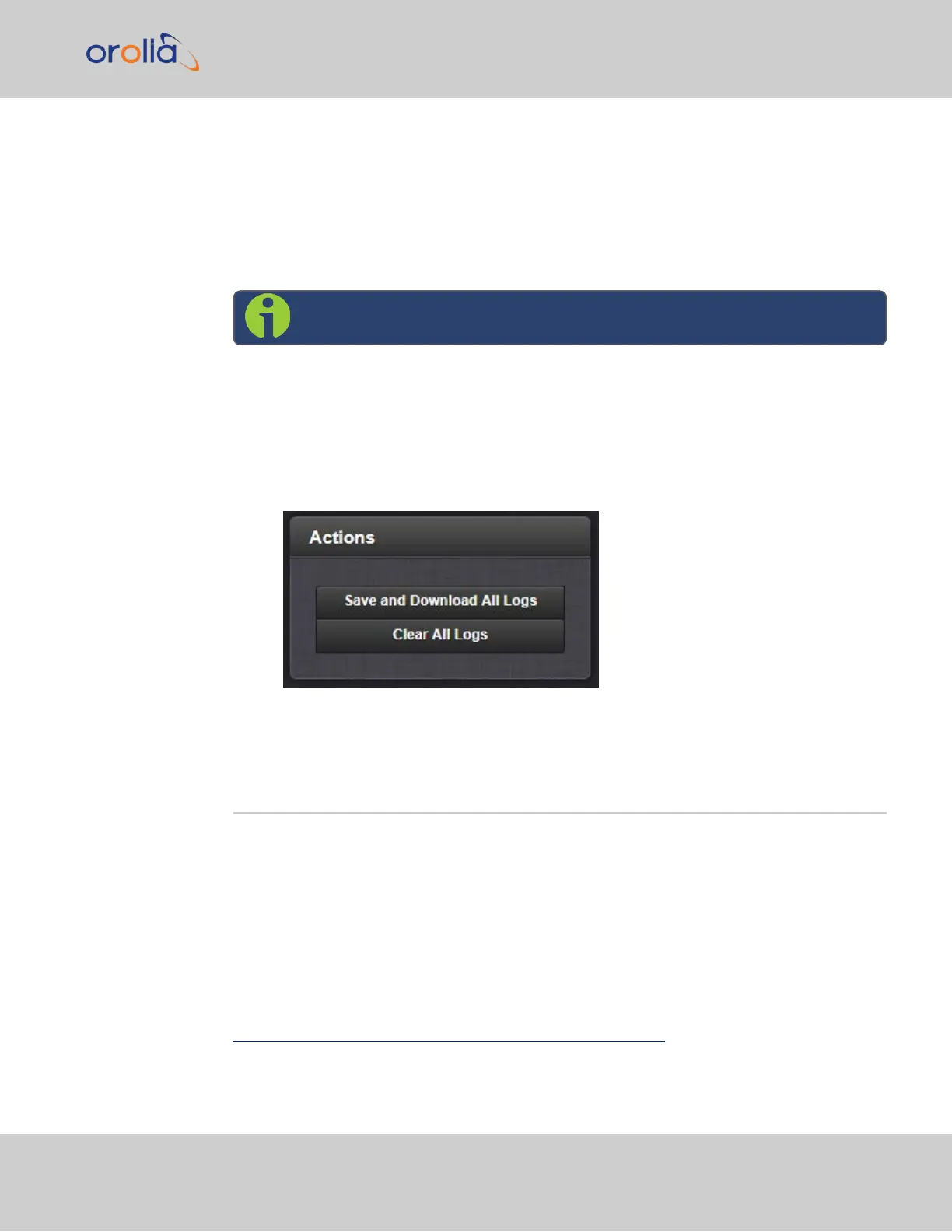—OR—
3.
In the Remote Log Server panel, click the GEAR button to edit the remote log
server. Type in a new IP address, for instance, or select new logs to be configured.
4.5.2.6 Clearing All Logs
Note: Authentication logs cannot be cleared.
All local logs in the home/spectracom directory will be logged. Other logs e.g., located on
Syslog Servers, must be maintained by the user.
To clear all locally stored log files:
1.
Navigate to MANAGEMENT > OTHER: Log Configuration.
2.
In the Actions panel, click Clear All Logs:
3.
In the grey confirmation window, click OK.
4.6 Updates and Licenses
4.6.1 Software Updates
Orolia periodically releases new versions of software for SecureSync. These updates
1
are
offered for free and made available for download from the Orolia website. If you register
your product, you will be notified of software updates.
To carry out a software update:
1
The terms update and upgrade are both used throughout Orolia technical literature, as software releases may include
fixes and enhancements, as well as new features.
4.6 Updates and Licenses
CHAPTER 4 • SecureSync 2400 User Manual Rev. 2
313