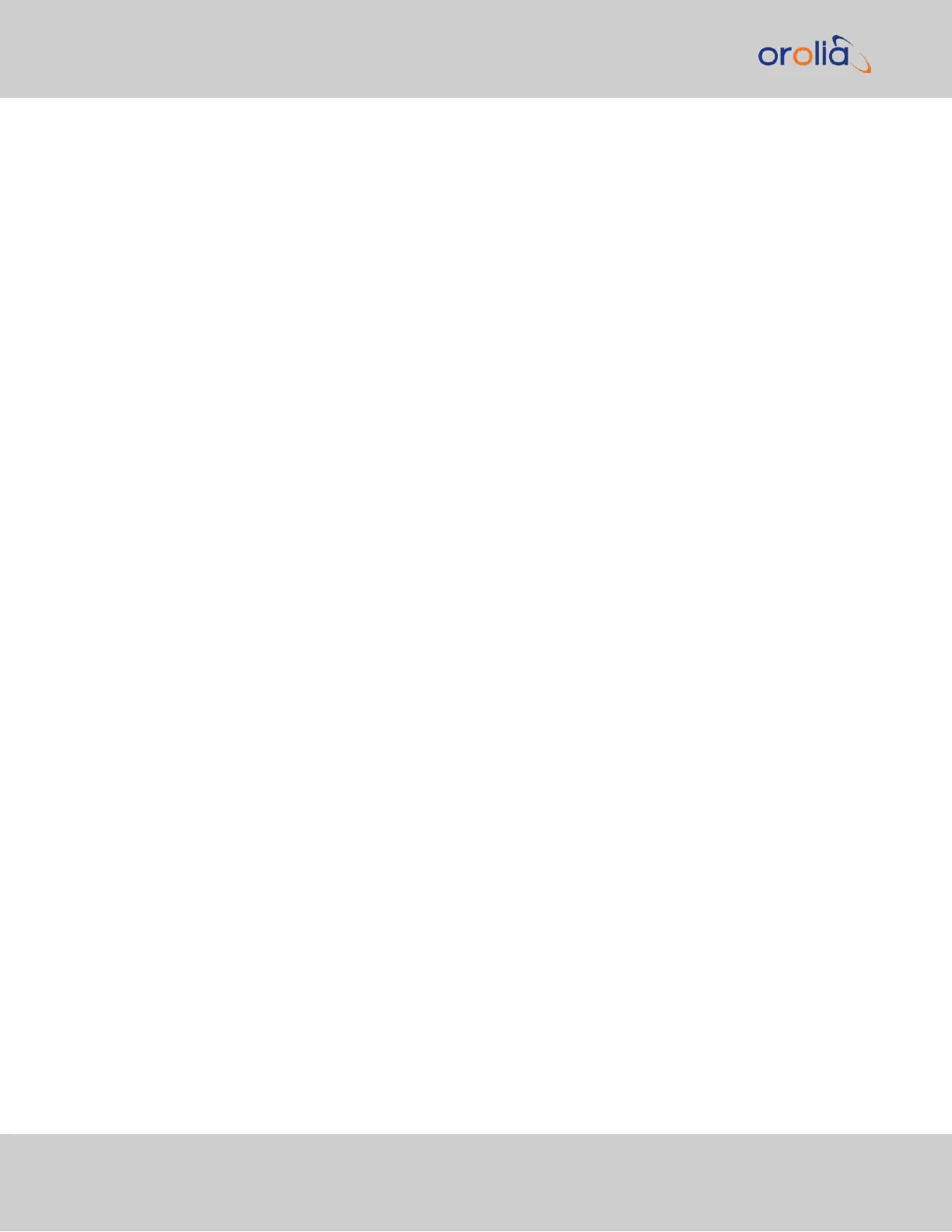Password: admin123
3.
Disable DHCP by navigating to MANAGEMENT > Network Setup. In the Ports
panel on the right, click the GEAR icon next to the Ethernet Port you are using. In
the Edit Ethernet Port Settings window, uncheck the Enable DHCPv4 field. Do
NOT click Submit or Apply yet.
4.
In the fields below the Enable DHCPv4 checkbox, enter the desired Static IP
address, Netmask, and Gateway address (if required). Click Submit.
For subnet mask values, see "Subnet Mask Values" on the facing page.
5.
Verify on the front panel information display that the settings have been accepted
by SecureSync.
6.
Enter the static IP address into the address field of the browser, and again log into
the WebUI in order to continue with the configuration; see: "The Web UI HOME
Screen" on page30.
2.12.2.3 Setting Up an IP Address via the Serial Port
SecureSync's rear panel serial port connector is a standard DB9 female connector. Com-
munication with the serial port can be performed using a PC with a terminal emulator pro-
gram (such as PuTTY or TeraTerm) using a pinned straight-thru standard DB9M to DB9F
serial cable.
SecureSync's front panel serial port connector is a standard micro-B USB female con-
nector.
The serial ports can be used to make configuration changes (such as the network settings),
retrieve operational data (e.g., GNSS receiver information) and log files, or to perform oper-
ations such as resetting the admin password.
The serial ports are account and password protected. You can login using the same user
names and passwords as would be used to log into the SecureSync WebUI. Users with
“administrative rights” can perform all available commands. Users with “user” permissions
only can perform “get” commands that retrieve data, but cannot perform any “set” com-
mands or change/reset any passwords.
To configure an IP address via the serial port:
1.
Connect a serial cable to a PC running PuTTY, Tera Term, or HyperTerminal, and to
your SecureSync. For detailed information on the serial port connection, see "Set-
ting up a Terminal Emulator" on page513
2.
Login to SecureSync with a user account that has “admin” group rights, such as the
default spadmin account (the default password is admin123).
3.
Disable DHCP, type: dhcp4set X off <Enter>, where X is the Ethernet port you
wish to configure (0 for Eth0, 1 for Eth1).
54
CHAPTER 2 • SecureSync 2400 User Manual Rev. 2
2.12 Setting up an IP Address