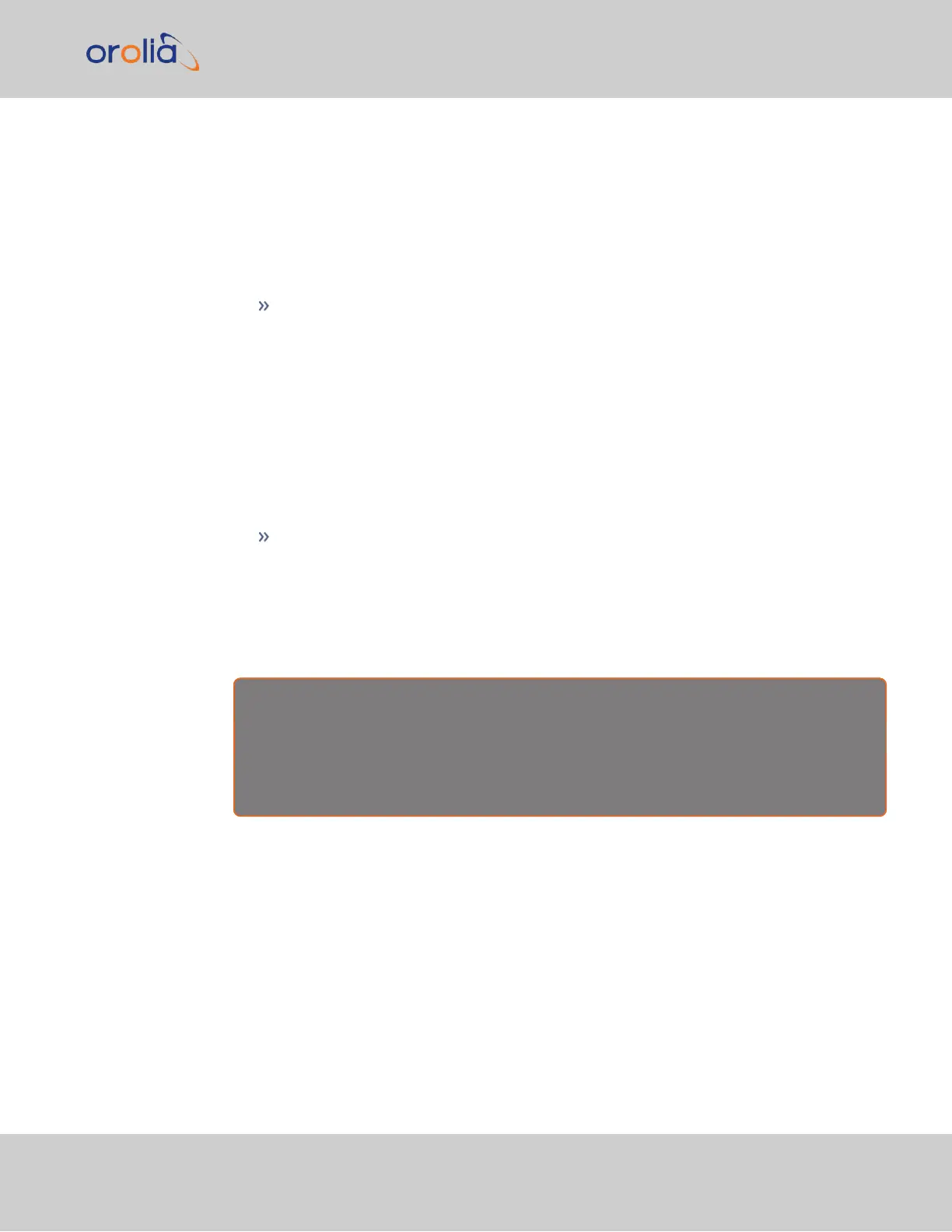note that it is not advisable to set the Major Alarm temperature to a value higher than
100°C.
Downloading Temperature Data
It is possible to download the temperature data e.g., to plot your own temperature graphs,
or because Orolia Technical Support inquires about this data for diagnostic purposes in the
event of technical problems.
To download the logged data used to generate the displayed graphs, navigate to any
panel that displays one or more graphs (see above), and click on the Arrow icon in
the top-right corner.
A file named systemMonitorLog.csv file will be generated in your designated download
folder.
Deleting Temperature Data
Temperature graphs (and other graphs as well) will display up to approximately 10000 read-
ings, which are generated at a 1/min. rate, i.e. the data displayed covers about 7days.
Thereafter, the oldest data gets overwritten.
To delete the logged data used to generate the displayed graphs, click the TRASH
CAN icon in the top-right corner of the panel.
Note that re-populating the graphs with fresh data will take several minutes.
Temperature Readout via CLI
Temperature data can be read out via the CLI using the i2cget command:
E X A M P L E :
i2cget -y 0 0x4d <register>
i2cget returns temperature in Celsius in hex format. No addi-
tional conversion required.
Further reading
See also: "Troubleshooting the Cooling Fan" on page331.
4.5.2 Logs
SecureSync maintains different types of event logs (see below) to allow for traceability,
and for record keeping. Should you ever require technical support from Orolia, you may be
asked for a copy of your logs to facilitate remote diagnosis.
Logs stored internally are being kept automatically, while the storage of log files in a
remote location has to be set up by the user.
4.5 Quality Management
CHAPTER 4 • SecureSync 2400 User Manual Rev. 2
303