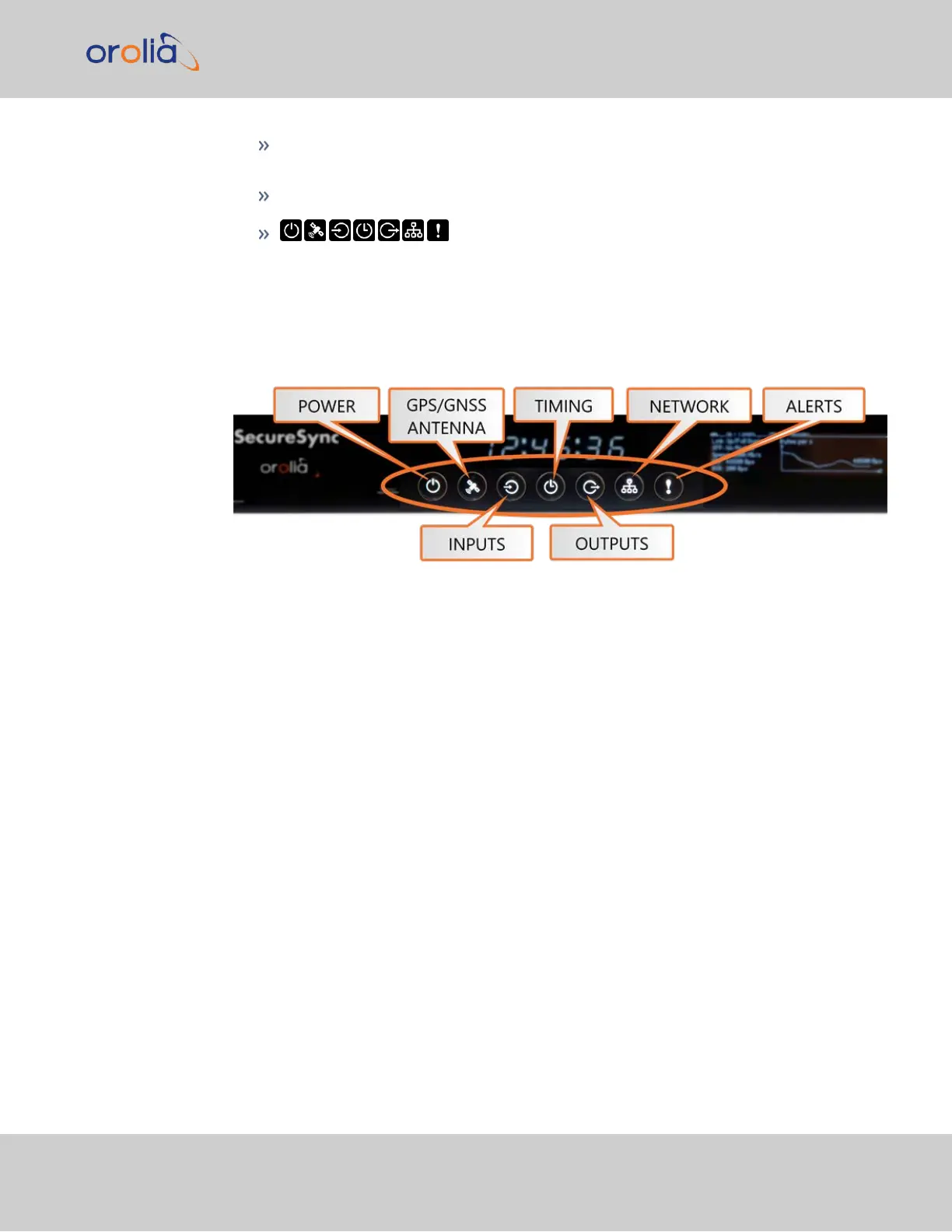▲ ▼ arrow keys: Scroll through parameter values in edit displays; move the focus
on the screen
✓ ENTER key: Select a menu option, or confirm a selection when editing
menu buttons: Press these buttons to navigate to each of
the seven main menus.
1.3.2.2 Using the Front Panel Display
There are seven main menu screens on the SecureSync front information display.
Figure 1-3: Status LED menu buttons
1.
Your front panel screen will timeout and darken after two minutes of inactivity. If
your screen is dark, press any menu or keypad button to wake.
2.
Press a menu button to enter that menu on the front panel display.
3.
After entering a menu, the cursor will automatically begin on the submenu selection
that you last visited.
4.
Use the left and right buttons to switch between submenus if necessary.
5.
To enter into a submenu body, press the down button. You will only be able to high-
light fields that can be changed.
6.
If the field has arrows on either side of your selection, use the directional arrow keys;
OR:
7.
If the line is highlighted, press the ENTER button to change a value, and use the dir-
ectional keys to obtain the desired setting.
8.
Once your editing is done, press the ENTER button.
9.
Press ENTER again to confirm your choice in the confirmation menu that will appear
on the right side of the screen.
1.3 SecureSync Front Panel
CHAPTER 1 • SecureSync 2400 User Manual Rev. 2
7