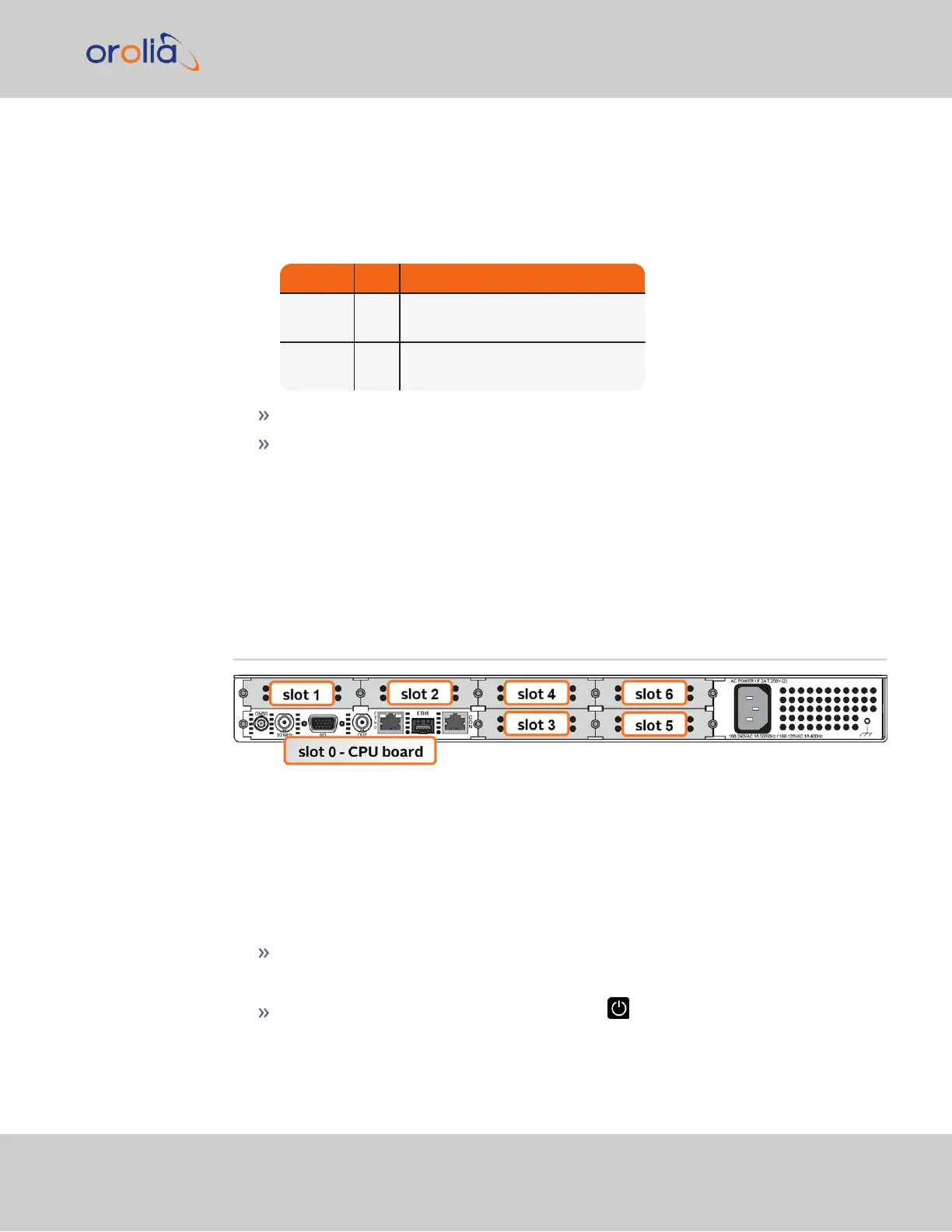Web UI for system management. Eth0 has two small indicator lamps, “Good Link”
(green LED), and “Activity” (orange LED). The “Good Link” light indicates a con-
nection to the network is present. The “Activity” light will illuminate when network
traffic is detected.
Table 1-3:
Ethernet status indicator lights
LED State Meaning
Orange
On
Off
LAN Activity detected
No LAN traffic detected
Green
On
Off
LAN Link established, 10 or 100 Mbps
No link established
The rear Serial Console accepts commands to locally configure the unit via CLI.
The ACPower connector is the input for the ACpower (does not include an
ON/OFF switch).
Typically, option cards will be installed at the factory. Should you purchase an extra option
card at a later point, you will need to undergo field installation (for technically proficient ser-
vice personnel only). Your local Sales Office will gladly assist you with the optimal option
cards selection for your application.
1.5 Option Cards
Option Cards are circuit boards that can be installed into a SecureSync unit in order to add
input and output functionality. Installation is normally done in the factory when the unit
is built. Many cards, however, can be retrofitted in the field by qualified customer personnel
(see "Option Card Field Installation Instructions" on page339).
SecureSync has the capacity to hold either two or six option cards, depending on whether
or not an extension board is installed in your unit. If you are not sure whether or not you
have an extension board, identify the part number of your unit:
In the Web UI, navigate to TOOLS > Upgrade/Backup. In the System Configuration
panel, your product number is listed under Model. OR;
On the front panel display, press the POWER button, and navigate over to the
System submenu. Your part number is listed under Model Number.
1.5 Option Cards
CHAPTER 1 • SecureSync 2400 User Manual Rev. 2
13