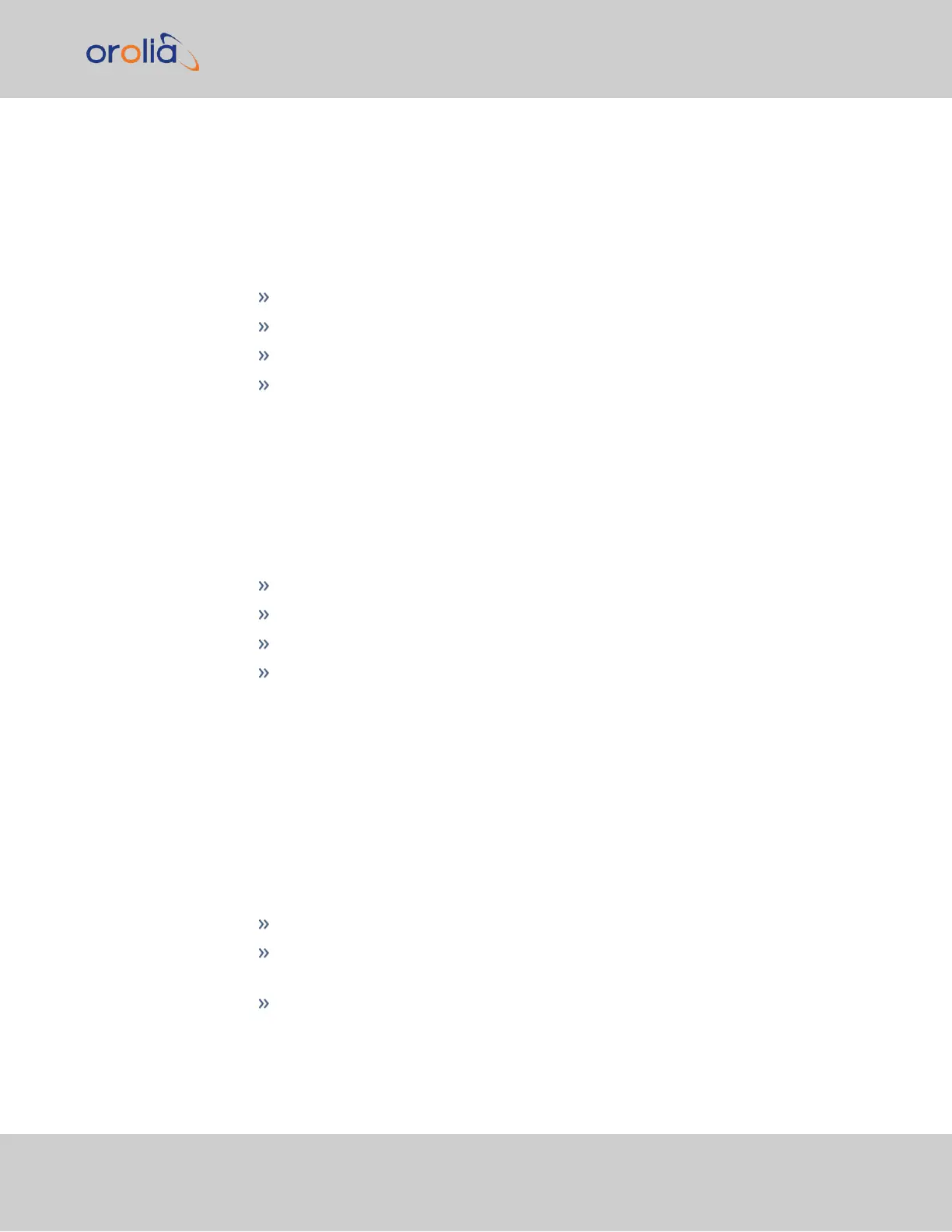System Status panel
This is identical with the HOME screen "System Status panel" on page281.
Disk Status panel
This panel displays:
Total: [MB]
Used: [MB]
Free: [MB]
Percent: [%]
The last item refers to system storage. If you need to update the System Software, and this
number is 70% or higher, it is recommended to clear logs and stats in order to free up
memory space. (Navigate to TOOLS > SYSTEM: Upgrade/Backup, and click the cor-
responding buttons in the lower left-hand corner.)
System Monitor panel
Graphs are displayed for:
Board Temperature
CPU Temperature
Memory Used
CPU Used.
To delete the logged data used to generate the displayed graphs, click the TRASHCAN
icon. (Note that re-populating the graphs with fresh data generated at a 1/min. rate will
take several minutes.)
To download the logged data in .csv format, click the ARROW icon.
4.5.1.3 Status Monitoring of Input References
SecureSync’s input references can be monitored in real time through the INTERFACES
menus. The menus will populate dynamically, depending on which references are available.
To display all references, navigate to INTERFACES > REFERENCES.
To display all references of a given type, click on the entry for that reference type
(
not
indented e.g., GNSS Reference).
To display one particular reference, click on its entry (indented e.g., GNSS 0).
The Reference window will show the validity status for the chosen reference(s):
4.5 Quality Management
CHAPTER 4 • SecureSync 2400 User Manual Rev. 2
283