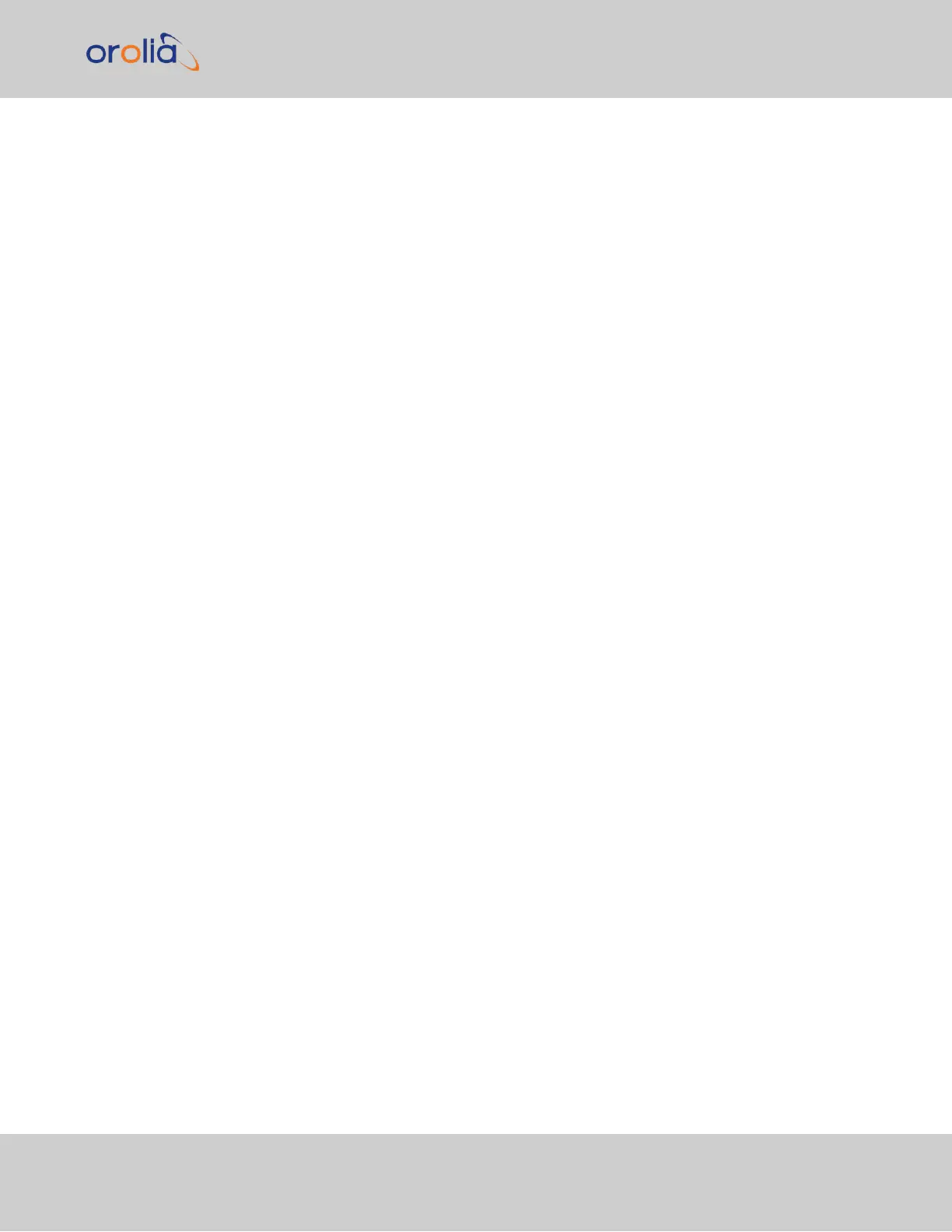Configuring a new Input or Output
1.
In the SecureSync Web UI, navigate to MANAGEMENT > NETWORK: Pin Layout.
The Pin Layout screen will be displayed.
2.
View your current pin layout settings in the Layout panel. The pins are grouped
together by their channels (see the "Multi I/O 15-pin connector, in mating direction
from front" on the previous page). One pin in each channel will update the settings
for the entire channel.
3.
To change a signal, you can Delete it, but you may also simply assign the new signal
as described below, thus overwriting the existing Input or Output.
4.
Add a pin configuration by clicking the PLUS icon in the top-right corner. The Add
Pin popup window will display.
5.
Start with the Type Filter drop-down menu (second line in the window) and select
a signal type.
6.
From the Signal drop-down menu, select a signal.
7.
From the Pins drop-down menu in line 3, select the pin set you wish to configure.
8.
Click Submit.
9.
In the Actions panel, click Apply Changes after all your configuration is done. This
button will finalize your changes and force a server reboot (some timing sources
may be affected by this change).
Restoring the Default I/O Configuration
SecureSync is shipped with a default I/O configuration that you can be customized.
However, if required you can restore the default configuration at any time after applying
changes.
To restore the default I/O pin configuration:
A.
Navigate to the MANAGEMENT: NETWORK > Pin Layout screen.
B.
In the Actions panel on the left, click Restore Default Layout.
Reloading the Current I/O Configuration
To reload the currently used I/O configuration after adding pin layout changes, but before
clicking Apply Changes:
A.
Navigate to the MANAGEMENT: NETWORK > Pin Layout screen.
B.
In the Actions panel on the left, click Reload Layout.
Saving your unique Pin Layout
Before you perform a clean upgrade or restore your unit's default settings, you can choose
2.18 Configurable Connectors
CHAPTER 2 • SecureSync 2400 User Manual Rev. 2
139