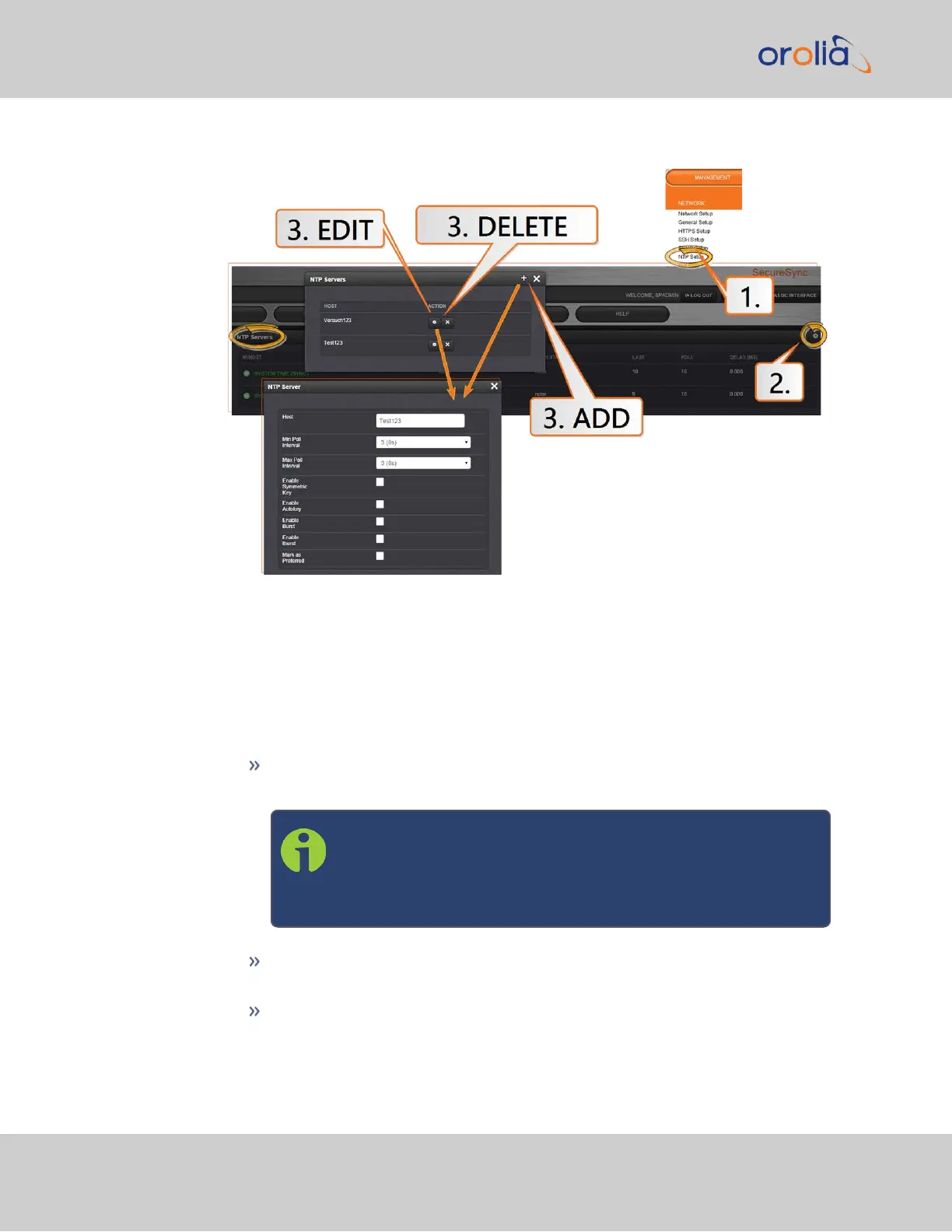1.
Navigate to MANAGEMENT > NETWORK: NTP Setup.
2.
The NTP Setup screen appears. The NTP Servers panel displays a list of recog-
nized NTP servers. Click the GEAR icon in the upper right-hand corner of the NTP
Servers panel.
3.
The NTP Servers window opens. Should the list be empty, no servers have been
added yet. In the event that added servers are not displayed in the NTP Setup
screen/NTP Servers panel, they could not be resolved. Verify the IP address. Note
that System servers cannot be edited or deleted.
To ADD a new server, click the PLUS icon in the upper right-hand corner, and
proceed to the next step.
Note: In order for other NTP Servers to be a valid reference,
“NTP” must be enabled as both the Time and 1PPS references
in the Reference Priority table. See "Configuring Input Refer-
ence Priorities" on page184.
To EDIT an existing server, click the corresponding ACTIONGEAR button,
and proceed to the next step.
To REMOVE a server (and its associated configurations), click the X-button
next to it, then confirm by clicking OK.
108
CHAPTER 2 • SecureSync 2400 User Manual Rev. 2
2.15 Configure NTP