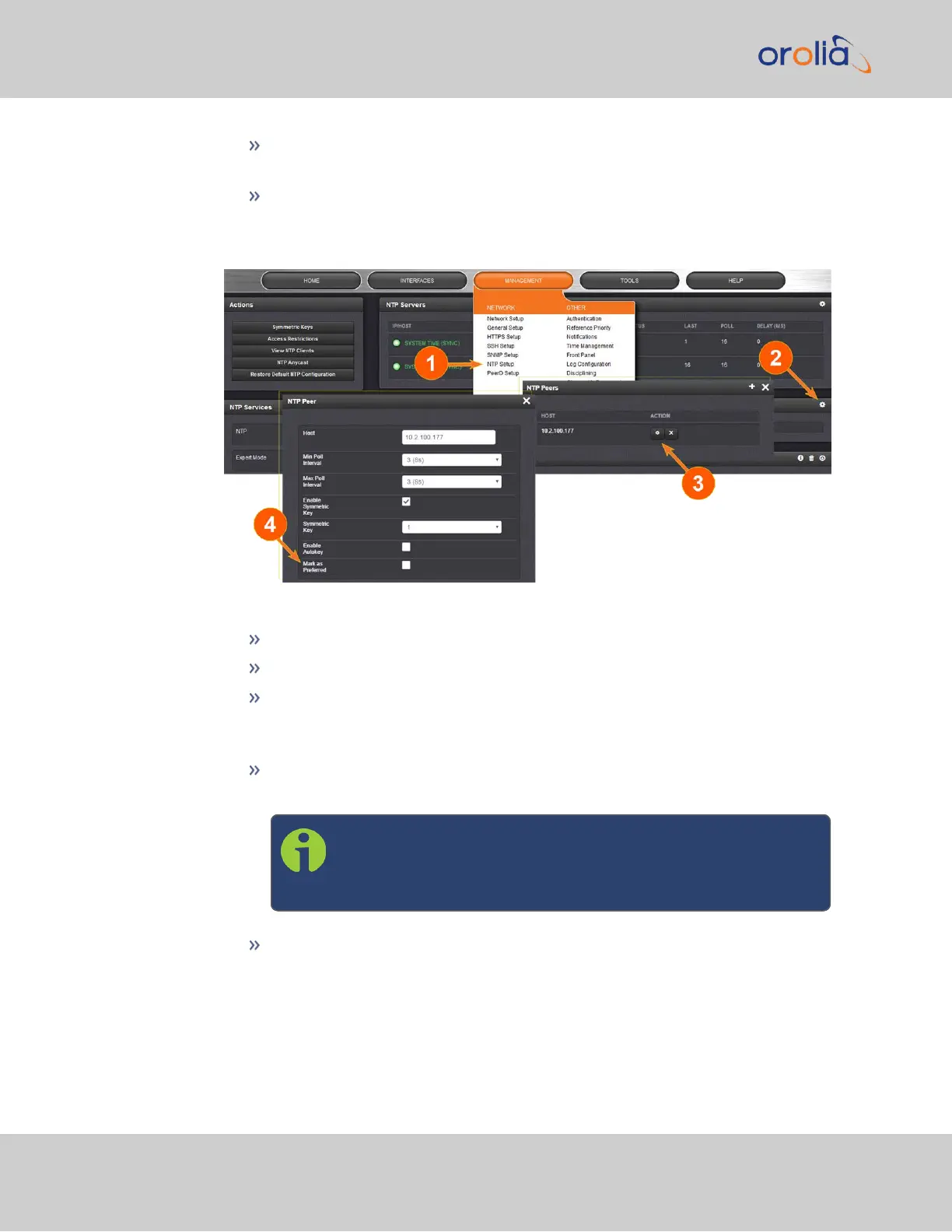To ADD a new NTP Peer, click the PLUS icon in the top right corner of the
NTP Peers panel.
To REMOVE an NTP Peer (and its associated configurations), click the X-but-
ton next to it.
3.
The NTP Peers edit window opens:
4.
Enter the required information into the fields:
Host: The IPaddress for the server to be used as host.
Min Poll Interval: Select a value from the drop down (the default is 3 (8s).
Max Poll Interval: Select a value from the drop down (the default is 3 (8s).
For both NTP Peers, and NTP Servers the Minimum and Maximum Poll rate
for NTP packets can be configured.
Enable Symmetric Key: Click the checkbox to enable/disable Symmetric
Key. See also: "Configuring NTP Symmetric Keys" on the facing page.
Note: Before you can edit the Key field, you must set up Sym-
metric Keys through the Actions Panel. See "NTP: Symmetric
Keys (MD5) " on the facing page.
Mark as Preferred: Check this box to prefer this NTP Peer over other NTP
Peers ("NTP Peer Preference"). This will result in SecureSync synchronizing
more frequently with this Peer. For additional information on NTP Prefer-
ences, see "Configuring "NTP Stratum 1" Operation" on page103.
110
CHAPTER 2 • SecureSync 2400 User Manual Rev. 2
2.15 Configure NTP