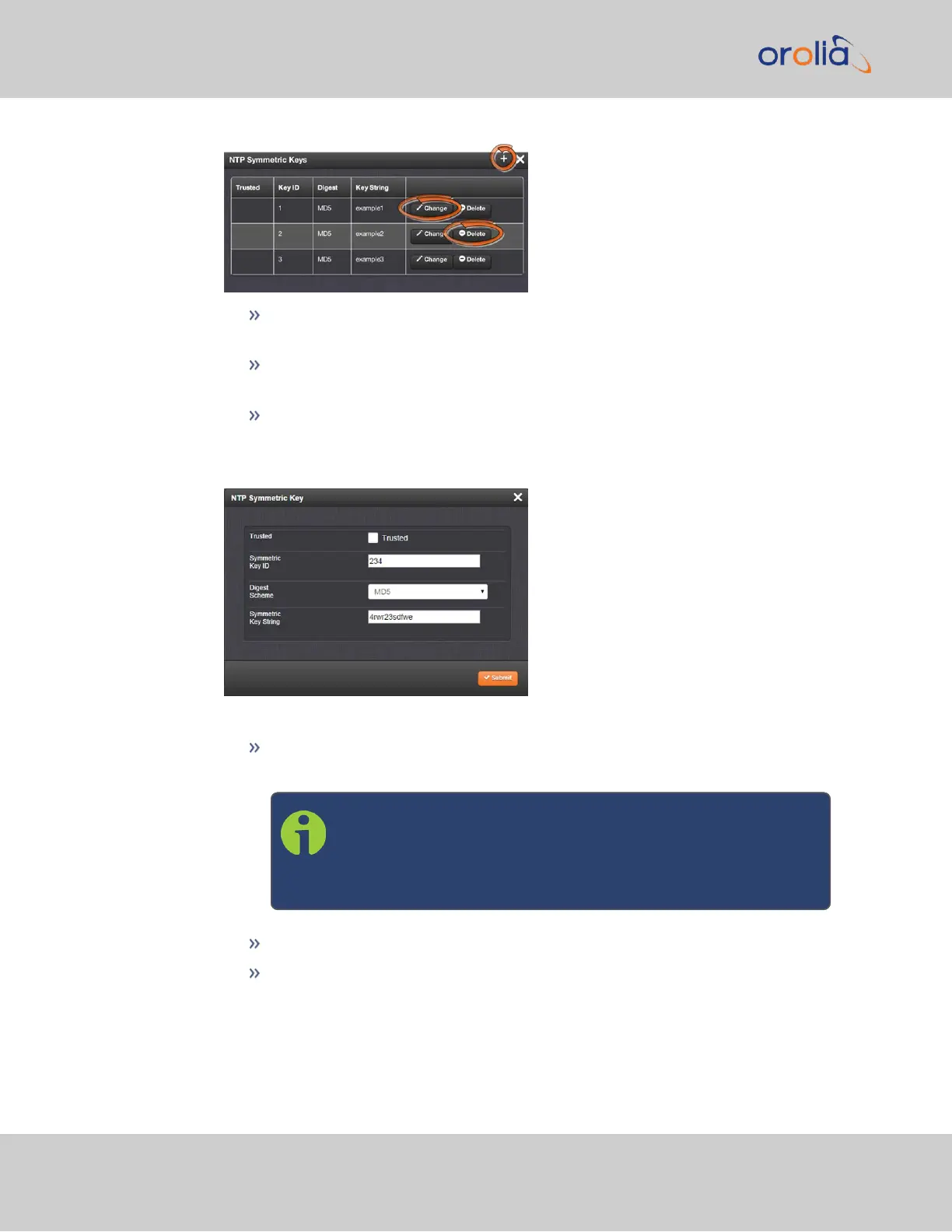To CREATE a Symmetric Key, click the PLUS icon in the top-right corner,
and proceed to Step4.
To EDIT an existing key pair, click the corresponding Change button, and pro-
ceed to Step4.
To DELETE a key pair, click the corresponding Delete button, and click OK in
the dialog box to confirm and complete the procedure.
4.
The NTP Symmetric Key window will display:
Fill in, or edit the fields:
Trusted (checkbox)—Check this box to use MD5 authentication with trusted
key ID.
Note: To use the MD5 authentication with trusted key ID, both
the NTP client and the SecureSync must contain the same key
ID/key string pair, the client must be set to use one of these
MD5 pairs, and the key must be trusted.
Key ID—The key ID must be a number between 1 and 65532.
Digest Scheme—Choose one of the options from the drop-down list. The
available options are:
112
CHAPTER 2 • SecureSync 2400 User Manual Rev. 2
2.15 Configure NTP