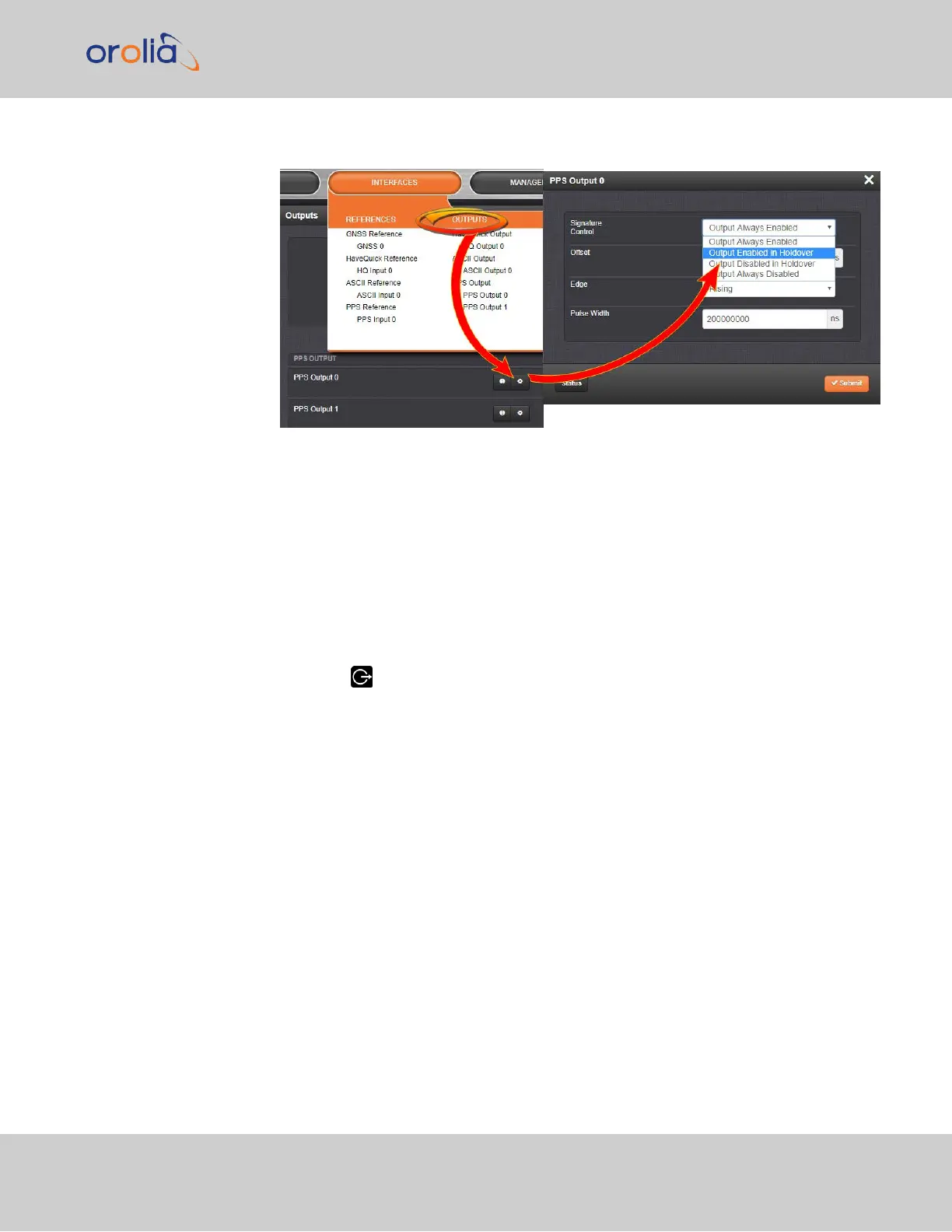1.
Navigate to INTERFACES > OUTPUTS and click the output you want to configure.
2.
In the Outputs panel, click the GEAR button for the desired output. Ehe Edit win-
dow will open with the current Signature Control setting, and a drop-down list to
change it.
Changing Signature Control via the Front Panel
The SecureSync front panel allows you to change the signature control between two
states: Output Always Enabled and Output Always Disabled. For more options and control
over the Signature Control setting, you must use the Web UI (see above).
On the unit front panel:
1.
Press the Outputs button.
2.
Select the output you wish to configure.
3.
Use the arrow keys to select ON (enabled) or OFF (disabled). Press the enter key.
4.
In the confirmation menu on the right hand side of the screen, press the enter key
again.
2.22 Signature Control
CHAPTER 2 • SecureSync 2400 User Manual Rev. 2
163