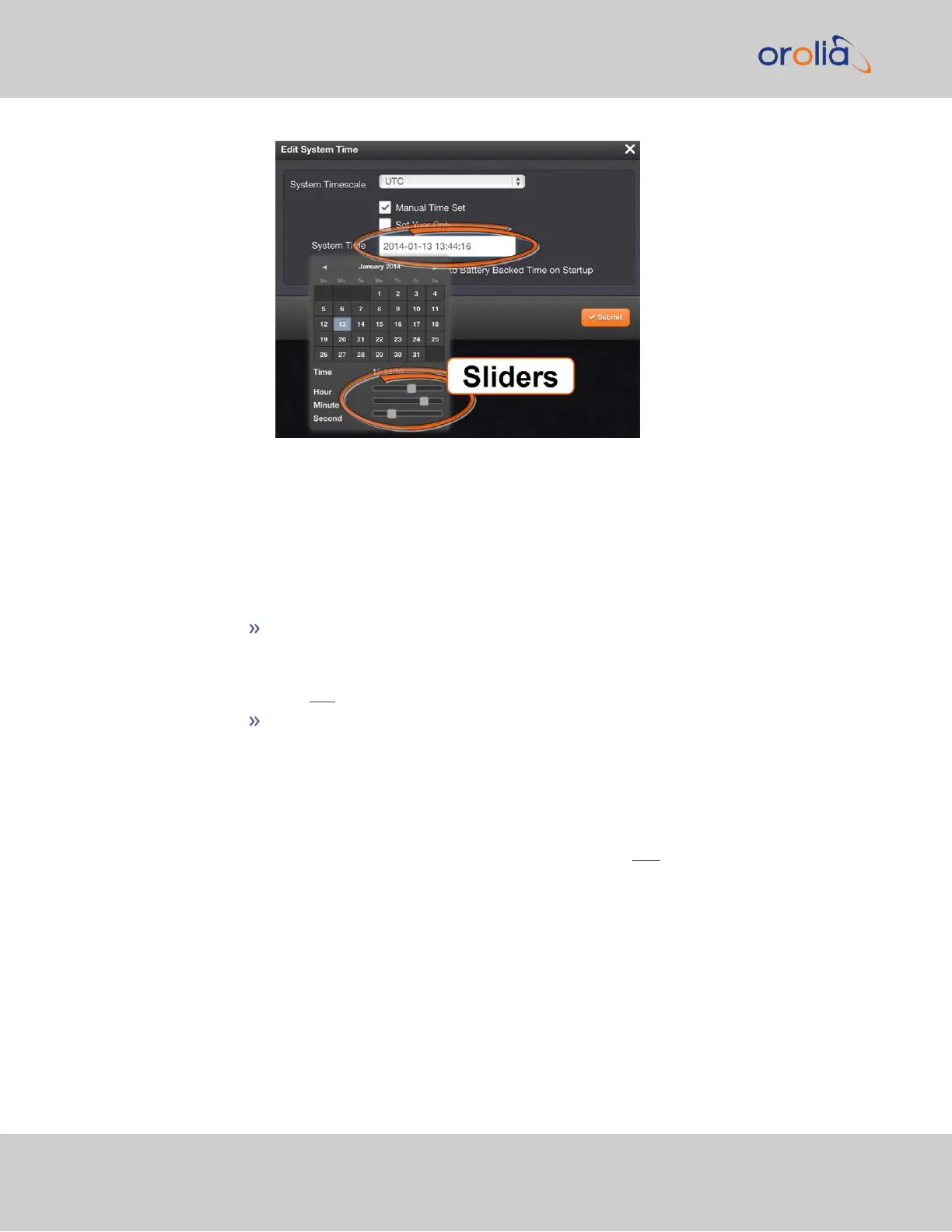The time in the System Time field will default to the current date and time.
To set the time, use the sliders. The time will display between the calendar
and the sliders, and also next to the chosen date in the field directly above the
calendar. To close the calendar, click anywhere in the Edit System Time win-
dow.
NOTE: Except for testing purposes, you should not choose a date other than
the current day.
Set Year Only: Some legacy time formats (e.g., IRIG) do not support years.
Checking this box will open a data entry field to manually set the year. Orolia
recommends not to utilize this feature, unless the IRIGformat you are using
does not provide a YEAR field.
Synchronize to Battery Backed Time on Startup: See "Using Battery
Backed Time on Startup" on the facing page.
4.
Click Submit at the precise moment desired.
5.
Navigate to MANAGEMENT > OTHER: Reference Priority.
6.
In order for the User time to be a considered a valid reference, verify that the Refer-
ence Priority table includes an "Enabled" User [x] Time, and 1PPS reference ("User-
/User"). For more information, see "Input Reference Priorities" on page183 and
"The "User/User" Reference" on page188.
7.
Move (drag & drop) the User time to the top of table, and disable all other ref-
erences.
8.
Let Holdover expire. (Set it to a very short duration, if desired:
i.
Navigate to MANGAGEMENT > OTHER: Disciplining.
ii.
In the Status panel, click the GEAR icon.
172
CHAPTER 3 • SecureSync 2400 User Manual Rev. 2
3.2 System Time