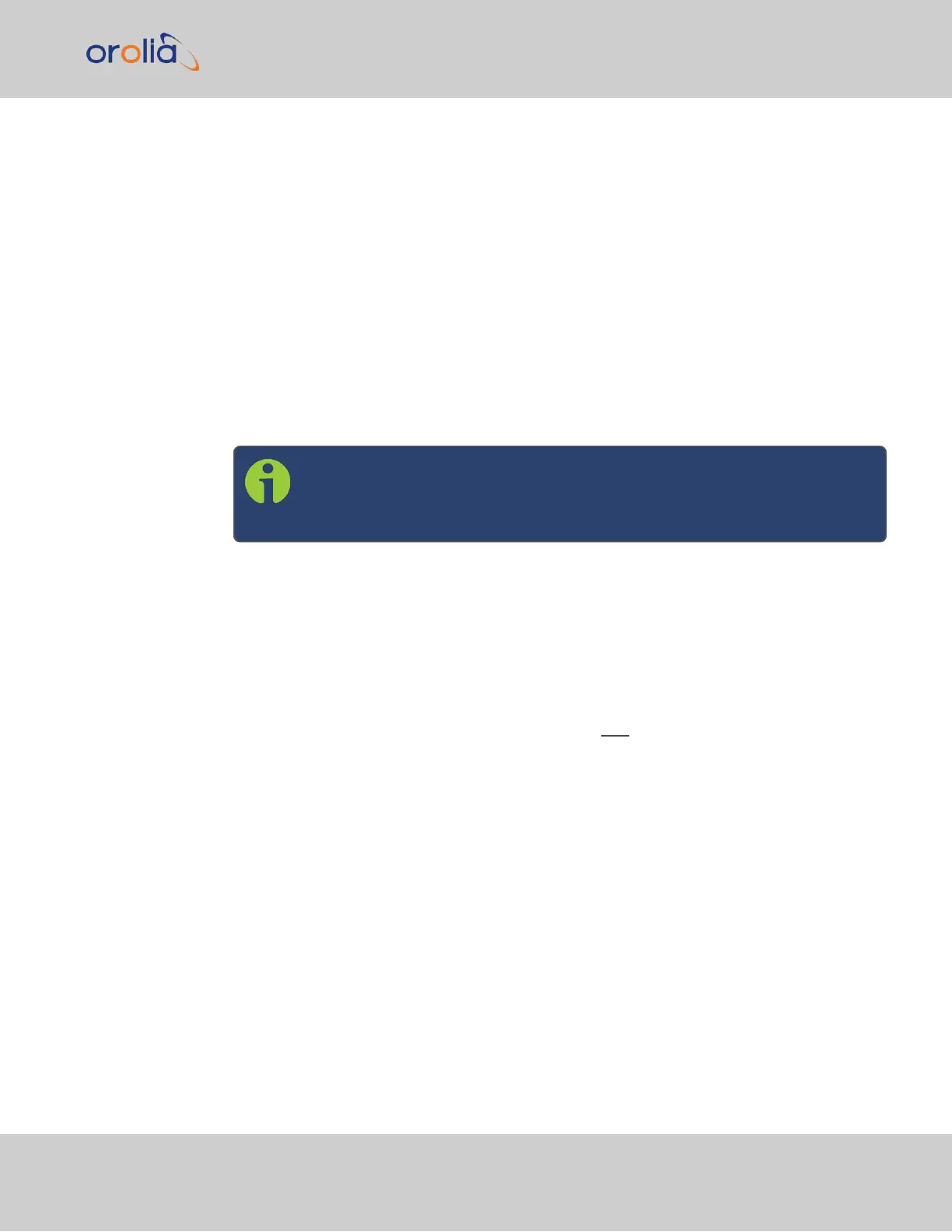3.
For all other references, uncheck the Enabled checkbox, so that they are all dis-
abled.
If the objective is to use a manually set time as a
backup
to other references (such as
GNSS or IRIG):
1.
Move the "User/User" reference to a place in the table that has a priority lower than
the references the "User/User" reference will be backing up. Make sure the
Enabled checkbox is selected.
2.
With “User/User” enabled, if no other higher priority references are enabled or avail-
able (or if the higher priority references have since been lost), you can now manually
set the System time to the desired value (MANAGEMENT > OTHER: Time Man-
agement > System Time > Manual Time Set). See "System Time" on page168
for more information. SecureSync will go into synchronization using this set time
once you click the Submit button.
Note: You will need to repeat this procedure each time SecureSync is
power-cycled (with no other references available), unless you enabled the
feature Synchronize to Battery Backed Time on Startup.
Example 5—Time at power-up ("Local System Time") to be considered
"Valid". GNSS input to serve as 1PPS reference
The objective of this use case is to allow SecureSync to use itself as a valid reference. This
is referred to as “Local System” time.
In order for this to happen, SecureSync requires an external Time, or 1PPS reference. In
other words, "Local System" cannot be both Time, and 1PPS. This makes "Local System" a
legitimate, traceable reference.
Therefore the "Local System" does not have to be manually set ("validated") by the User
after SecureSync was power cycled (as would be the case with a “User/User” reference).
Since “Local System” cannot be both Time, and 1PPS input together, in this example the
GNSS input will be set as the 1PPS reference (other use cases may require using different
references, e.g. IRIG.)
As there is no default entry for “Local System” and “GPS”, a new entry needs to be added
to the Reference Priorities table in order to use this combination of references.
Step-by-step procedure:
1.
Add a reference to the Reference Priority by clicking the PLUS icon. Use the fol-
lowing settings, then click Submit:
3.3 Managing References
CHAPTER 3 • SecureSync 2400 User Manual Rev. 2
193