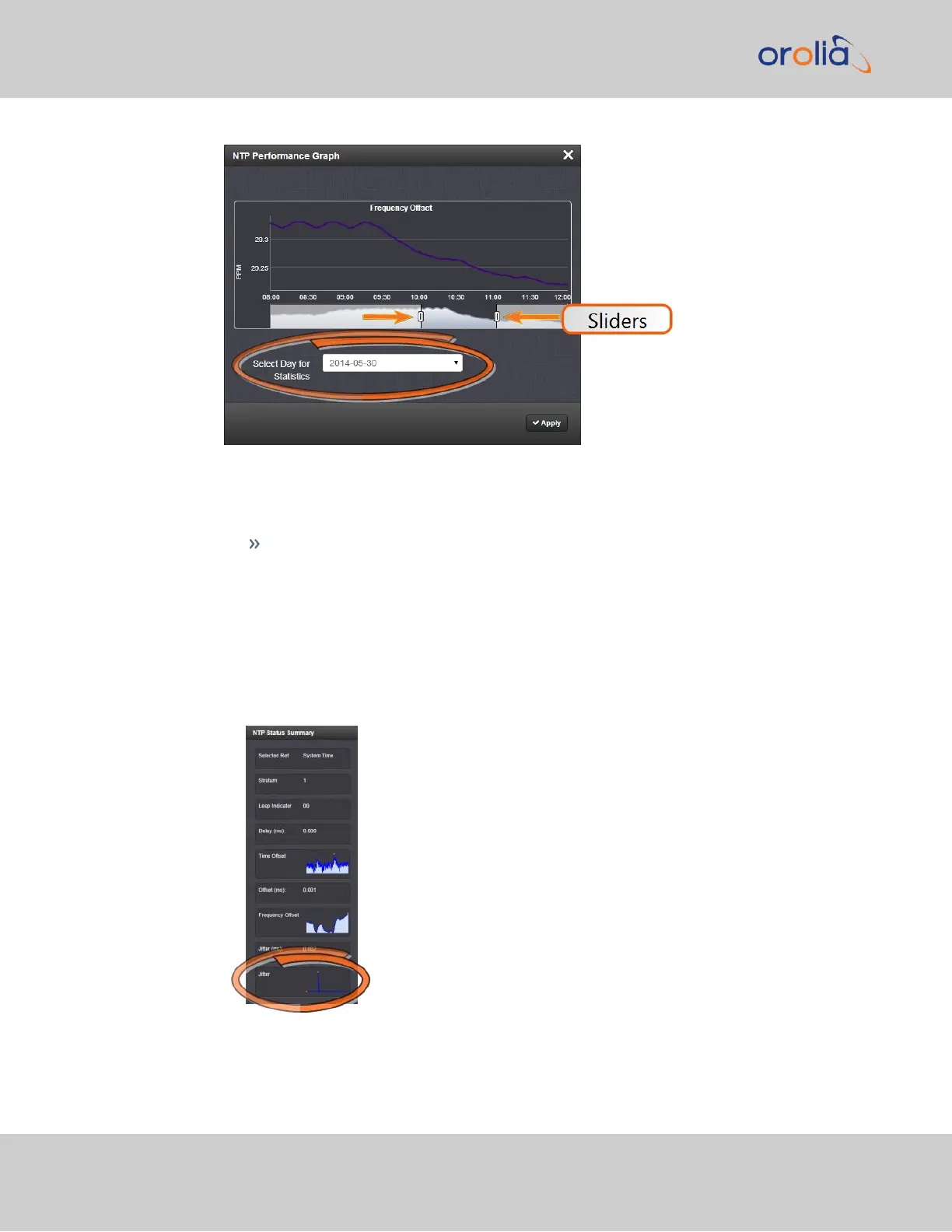5.
To select the statistics for a particular day, select a date from the drop-down list in
the Select Day for Statistics field (highlighted in green in the illustration above).
The default date is the present date. Click the Apply button.
To display a higher resolution graph of a shorter time frame, move one or both
of the two sliders inwards.
The NTP Jitter Performance Graph
To view the NTP Jitter performance graph:
1.
Navigate to MANAGEMENT > NETWORK: NTP Setup screen.
2.
In the NTP Status Summary panel locate the Jitter graph.
3.
Click the graph in the NTP Status Summary panel.
298
CHAPTER 4 • SecureSync 2400 User Manual Rev. 2
4.5 Quality Management