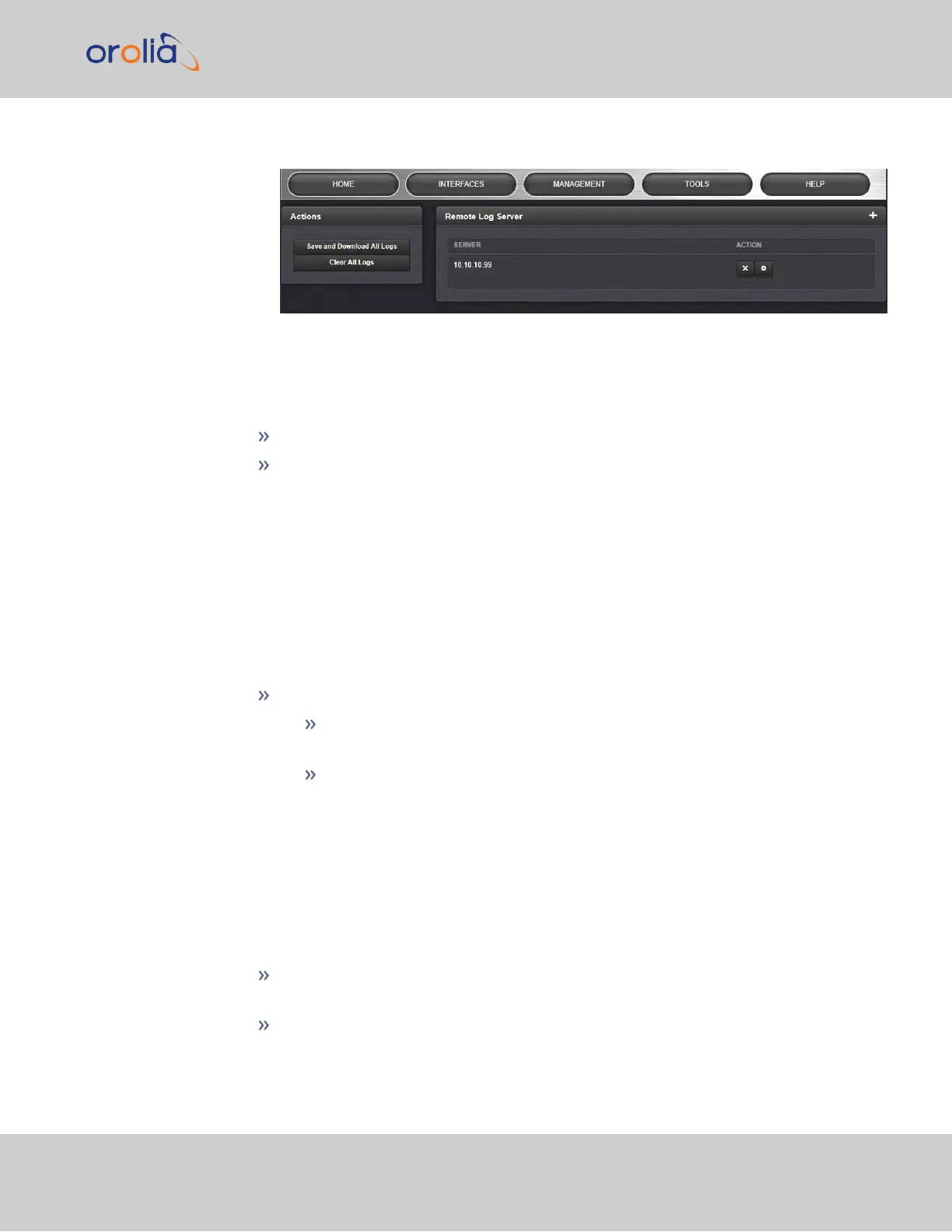2.
The Logs screen will appear, with several panels:
The Logs Actions panel
The Actions panel on the upper-left corner of the Logs screen allows you to perform
batch actions on your logs:
Save and Download All Logs—Save and download all the logs on SecureSync.
Clear All Logs—Clear all the logs on SecureSync.
The Remote Log Server panel
The Remote Log Server panel, which is where you set up and manage logs on one or
more remote locations. See also: "Setting up a Remote Log Server" on page311
The Logs Settings panel
The Settings panel allows you you change log settings for your product. These settings
apply to all logs.
Persistence allows the unit to retain logs permanently.
When Persistence is ON [default] , your logs will be retained on the disk and
will always be available for troubleshooting and informational purposes.
When Persistence is OFF, logs will be overwritten over time by the most
recent information. Logs will also be removed upon reboot of the unit.
This setting will increase the disk lifetime by reducing the amount of per-
manently stored data.
The Local Logging panel
The Local Logging panel will control the local logging (logs stored directly on the unit) for
each log individually.
Each log defaults to logging locally unless the user turns off the logging for a par-
ticular log directly.
To turn off local logging, simply switch the toggle to OFF in the Local Logging
Panel. See "Types of Logs" on page304 for information on each log type.
4.5 Quality Management
CHAPTER 4 • SecureSync 2400 User Manual Rev. 2
309