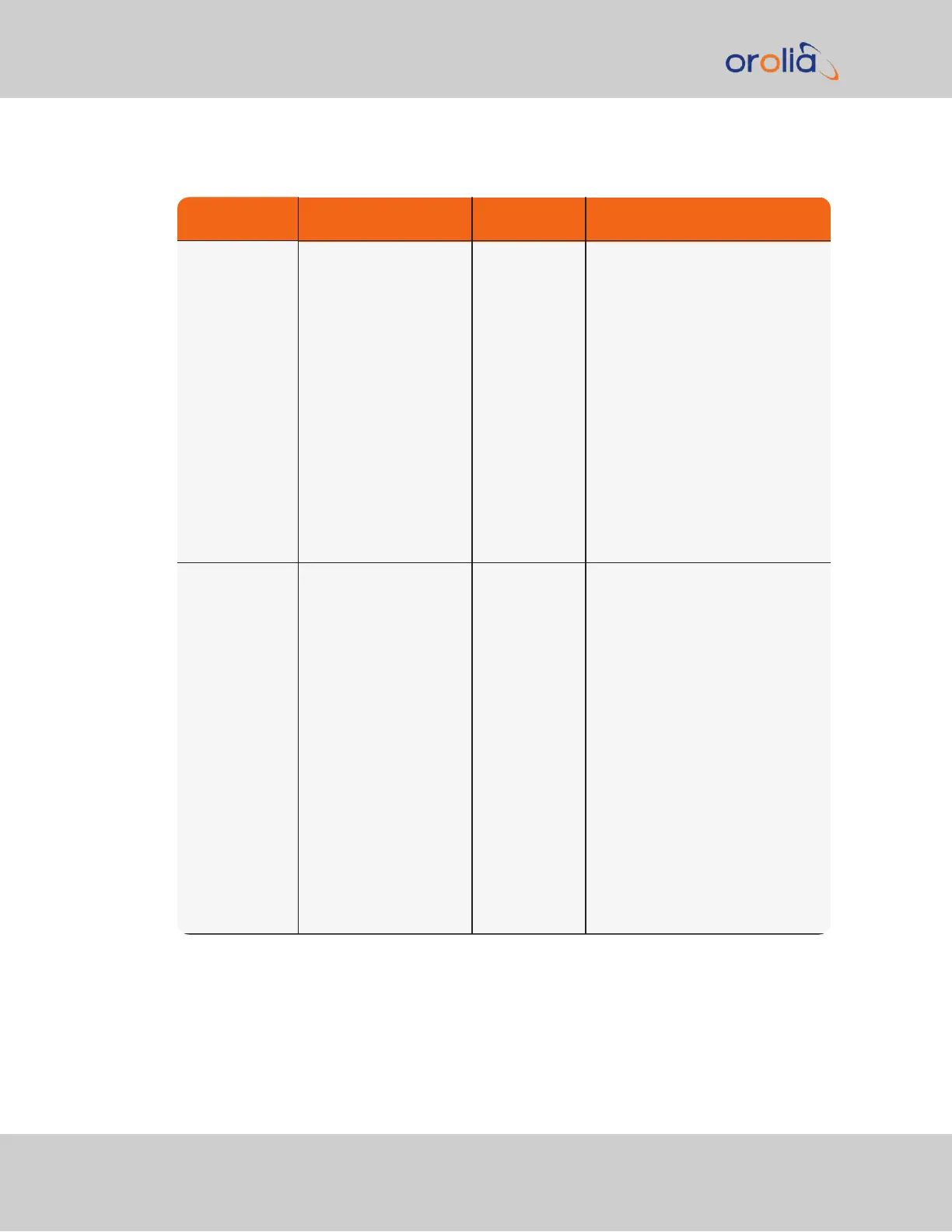Web UI Page loc-
ation
Current Status Indication Troubleshooting
HOME page, Sys-
tem Status panel,
Status row
SYNC indicator is not
“lit” (not Green).HOLD
indicator is “lit”
(Orange).—OR—FAULT
indicator is “lit” (Red).
Below the System Status
panel there is an Out of
Sync alarm statement
SecureSync is
in Holdover
mode—OR—
SecureSync is
now out of
Time Sync
All available Input References have
been lost. The Reference Status
table on the HOME page will show
the current status of all inputs
(Green is valid and Red is invalid or
not present).
1. Make sure the Input Reference Pri-
ority table still has the desired ref-
erence inputs Enabled, based on the
desired priority. See
"Configuring
Input Reference Priorities" on
page184
.
2. Make sure the desired input ref-
erences are still connected to the
correct input port of SecureSync.
3. Verify GNSS antenna installation
(if applicable). See
"Troubleshoot-
ing GNSS Reception" on the
facing page
.
MANAGEMENT/
NTP Setup page
NTP Status Sum-
mary panel
Stratum row
Stratum 15 NTP is not syn-
chronized to its
available input
references
(SecureSync
may have been
in Holdover
mode, but Hol-
dover has since
expired
without the
return of valid
inputs)
Note: If SecureSync was just
recently powered-up or rebooted
and input references are applied, no
troubleshooting may be necessary.
Allow at least 10-20 minutes for the
input references to be declared
valid and NTP to align to the System
Time (allow an additional 35-40
minutes for a new install with GNSS
input).
1. Verify in the Configure Reference
Priorities table that all available ref-
erences enabled. See
"Con-
figuring Input Reference
Priorities" on page184
.
2. Verify that the Reference Status
on the HOME page shows “OK”
(Green) for all available references.
3. Verify NTP is enabled and con-
figured correctly. See
"NTP Refer-
ence Configuration" on
page102
.