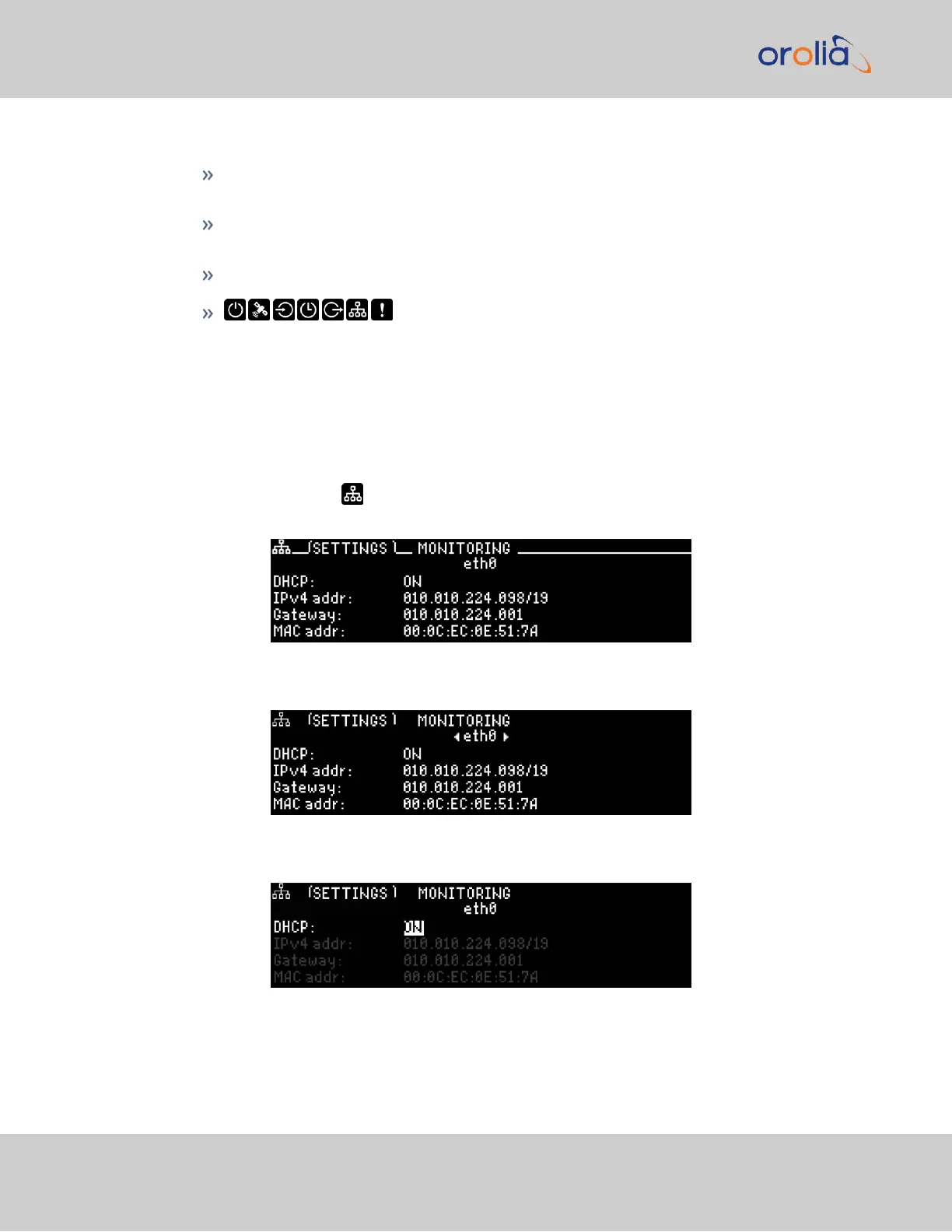The functions of the keys are:
◀ ▶ ▲ ▼ arrow keys: Navigate to a menu option (will be highlighted); move the
focus on the screen; switch between submenus
▲ ▼ arrow keys: Scroll through parameter values in edit displays; move the focus
on the screen
✓ ENTER key: Select a menu option, or confirm a selection when editing
menu buttons: Press these buttons to navigate to each of
the seven main menus.
Detailed information on the front panel display menus can be found at "Front Panel
Keypad, and Display" on page6
IP configuration, step-by-step instructions:
A.
Disable DHCP:
1.
Press the Network.Menu Button. Ensure that you are on the Settings
submenu.
2.
Using the arrow key, press down once and press L/R to select the Ethernet
interface for which DHCP is to be disabled, such as eth0.
3.
Press down to highlight the current DHCP state [ON or OFF], and press
ENTER to change the setting.
4.
Use the arrow keys to select OFF, and press the ENTERkey twice (once to
enter the setting, and once to confirm when the confirmation menu appears
52
CHAPTER 2 • SecureSync 2400 User Manual Rev. 2
2.12 Setting up an IP Address