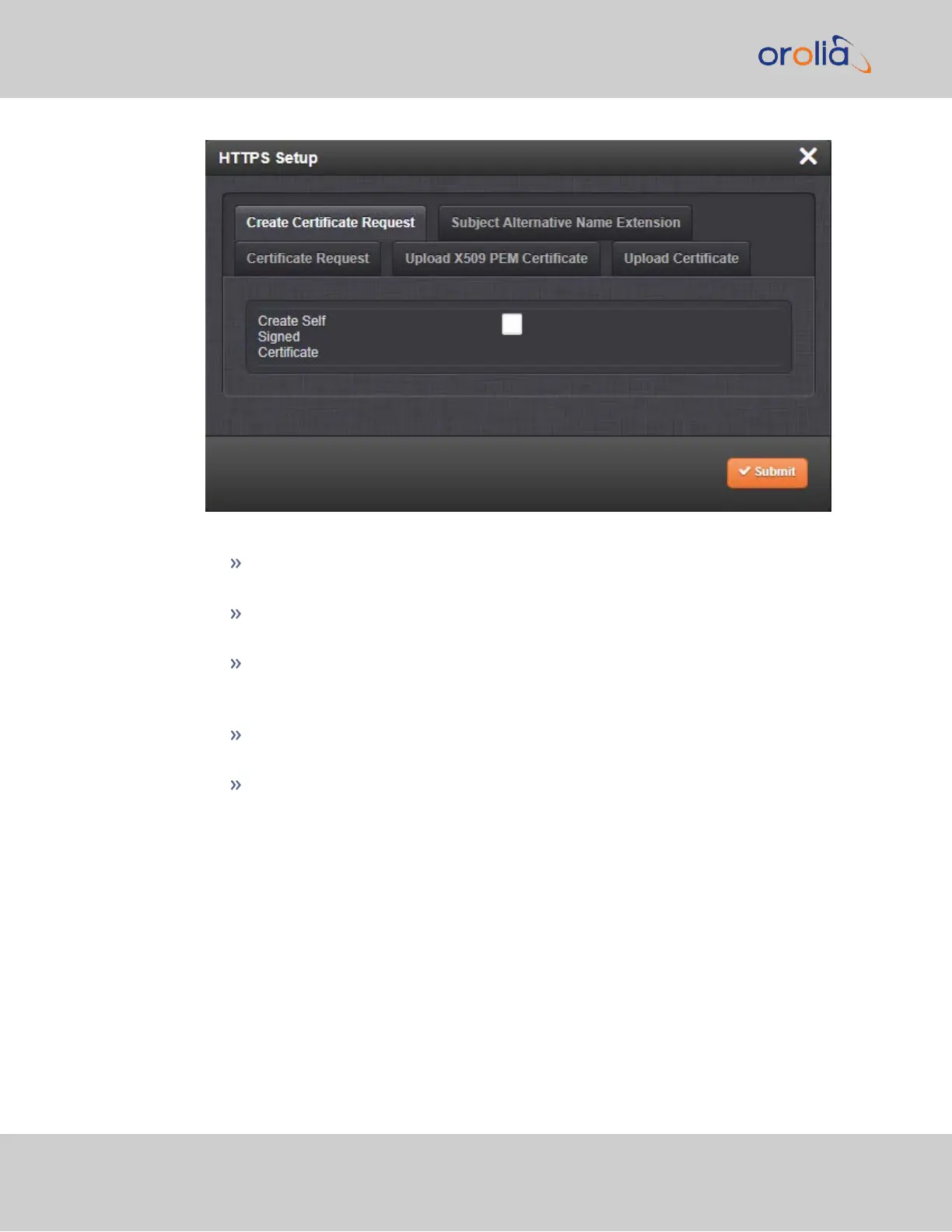The HTTPS Setup window has five tabs:
Create Certificate Request: This menu utilizes the OpenSSL library to gen-
erate certificate Requests and self-signed certificates.
Subject Alternative Name Extension: This menu is used to add alternative
names to an X.509 extension of a Certificate Request.
Certificate Request: A holder for the certificate request generated under the
Create Certificate Request tab. Copy and paste this Certificate text in order to
send it to your Certificate Authority.
Upload X.509 PEM Certificate: Use the window under this tab to paste your
X.509 certificate text and upload it to SecureSync.
Upload Certificate File: Use this tab to upload your certificate file returned by
the Certificate Authority. For more information on format types, see "Sup-
ported Certificate Formats" on the facing page.
Exit the HTTPS Setup window by clicking the X icon in the top right window corner, or by
clicking anywhere outside the window.
Should you exit the HTTPS Setup window while filling out the certificate request para-
meters form
before
clicking the Submit button, any information you entered will be lost.
Exiting the HTTPS Setup window will not lose and Subject Alternative Names that have
been entered. When switching between tabs within the HTTPS Setup window, the inform-
ation you have entered will be retained.
66
CHAPTER 2 • SecureSync 2400 User Manual Rev. 2
2.14 Configure Network Settings