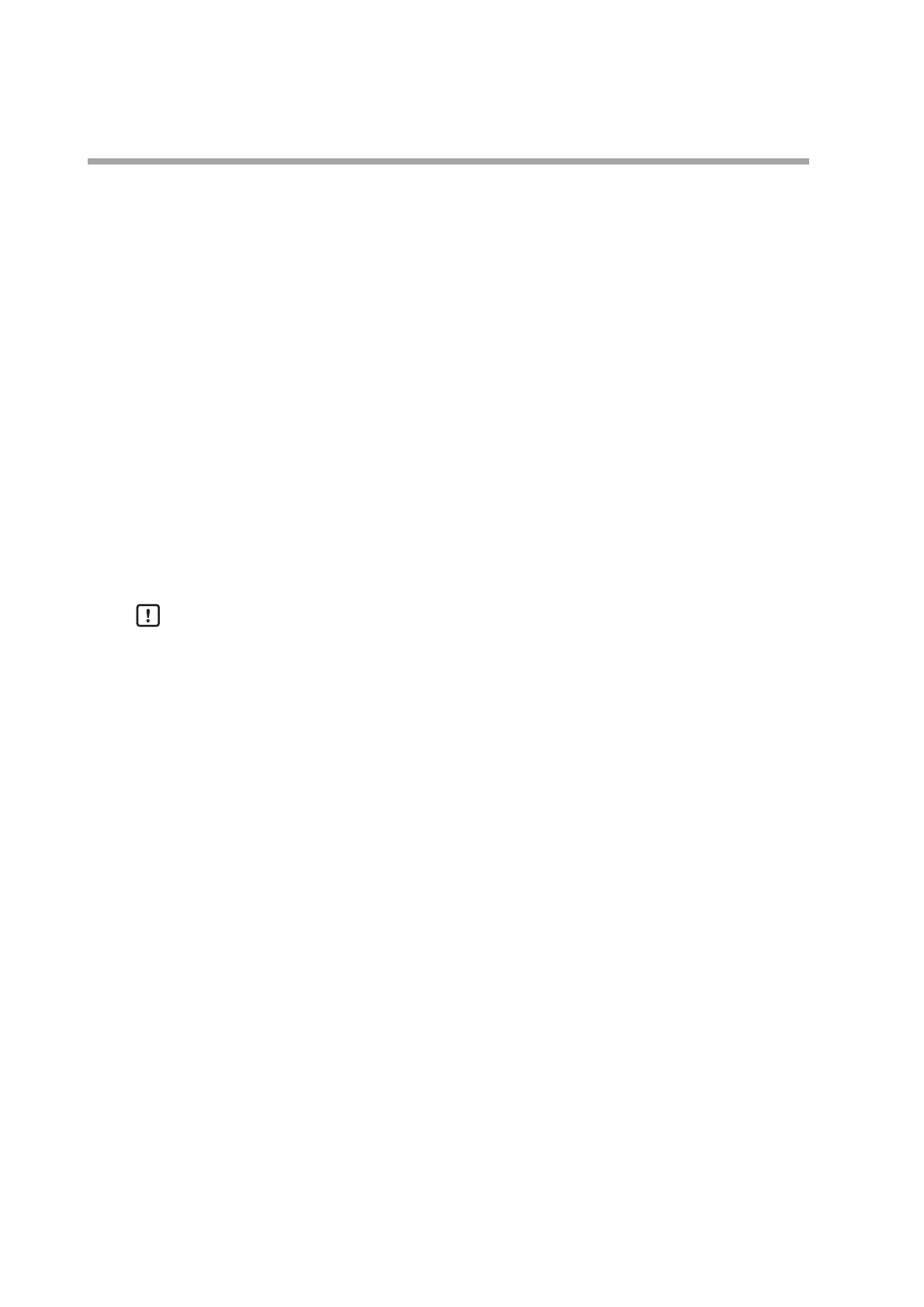5-2
Chapter 5. Screens
(7) Alarm 1 icon
The light blue icon shows that there are no alarms.
Touching this icon displays the block alarm screen.
(8) Home button
This button is disabled on the Home screen.
(9) Change button
Pressing this button displays the 1-loop monitor screen for LOOP1.
Holding down this button displays the touch panel calibration screen.
(10) Menu button
Pressing this button displays the parameter bank menu screen.
Holding down the button turns ON the key lock, in which case the parameter
bank menu screen cannot be displayed.
(11) SD card icon
Displayed when a microSD memory card is inserted.
Handling Precautions
• The figure above shows the screen layout when the "HOME screen layout"
setting of the basic action bank is set to "0: Normal." When the setting is
changed to "1: Left/right swap," the loop 1 and 2 displays change places, and
the loop 3 and 4 displays change places.