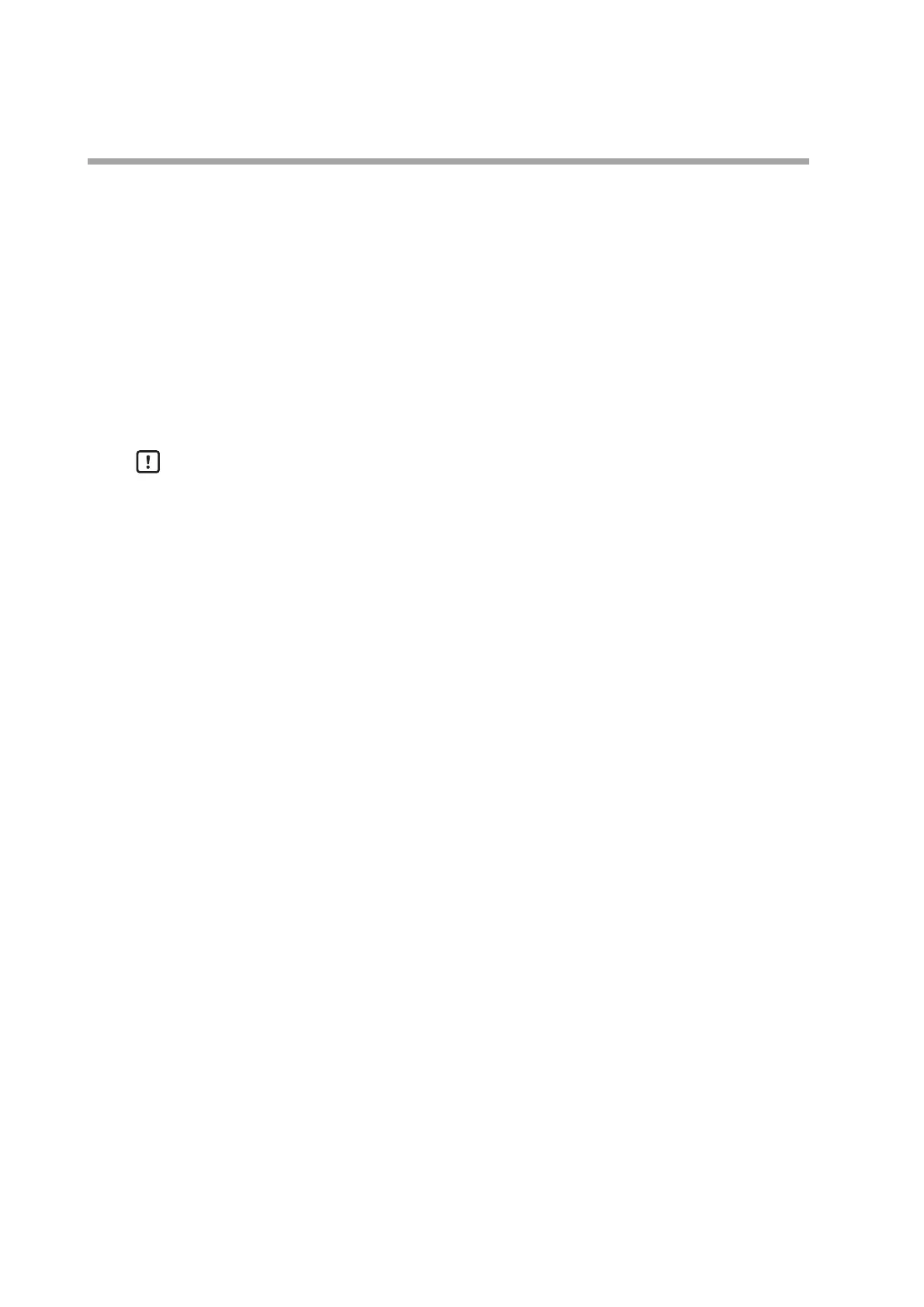5-4
Chapter 5. Screens
(8) Change button
Pressing this button displays the 1-loop monitor screen for LOOP1.
Holding down this button displays the touch panel calibration screen.
(9) Menu button
Pressing this button displays the parameter bank menu screen.
Holding down the button turns ON the key lock, in which case the parameter
bank menu screen cannot be displayed.
(10) SD card icon
Displayed when a microSD memory card is inserted.
Handling Precautions
• The figure above shows the screen layout when the "HOME screen layout"
parameter setting of the Basic action bank is set at "0: Normal." When the
setting is changed to "1: Left/right swap," the screen on which loop portions 1
and 2 are swapped, and loop portion 3 and non-display portion are swapped
is displayed. When the setting is changed to "2: Vertically arranged," the loops
are sorted and displayed in the order of loop 1, loop 2, and loop 3, from the
top.