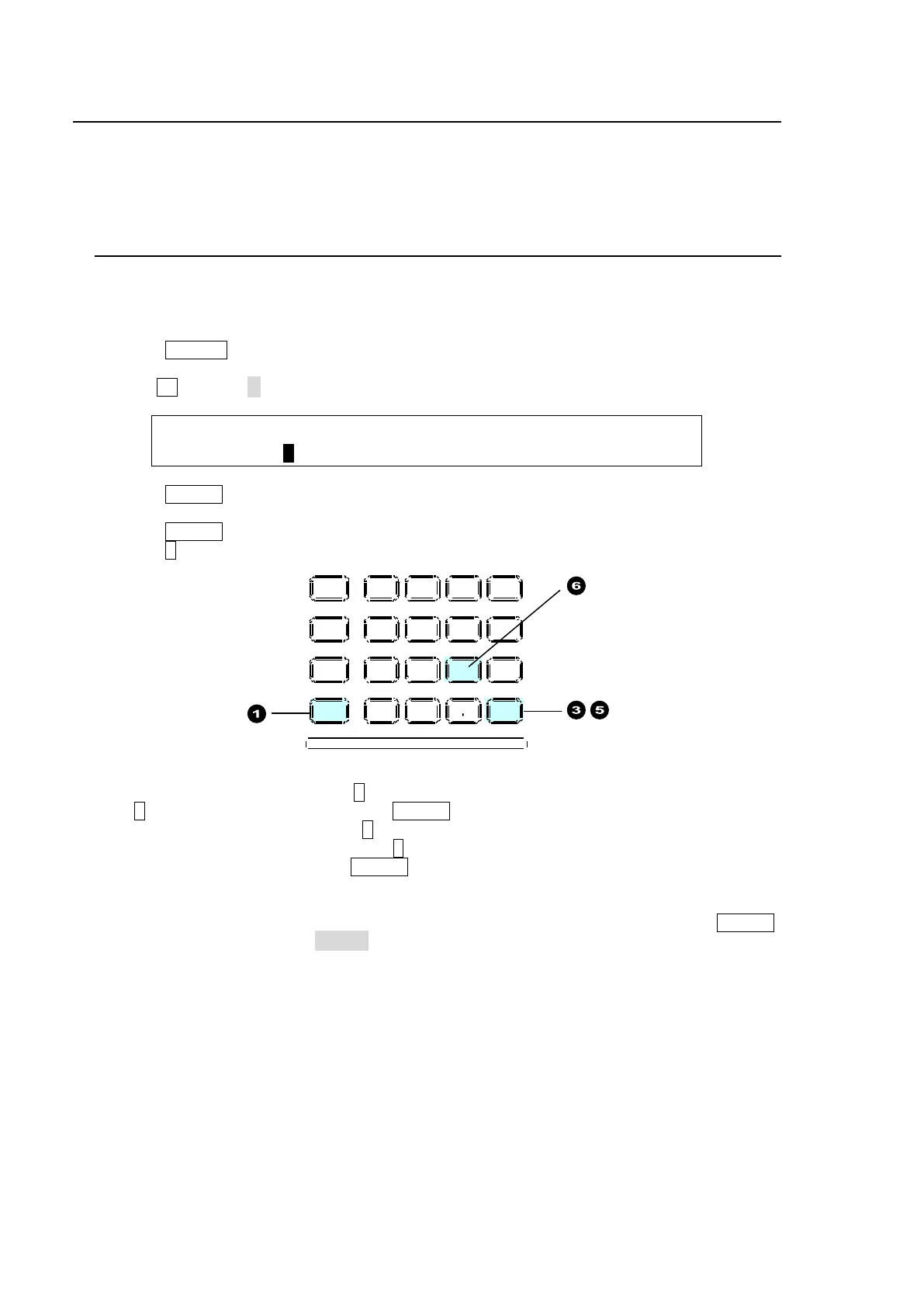142
16. Macros
The Macro function allows users to perform a sequence of recorded operations with the single push
of a button. The keypad is used to record and execute macros. The macro memory data can be
backed up and then restored from USB flash drives.
See section 17 "File Operation."
16-1. Recording Macros
Up to 30 macros (3 pages with 10 macros per page) can be stored in memory.
This chapter explains how to record and save operational procedures to a macro, Macro 12
(PAGE1, Number Button 2) as an example.
(1) Press MACRO in the SELECT/KEYPAD block.
The [MACRO MEMORY] menu is displayed and the keypad switches to Macro mode.
(2) Turn F1 to select 1 (PAGE 1) in the [MACRO MEMORY] menu.
MACRO : PAGE :DIRECT :PAGECLR: : 1/3
MEMORY : =1 : =OFF : >OFF : :
(3) Press STORE on the keypad to start recording.
(4) Perform the operational procedures that you want to record as a macro.
(5) Press STORE again to stop recording.
(6) Press 2 on the keypad to store the macro.
If a Macro Is Already Saved to 2 on the Keypad:
If 2 on the keypad lights green after STORE is pressed, a macro is already saved to the
macro number (Macro 12). Press 2. It will flash.
- To overwrite the existing data, press 2 again.
- To cancel the operation, press STORE.
- To save the data to another button, press a lit white number button.
If you cannot overwrite data (the button is lit red), cancel the process by pressing STORE,
then change OVER WR to ENABL (ENABLE) in the [MACRO RECALL] menu. The menu is
automatically displayed when pressing a macro-stored button.
Data not saved in macro memory
Reboot operation
FILE menu prodecures
MENU AT TACH
DIRECT
PAT T
DETACH
SET UP
KEY1
8 9
4 5 6
STILL MATT F ILE
KEY2 DSK1 DSK2
EVENT
MACRO
1 2 3
0
CLEAR
RECALL STORE
ENTER
CK EF F ECT
TRANS RAT E WIPE
SELECT /KEYPAD
±
7
