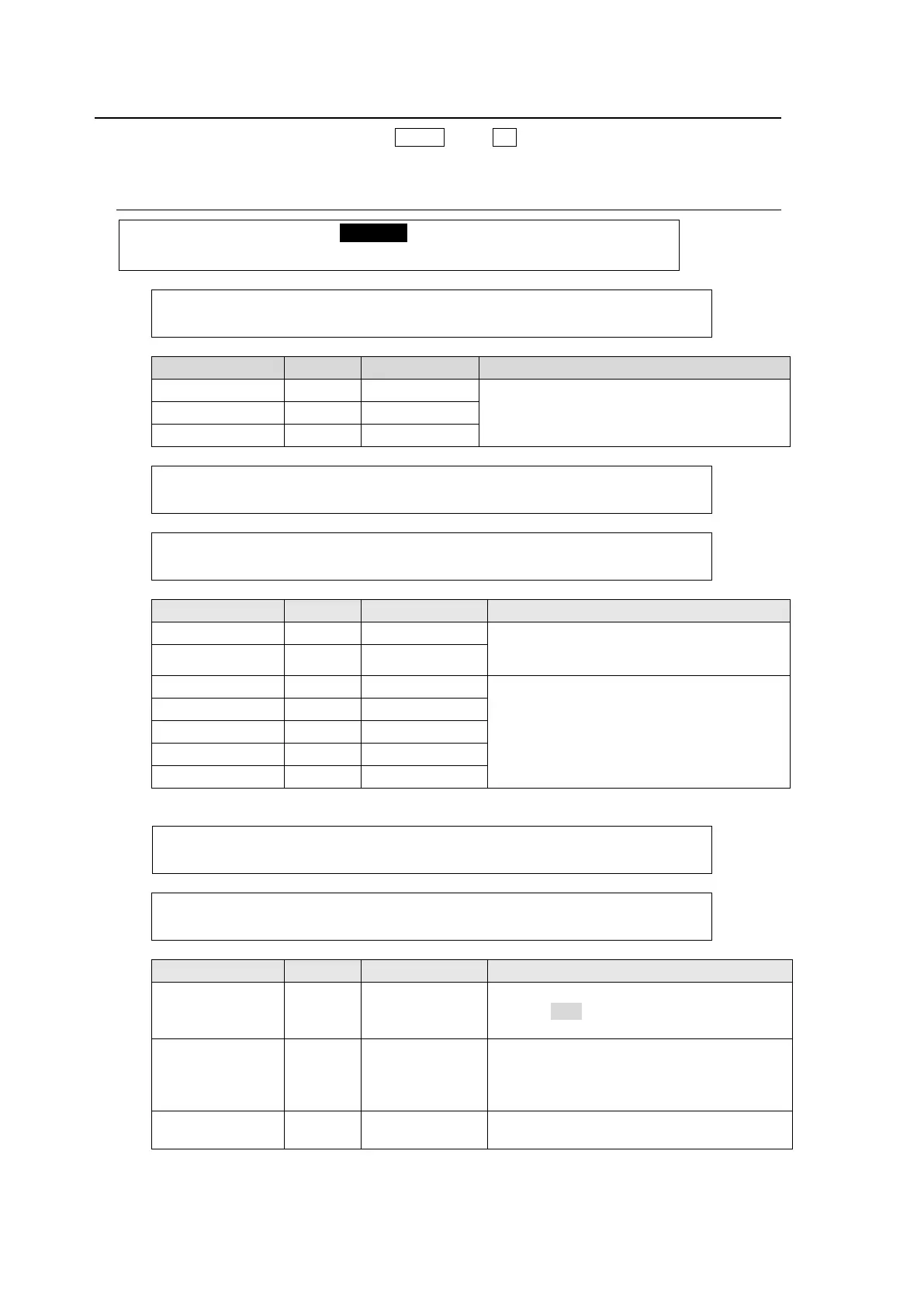100
10-3. Chromakey Menu
To display the Chromakey menu, press MENU, then CK in the SELECT/KEYPAD block. To
create and adjust a Chromakey, go to each submenu and set or adjust parameters.
10-3-1. [CHR KEY - ADJUST] Menu
CHR KEY :>AUTO CK >ADJUST >MATT >FORGRND
CHR KEY : SAT : LUM : HUE : : 1/5
BKGND : =0.0 : =0.0 : =0.0 : :
Finely adjusts the chromakey reference
color using these three parameters.
CHR KEY :DENSITY:SOLDNES: : WHITE : 2/5
DENSITY : =0 : =0 : : =0 :
CHR KEY : BLACK : RED : GREEN : BLUE : 3/5
DENSITY : =0 : =0 : =0 : =0 :
Reduces edge spills (reflections) between
foreground and background adjusting the
density or solidness of the reference color.
Finely adjusts DENSITY of the referece
color.
CHR KEY :SELECT :SUPPRES:SOLDNES: WHITE : 4/5
SUPPRES : =OFF : =0 : =0 : =0 :
CHR KEY : BLACK : RED : GREEN : BLUE : 5/5
SUPPRES : =0 : =0 : =0 : =0 :
Sets Color Suppression ON/OFF.
If set to OFF, all other parameters in
PAGE 4 and 5 are disabled.
Applied when creating the foreground
(FILL) video.
This can be used to reduce background
reflections on the foreground.
Adjusts the color boundaries applied to
Color Suppression.
