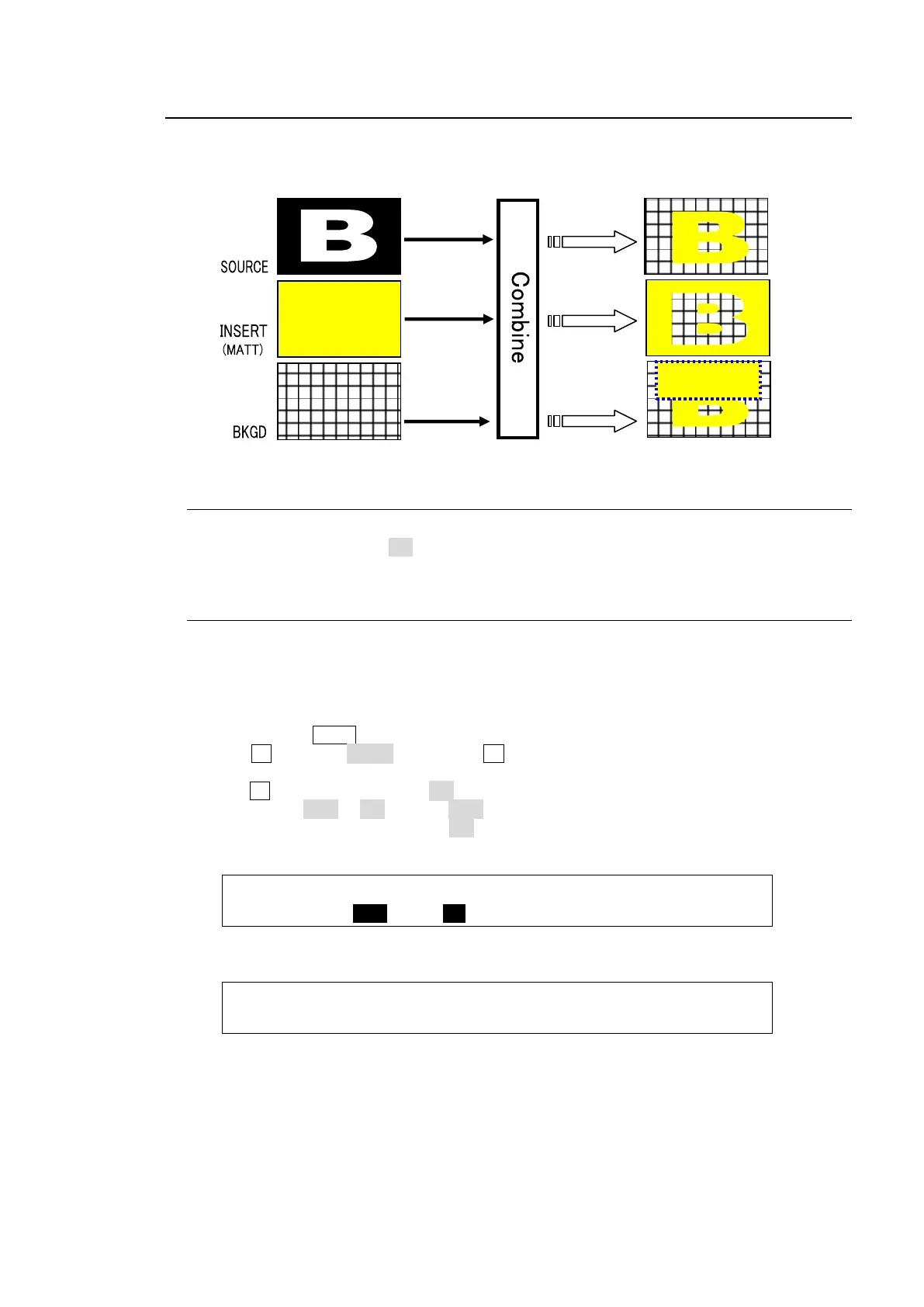85
9-6. Mask and Invert
Mask and Invert can be used for all keys. Preset masks are available only for KEY1 and KEY2.
9-6-1. Inverting Key and Background
Setting Invert to ON inverts the key image and the background image. Set INVERT in the
[KEY1 - INS/SRC] menu to ON. The key signal is then inverted.
9-6-2. Key Masks
BOX Mask
Box-shaped masks can be applied to keys. They can also be inverted so that the keyed area
inside the box becomes invisible.
(1) Create KEY1.
(2) Double-press KEY1 above the KEY/AUX block to display the [KEY1 SETUP] menu.
(3) Turn F1 to select MASK, and press F1 or the page down button to open the [KEY1 -
MASK] menu.
(4) Turn F2 to set BOX MASK to ON in PAGE 1 of the [KEY1 - MASK] menu.
(5) Set TYPE to AND or OR. If set to AND, the area where Key Source and Box Mask overlap
is used as the key signal. If set to OR, both Key Source and Box Mask are used as the key
signal.
KEY1 : TYPE :BOX MSK:MASK(EXT/PST) : 1/5
MASK : =AND : =ON : S=OFF :INV=OFF:
(6) Set the horizontal and vertical mask width on PAGE 2 in the MASK menu.
KEY1 : BOX MASK POSITION : 2/5
MASK POS:T=0 B=0 L=0 R=0 :
