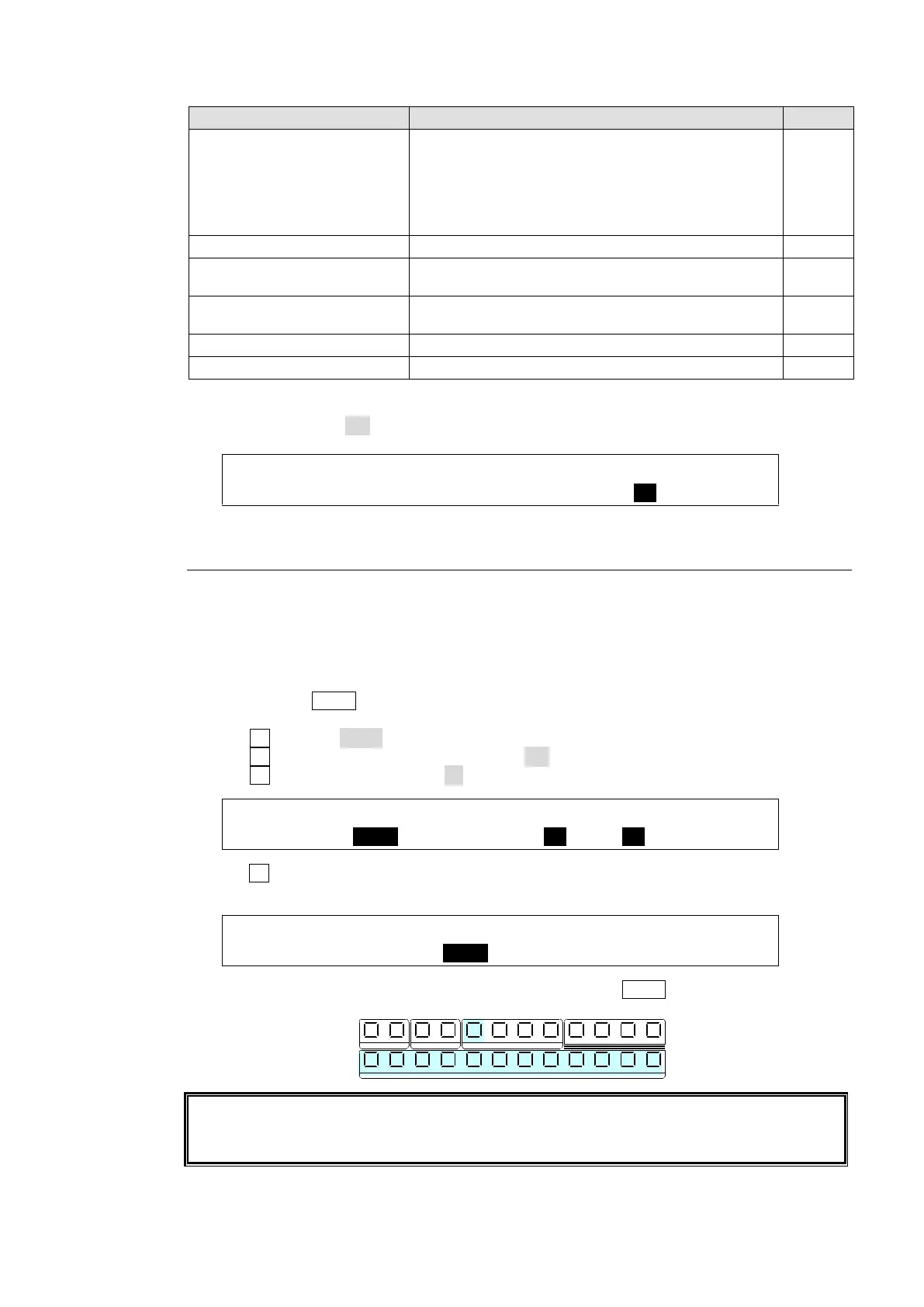47
Available signal selections are as described below:
BLACK,
IN01-08 (XT100)
IN01-12 (XT110),
STILL1-2, STILLK1-2,
CKFIL, CKKEY,
MATT1-2, CLBAR, EFF1-2
Signals assignable to M/E and KEY/AUX bus
buttons
Preview video
(next video with or without KEY1-2 and DSK1-2)
Clean video
(program video with or without KEY1-2 and DSK1-2)
Key cut signal combined with Key, DSK and DVE
(4) To prevent operational errors, AUX signal selection via bus buttons can be disabled by
setting INHIBIT to ON in the [SETUP - OUTPUT - OUT XPT] (2/3) menu.
OUTPUT :M/E KEY: : AUX INHIBIT : 2/3
OUT XPT : =MEKEY: :S=AUX1 En=ON :
6-1-3. AUX Video Switching with Effects
The background video displayed on an AUX bus can be easily switched using effects. The
auxiliary video can be changed using crossfade transitions. This chapter explains how to
switch AUX video using an operational example.
Ex.) : Changes the AUX1 video in 30 frames using a crossfade.
(1) Double-press AUX1 on the left side of the control panel to display the [SETUP - OUTPUT-
OUT XPT] (1/3) menu.
(2) Turn F1 to select AUX1.
(3) Turn F3 to set TRNS RATE En (Enable) to ON.
(4) Turn F4 to set TRANS RATE to 30 frames.
OUTPUT :SELECT : XPT : TRANS RATE : 1/3
OUT XPT : =AUX1 : =IN01 :En=ON =30 :
(5) Turn F2 to select the next video. The current video will fade out and a new image will fade
into the screen in 30 frames.
OUTPUT :SELECT : XPT : TRANS RATE : 1/3
OUT XPT : =AUX1 : =IN05 :En=ON =30 :
(6) Let's change the AUX1 video on the control panel. Press AUX1 then select a video in the
KEY/AUX bus.
AUX bus transition effects are enabled when video input, matte, still or program signals are
assigned to the AUX outputs. When multi-view images are assigned to AUX buses,
however, video streams are switched using CUT.
1 1 1
1
2 2 2 3 4
2 3 4 5 6 7 8 9 10 11 12
KEYER DSK AUX
KEY/AUX
PGM PREV CLEAN MV
