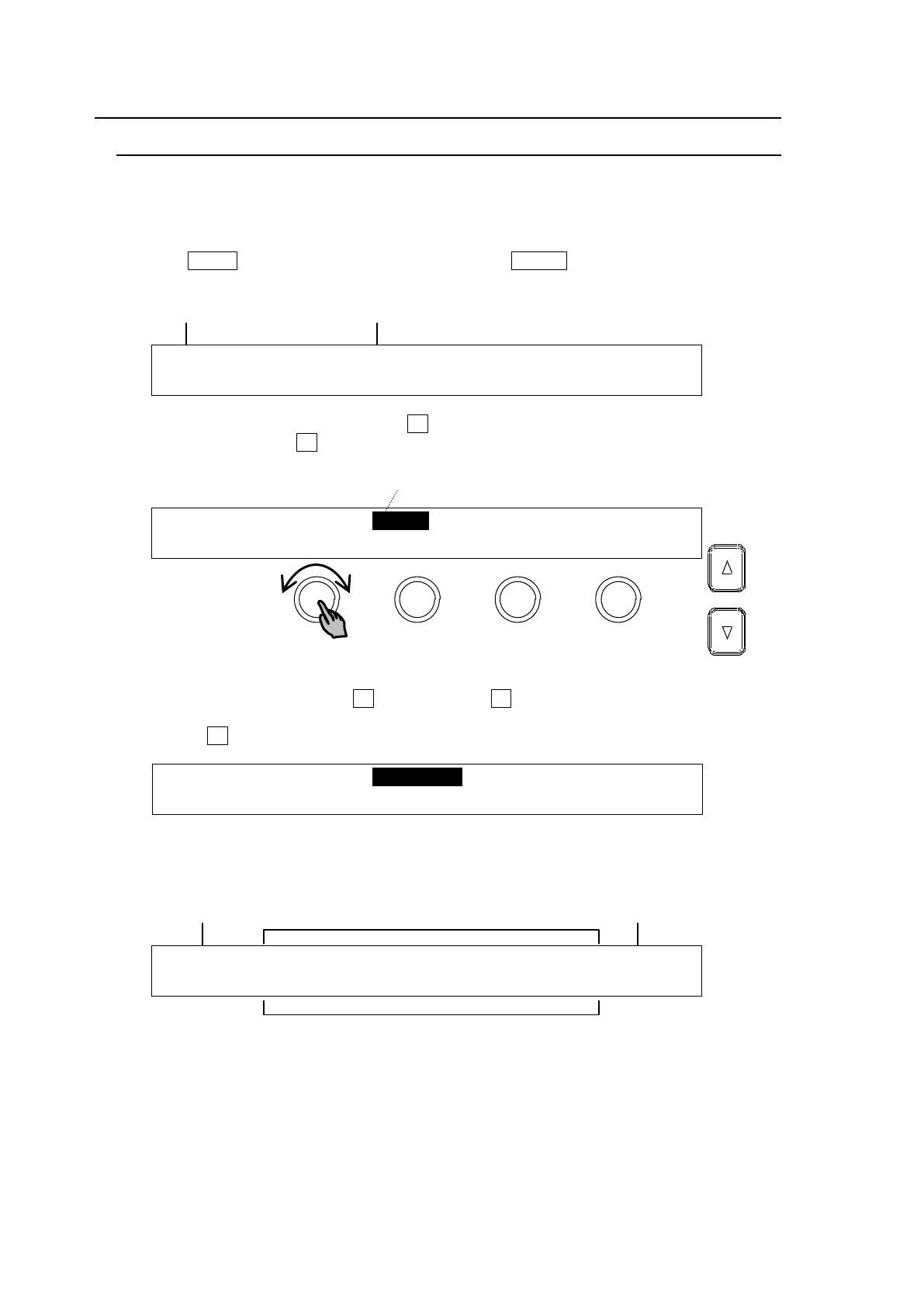32
4-2. How to Set Values
4-2-1. Displaying Parameters
See section 4-1. "How to Access Menus" to display a desired menu. If a menu has multiple
submenus such as the SETUP menu, navigate to submenus following the procedure below.
Menu Navigation (Example for the SETUP menu)
(1) Press MENU in the SELECT/KEYPAD block, then SETUP to display the SETUP menu.
The SETUP menu top page will then appear on the display, as shown below.
SETUP :>SYSTEM >INPUT >OUTPUT >PANEL
MENU :>GPI/TLY >FUNCTION>EXT I/F >STATUS
(2) Select a submenu to open by turning F1 (The INPUT submenu is selected in the example
below.) Then press F1 or the page down button to the right to open the selected
submenu.
SETUP :>SYSTEM >INPUT >OUTPUT >PANEL
MENU :>GPI/TLY >FUNCTION>EXT I/F >STATUS
(3)The [SETUP - INPUT] menu then opens. The [SETUP - INPUT] menu also has submenus.
Select a submenu by turning F1 and then press F1 or the page down button to open the
submenu. A ">" in front of menu items indicates that a detail submenu can be accessed by
pressing F1.
SETUP :>SIGNAL >PROC AMP>RENAME >ASSIGN
(4) The [SETUP - INPUT - PROC AMP] menu is displayed as shown below. Now users can
change the parameter values.
INPUT :SELECT :LumGain: Setup :ENABLE : 1/3
PROC AMP: =IN04 : =10.00: =0 : =ON :
The current selection is shown in reverse video.
