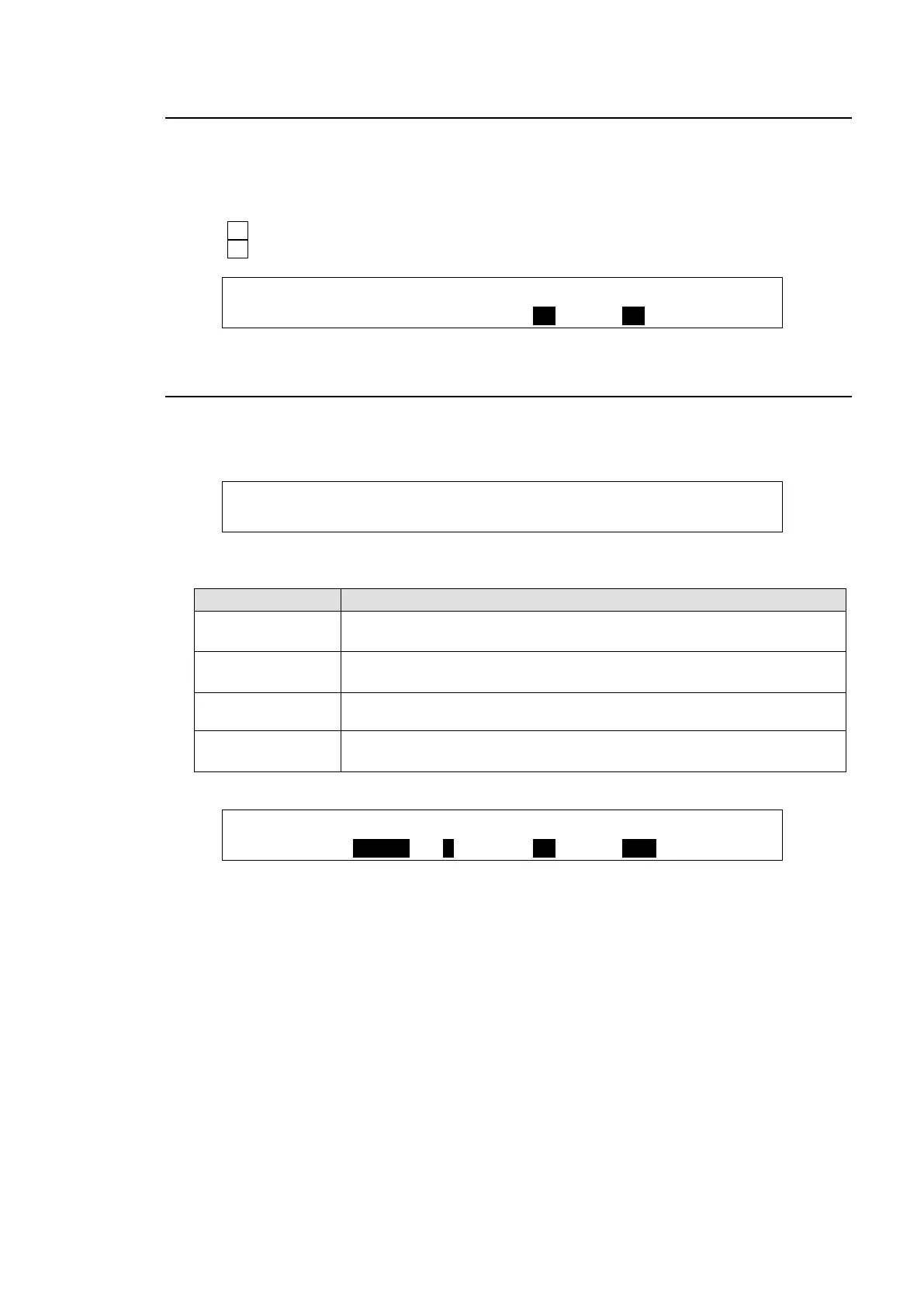105
11-4. PAINT COLOR
The Paint color effect allows users to add an effect, which makes the image look like a painting.
Increasing the value decreases the degree of gradation, for the image to start resembling a
painting.
(1) Display [SUB EFFECT1] PAGE 2.
(2) Turn F3 to set the luminance level at item Y (LUMINANCE).
(3) Turn F4 to set the chroma level at item C (CHROMA).
SUB EFF1: DEFOCUS : PAINT : 2/3
DEFOCUS :H=0.0 V=0.0 :Y=10 C=10 :
11-5. FREEZE, STROBE, NEGA, MOSAIC
Freeze, strobe, negative, and mosaic effects are also available.
(1) Display [SUB EFFECT1] PAGE 3.
SUB EFF1:FREEZE :STROBE : NEGA :MOSAIC : 3/3
FREEZE :=OFF : =OFF : =OFF : =OFF :
(2) When applying these effects, refer to the table below.
Allows users to enable the freeze effect function.
Users can select either frame freeze or field freeze.
Allows users to enable strobe effects.
Increasing the value increases the intervals of flashing light.
Setting this function ON makes an image negative by reversing all
luminance levels.
Allows users to use a mosaic effect.
Increasing the value enlarges the size of mosaic cells.
Setting Example
SUB EFF1:FREEZE :STROBE : NEGA :MOSAIC : 3/3
FREEZE : =FIELD: =1 : =ON : =OFF :