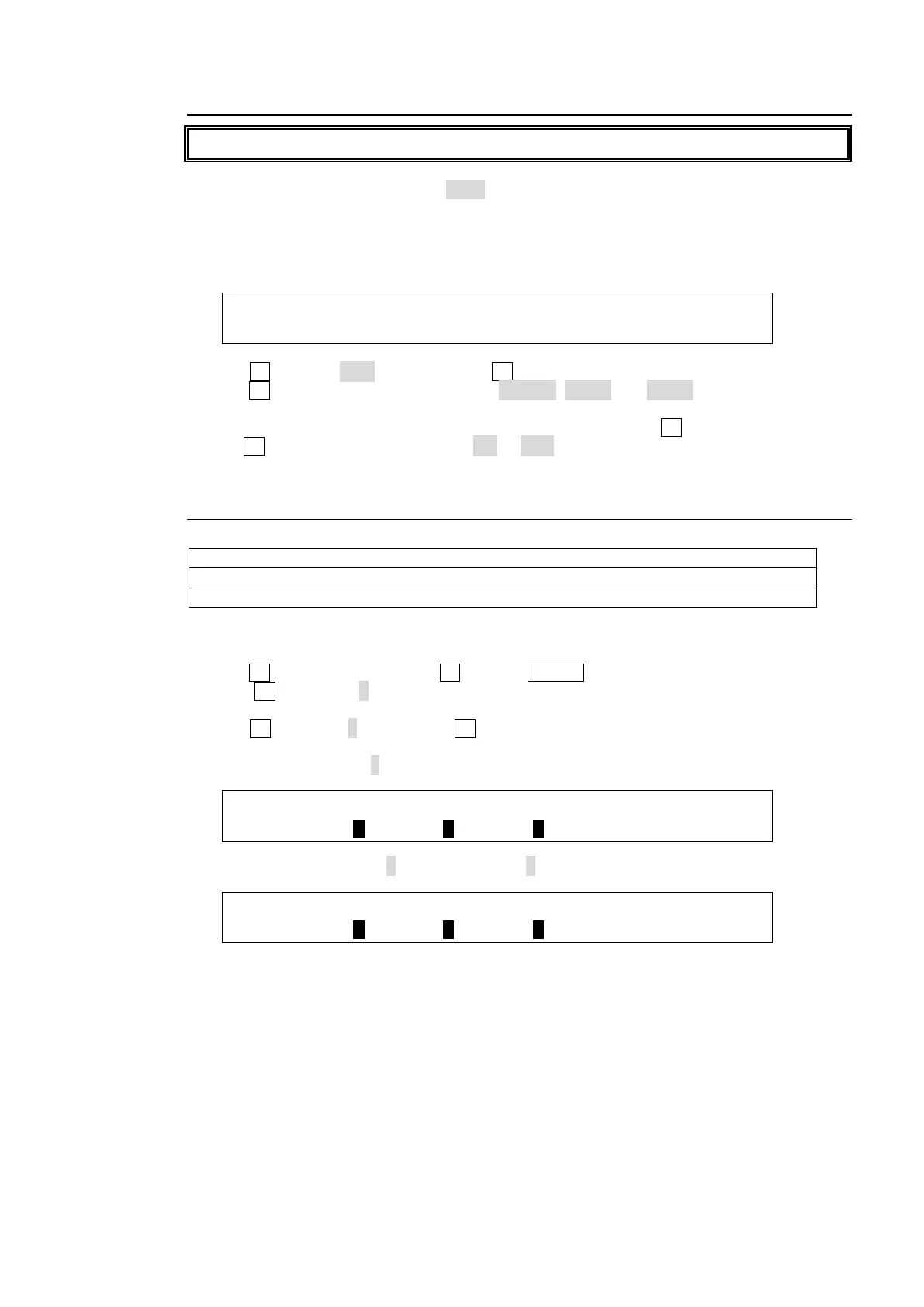181
20-3-2. Setting MFR Link
MFR Link is enabled only when connecting to FOR-A MFR series routers.
When the title link display is set to ON, the switcher accepts video titles with video signals
from a router and displays them on the control panel according to the associated crosspoint
switches on the router.
(1) Open the [SETUP - EXT I/F - ROUTER] (6/6) menu.
EXT I/F : LINK : CHARA :SELECT :DISPLAY: 6/6
ROUTER : =MFR : =SHORT: =IN01 : =ON :
(2) Turn F1 to select MFR and then press F1.
(3) Turn F2 to select a name link type from SHORT, LONG and BOTH. Both types of names
are stored in the switcher.
(4) Title link should be set respectively for each video. First, turn F3 to select a video, then
turn F4 to set the title link display to ON or OFF.
20-3-3. Crosspoint Switches Using the Menu
To execute the following commands:
Connect Source channel 2 to Destination channel 1.
Connect Source channel 4 to Destination channel 2.
Proceed as follows:
(1) Display the [SETUP - EXT I/F - ROUTER] (2/6) menu.
(2) Turn F1 to select a level. Press F1 or press ENTER on the keypad to confirm the setting.
(3) Turn F2 to select 1 under DEST (destination). The currently connected source is
displayed under SRC (source).
(4)Turn F3 to select 2, then press F3 to switch the source. The HVS-XT110 sends the
crosspoint switch command to the router.
(5) The switcher displays 2 under SRC after receiving a successful response from the router.
EXT I/F : LEVEL : DEST : SRC : : 2/6
ROUTER : =1 : =1 : =2 : :
(6) In the same way, select 2 under DEST and 4 under SRC.
EXT I/F : LEVEL : DEST : SRC : : 2/6
ROUTER : =1 : =2 : =4 : :
