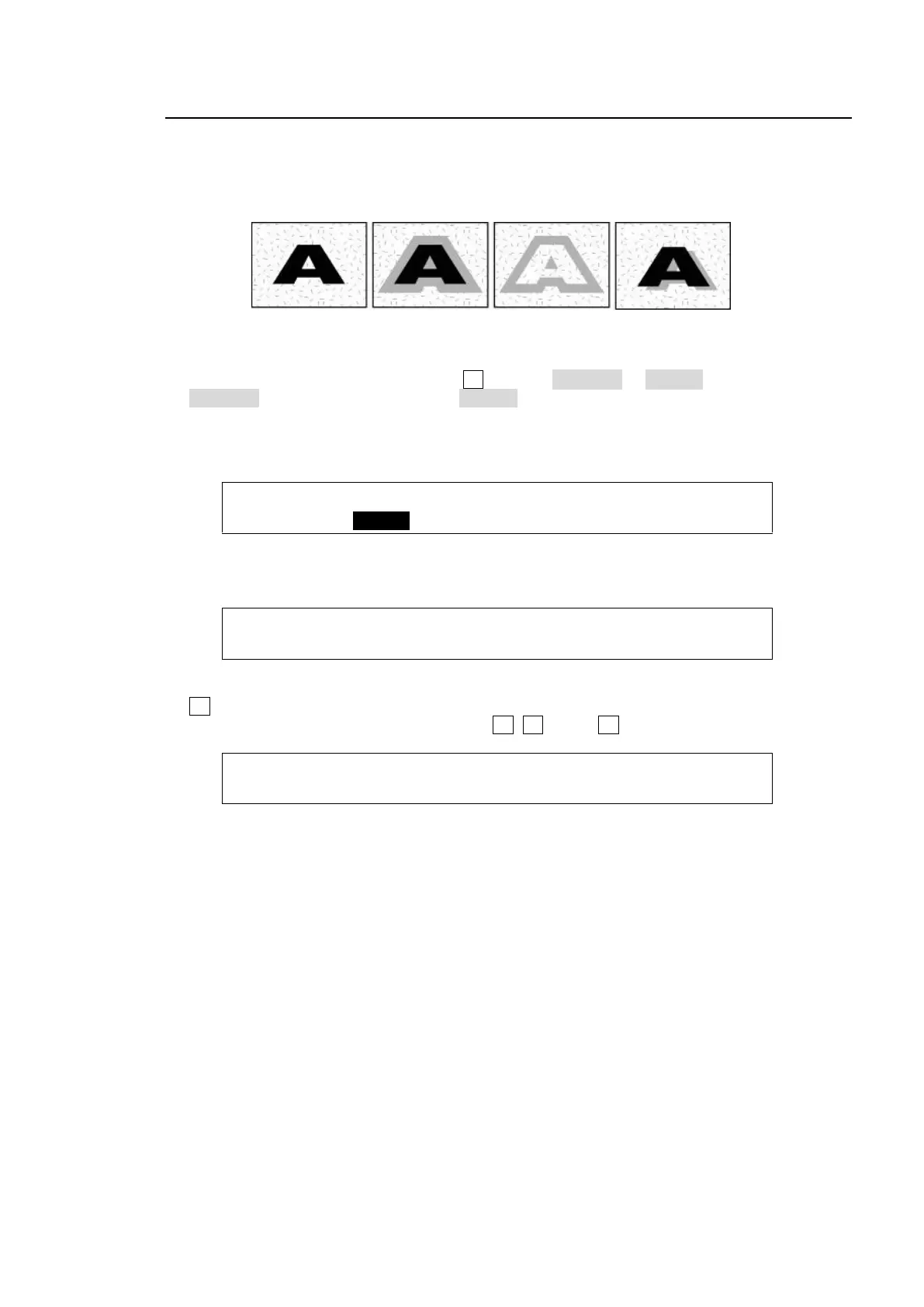87
9-7. Key Edge
The EDGE function allows users to add border type edges on KEY1 and KEY2. Two types of
edges are available: Normal and Outline. The width, transparency, and color can be set for the
edges. Shadow effects can also be added by changing the position of edges. This chapter
shows how to add a key edge using KEY1 as an example.
(1) Go to the [KEY1 - EDGE] menu. Turn F1 to select NORMAL or O_LINE for TYPE. Selecting
NORMAL allows users to add edges. O_LINE allows users to display outlines without key fill
images.
(2) The SOFT parameter is for setting softness, TRANSP is for transparency, and WIDTH is for
edge width.
KEY1 : TYPE : SOFT :TRANSP : WIDTH : 1/3
EDGE : =O_LIN: =0 : =0 : =1 :
(3) Press the page down button to go to PAGE2. Change the X and Y values to set the edge
position.
(4) Press the page down button to go to PAGE3. The edge color can be set on this page. Turn
F4 to select a color among eight standard colors. If you wish to use a color other than the
standard eight, adjust the color by turning F1, F2 and/or F3.
KEY1 : EDGE COLOR :RECALL : 3/3
EDGE COL:S=0.0 L=0.0 H=0.0 : >BLACK:
