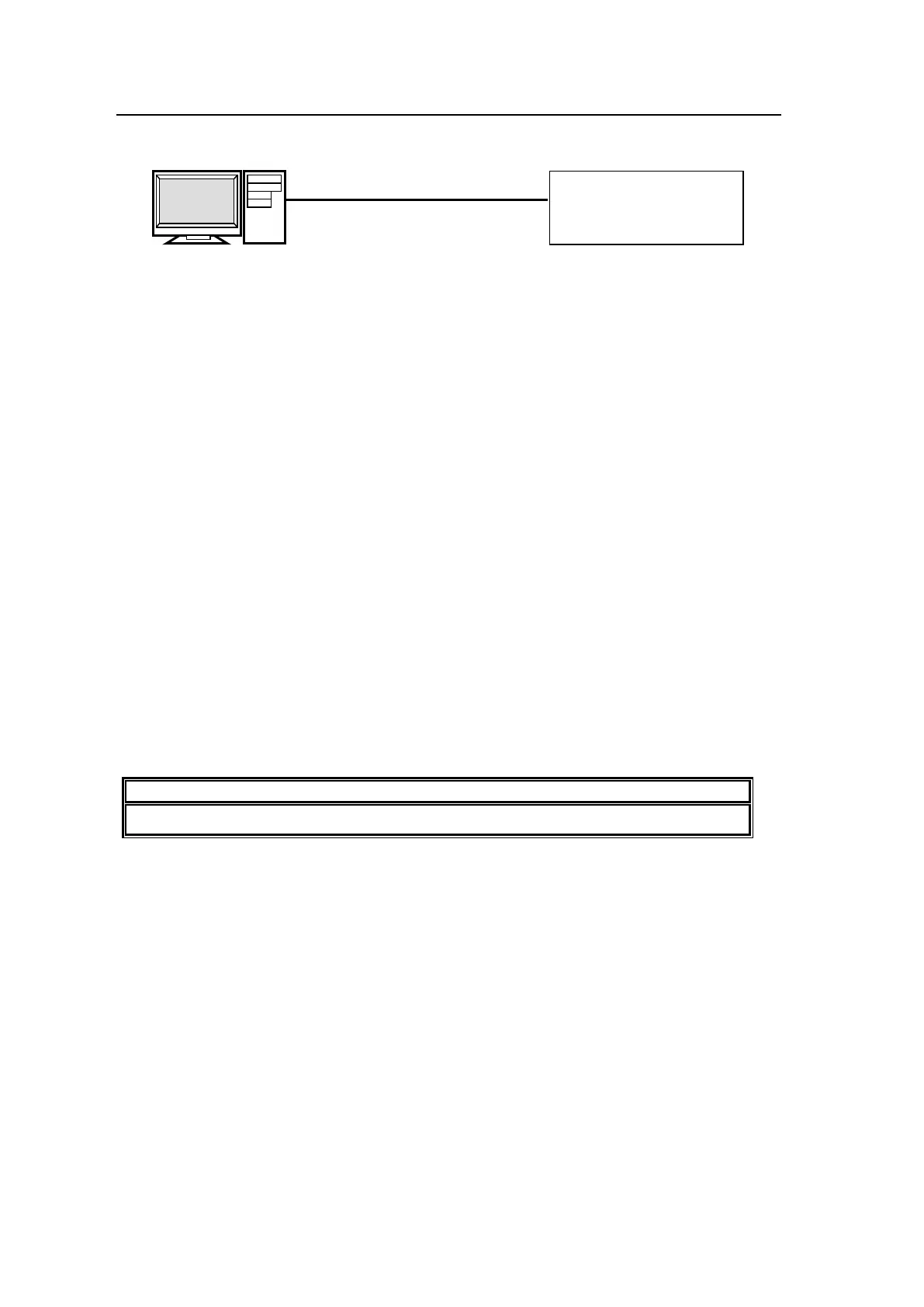118
12-4-3. Sending / Receiving Still Images
(1) Connect the Ethernet ports on the PC and Main Unit directly using a LAN cross-over cable
(UTP).
(2) Click on the Start button, then on the Control Panel option.
(3) Enable the passive mode as shown below.
(a) Click on Network and Internet (Windows 7) or Network and Internet Connection
(Windows XP), then Internet Options.
(b) Click at the Advanced tab.
(c) Click to select the Use Passive FTP (for firewall and DSL modem compatibility)
check box.
(d) Click OK.
(4) Click on the Start button and then select My Computer (XP) or Computer (7).
(5) Enter "ftp://192.168.0.10" in the address bar.
(6) A dialog box appears and asks you to input username and password. Enter them as
shown below.
Username: hvsxt100 (Username cannot be changed.)
Password: fora (Password cannot be changed.)
(7) Once you have accessed the FTP server, the following folders will be displayed in the
window.
STILL1 and STILL2
CLIP1 and CLIP2
STILL-IN01 to STILL-IN08
STILL_MEM1 to STILL_MEM4
Use PING or another network command to checking for any connection problems.
Uploading Images to the Switcher
(1) Open the folder in which your images are stored.
(2) Drag and drop an image to be uploaded to a still folder (STILL1 or STILL2) on the FTP
server. The data transfer will take about 30 seconds to complete. Display the still image in
the monitor, operating the switcher, to verify the still image has been properly sent.
Downloading Still Images from the Switcher
Open a still folder (STILL1 or STILL2) of the FTP server. Drag and drop an image file to be
downloaded to any folder on your computer.
LAN cross-over cable (UTP)
Switcher
IP address:
192.168.0.10 (default)
IP address: 192.168.0.100
