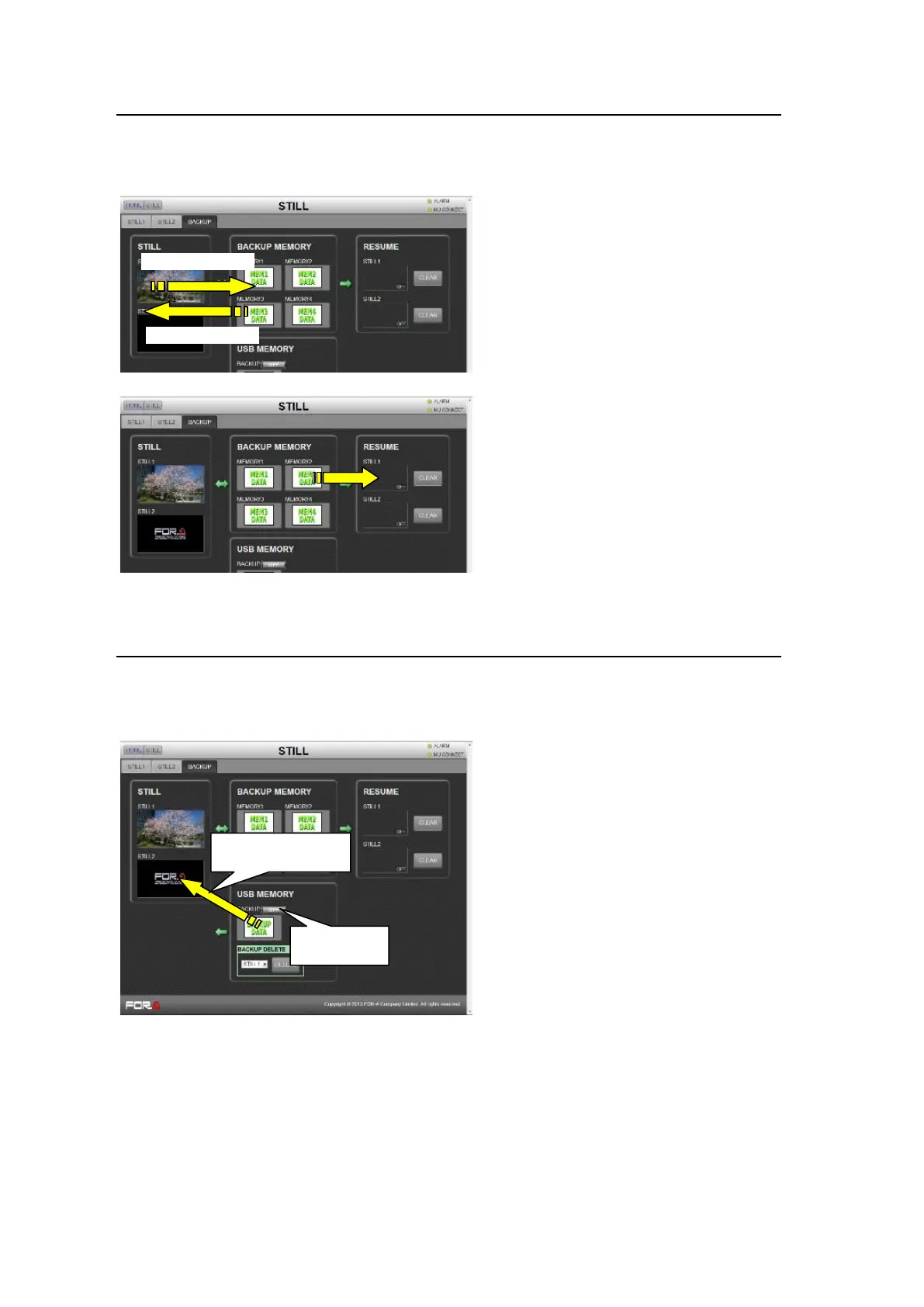202
21-11-3. Backing Up/Loading Stills
Click the BACKUP tab to display the [STILL - BACKUP] menu page, in which still images can
be backed up and loaded manually, and automatic still loading at startup can be set.
See section 12-1-3. "Backing-up Stills."
Drag & drop a still thumbnail from STILL memory
to BACKUP MEMORY.
To Load Still Images Manually
Drag & drop an icon from BACKUP MEMORY to
STILL memory.
To Set Automatic Still Loading to ON at
Startup
Drag an icon to be loaded at switcher startup and
drop it onto a RESUME SETTING memory box.
RESUME will automatically set itself to ON. To
set RESUME to OFF, click CLEAR.
21-11-4. Backing-up Still and Clip Data using USB Flash Drive
If a USB flash drive is inserted into the switcher USB port, all still and clip data including
INPUT STILL data can be backed up in the [STILL - BACKUP] menu page.
See section 12-3. "Backing-up Still and Clip Data using USB Flash Drive."
Set BACKUP to ON in the USB MEMORY
block.
See section 12-3-2. "Setting Automatic
Backup to ON."
Loading data to STILL or CLIP:
Drag and drop the BACK UP DATA icon. A
dialog box will appear. Select STILL or
CLIP.
See section 12-3-3. "Manually Loading
Backup Data."
Loading data to INPUT STILL1-8:
Press LOAD under STL CTRL in the
[SETUP - INPUT - SIGNAL] page. If an
INPUT STILL buffer already contains still
data, load the backup data after clearing the
previous data.
See section 21-15-2. "SETUP - INPUT."
Manual Loading:
Drag and drop
