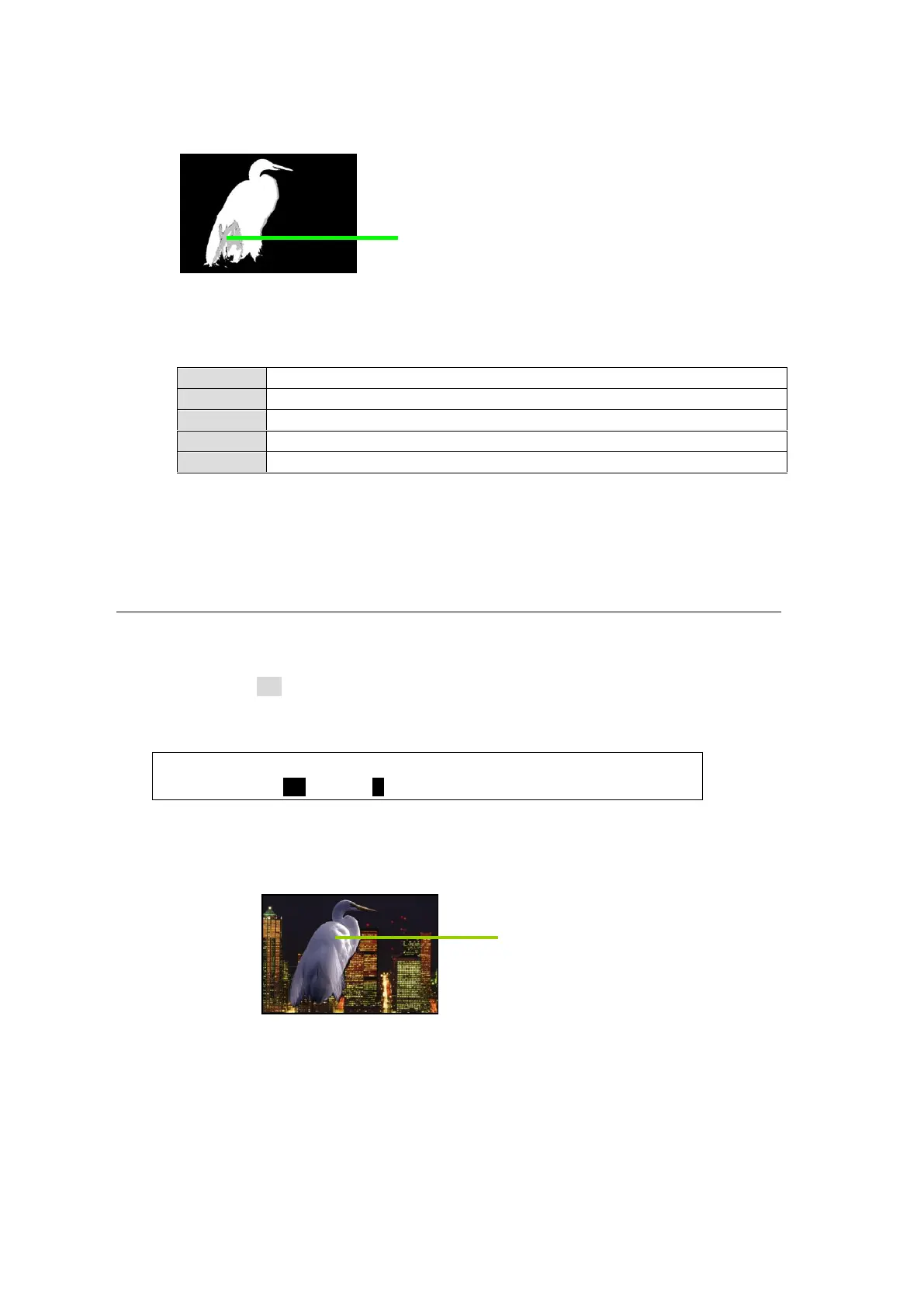98
(3) Adjusting the KEY Cut Signal (Foreground)
Remove unwanted noise from foreground areas (figures or objects) following the
procedure below.
(a) Use the parameters in the [CHR KEY - ADJUST] menu PAGE 2 and 3 to decrease the
level one by one and check the chromakey image. If not noticeable changes appear in
the image, return the setting to the previous value.
Effective for blue or green reflections on white hair, skin or clothes.
Effective for blue or green reflections on black hair, skin or clothes.
Effective for blue or green reflections on the reddish hair, skin or clothes.
Effective for strong green reflections.
Effective for strong blue reflections.
(4) If the key level of the Foreground is not high enough:
Gradually increase the SOLIDNESS value (about 10 for each) in PAGE 2 and repeat
Steps (2) and (3).
10-2-2. Adjusting the Foreground Image (Chromakey Color)
(1) Foreground (FILL) Coarse Adjustment
Adjust the foreground image coarsely following the procedure below.
Set SELECT to ON in the [CHR KEY - ADJUST] (4/5) menu.
Increase the SUPPRESSION value to reduce the blue or green reflections. At this
moment, you may substantially suppress reflections until unnecessary areas are affected.
CHR KEY :SELECT :SUPPRES:SOLDNES: WHITE : 4/5
SUPPRES : =ON : =0 : =0 : =0 :
(2) Foreground (FILL) Fine Adjustment
Finely reduce background reflections on the foreground image following the procedure
below.
Use the parameters in [CHR KEY - ADJUST] menu PAGE 4 and 5 (shown in the next
page) to reduce reflections.
Remove noises while monitoring
the key cut image.
Reduce the background reflections
while monitoring the mixed image.
