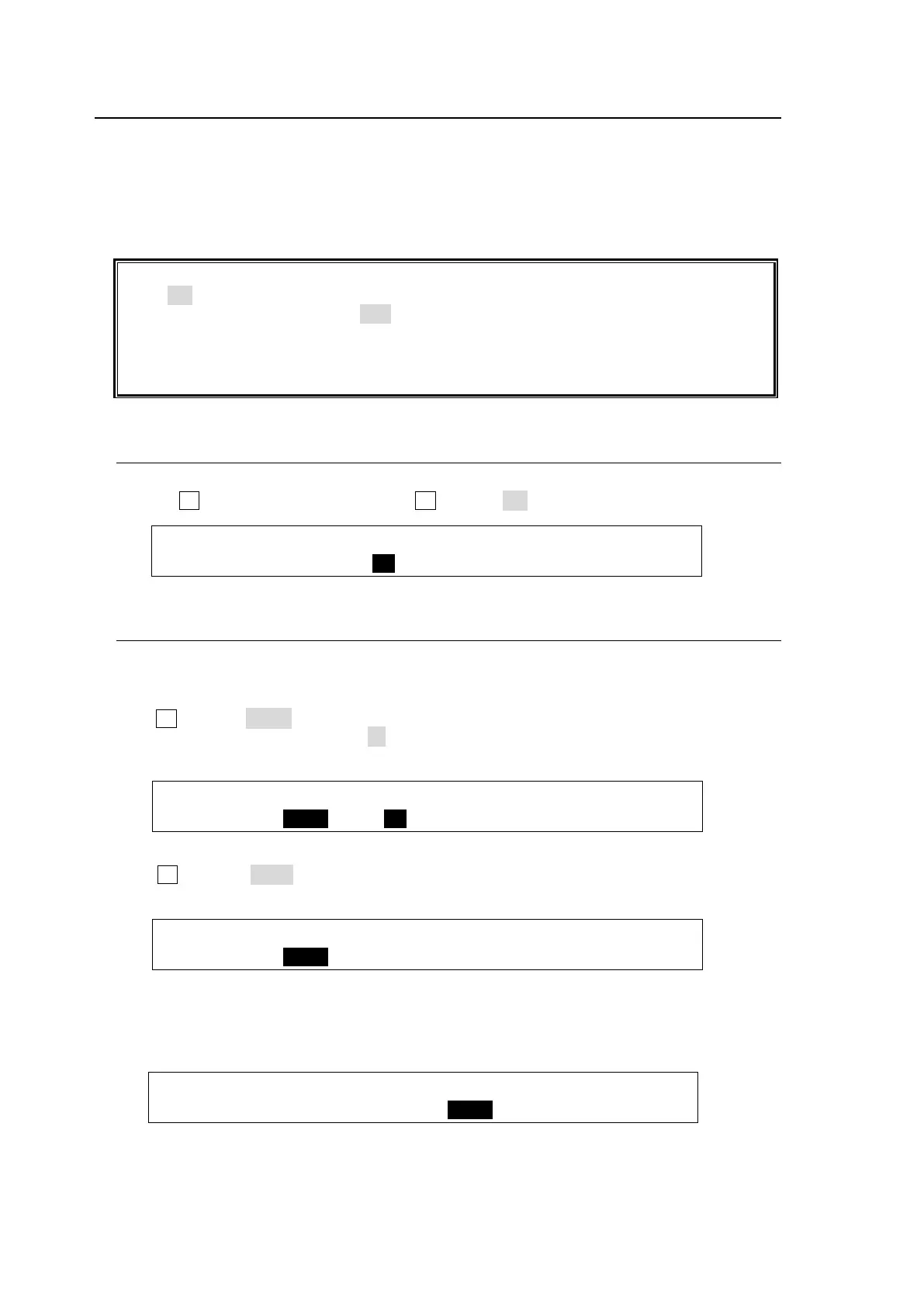52
6-7. Ancillary Data
Ancillary data does not pass through all outputs as the factory default setting.
The switcher can be set to pass or blank the ancillary data in the AUX outputs using the menu.
The switcher also allows users to pass or substitute ancillary data in the Program (Clean) and
Preview video. Ancillary data in the current video stream is once cleared, then the same or
different data inserted.
Ancillary data operation is set in the [SETUP - OUTPUT - ANCI] menu.
Ancillary data in input video cannot be passed through if FS (input frame synchronizer) is
set to ON or RESIZE is enabled. To pass ancillary data, input the video synchronized with
the genlock signal and set FS to OFF.
See section 5-3. "Resize Function" and section 5-7. "Frame Synchronizer."
Note that ancillary data in SD inputs cannot be used when the switcher operates in HD
mode.
6-7-1. Passing Incoming Ancillary Data on-through to AUX Outputs
(1) Open the [SETUP - OUTPUT - ANCI] menu PAGE 2.
(2) Turn F1 to select an output, then turn F2 to set to ON (pass).
OUTPUT :SELECT :ENABLE : : 2/2
ANCI THR: =AUX1 : =ON : :
6-7-2. Ancillary Data in PGM and PREV Bus Signals
Program (Clean) bus
To Pass Through Ancillary Data
Turn F1 to select EACH. The Lv (level) item selects the point at which the new data is to be
inserted, from 0-100. Setting Lv to 50 passes ancillary data through from the halfway point of
the background transition.
OUTPUT : M/E PGM SWAP :PREV SW: : 1/2
ANCI SWP: =EACH Lv=50 : =OFF : :
To Replace Ancillary Data with Data in an AUX bus signal
Turn F1 to select AUX1. Ancillary data in the program bus signal is replaced with ancillary
data in AUX1 video. (Note that the Lv setting is ignored.)
OUTPUT : M/E PGM SWAP :PREV SW: : 1/2
ANCI SWP: =AUX1 Lv=50 : =OFF : :
Preview bus
Ancillary data in the Preview bus signal can be processed in the same way as that for the
program bus under PREV SW.
OUTPUT : M/E PGM SWAP :PREV SW: : 1/2
ANCI SWP: =AUX1 Lv=50 : =EACH : :
