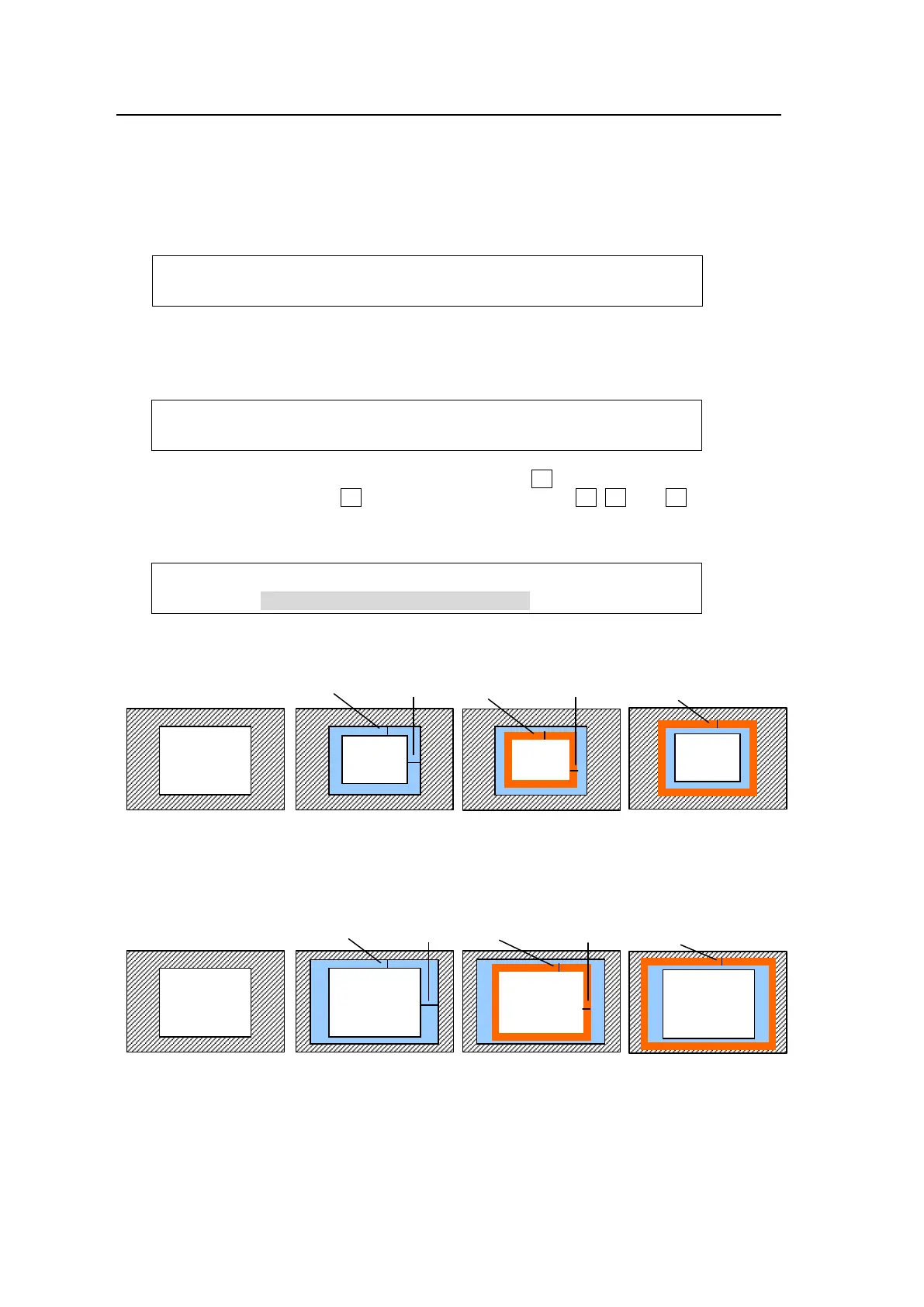94
9-8-7. BORDERS
Borders can be added to key images. Inside borders and outside borders can be adjusted
independently.
(1) Go to the [KEY1 - BORDER] menu.
(2) To use the inside border, set the width on the INSIDE X and Y. To use the outside border,
set the width on the OUTSIDE X and Y.
KEY1 : INSIDE : OUTSIDE : 1/3
BORDER :X=0 Y=0 :X=0 Y=0 :
(3) Press the page down button to go to PAGE2. In this menu, border softness can be
adjusted. INSIDE X and Y allow users to set softness for the inner half of a set border. The
softness of the outer half of the border is set at OUTSIDE.
KEY1 : INSIDE :OUTSIDE: : 2/3
BDR SOFT:X=0 Y=0 : =0 : :
(4) Press the page down button to go to PAGE3. Turn F4 to select a color among eight
standard colors, then press F4. To use a different color, turn F1, F2, and F3 to adjust the
color.
See section 5-9-1. "Setting the Matte Color."
KEY1 : BORDER COLOR :RECALL : 3/3
BDR COL :S=66.3 L=5.4 H=3.5 : >BLUE :
Inside Border
Outside Border
W/ border
Inner half
softness
W/ border
Outer half
softness
W/ border
Inner half
softness
W/ border
Outer half
softness
