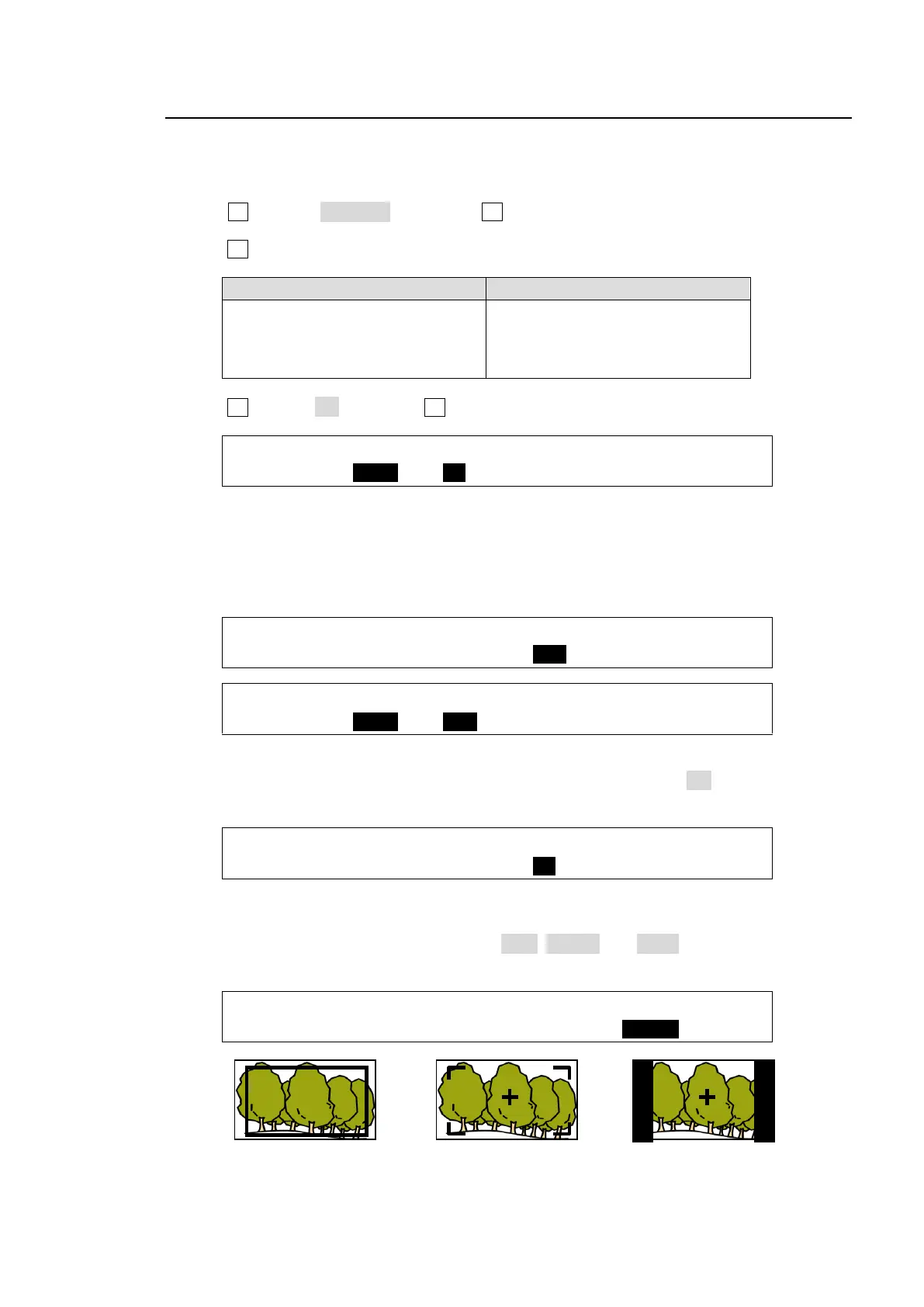51
6-6. Safety Area Markers
Various markers indicating the safety area, screen center and aspect ratio can be displayed on
the desired output.
(1) Open the [SETUP - OUTPUT] menu.
(2) Turn F1 to select MARKER, then press F1 or the page down button to open the [SETUP -
OUTPUT - MARKER] menu.
(3) Turn F1 to select a video output.
AUX1 to AUX4
B-Ch1, B-Ch2 (Support planned)
C-Ch1, C-Ch2(Support planned)
HDMI
AUX1 to AUX8
HDMI (HDMI OUTPUT)
(4) Turn F2 to set to ON then press F2 to enable the Marker function.
OUTPUT :SELECT :ENABLE :MARKER :SIDECUT: 1/2
MARKER : =AUX1 : =ON : =BOX : =OFF :
Safety Area Marker
To display a safety area marker in the selected output, first select the type of marker under the
MARKER item in the [SETUP - OUTPUT - MARKER] menu from BOX and HOOK. (See the
figures at the bottom of the page.) Then go to PAGE 2, select an aspect ratio, and set the marker
size.
OUTPUT :SELECT :ENABLE :MARKER :SIDECUT: 1/2
MARKER : =AUX1 : =ON : =BOX : =OFF :
OUTPUT :ASPECT : SIZE :CENTER : : 2/2
MARKER : =16:9 : =85% : =ON : :
Center Marker
To display the center marker in the selected output, set CENTER to ON in PAGE 2 of the
[SETUP - OUTPUT - MARKER] menu. (See the figures at the bottom of the page.)
OUTPUT :ASPECT : SIZE :CENTER : : 2/2
MARKER : =16:9 : =85% : =ON : :
Side Cut Display
To display a Side Cut image converting the aspect ratio from 16:9 to 4:3, select the display type
under the SIDECUT item. Available types are LINE, BLACK and HALF. (See the figures at the
bottom of the page.)
OUTPUT :SELECT :ENABLE :MARKER :SIDECUT: 1/2
MARKER : =AUX1 : =ON : =OFF : =BLACK:
MARKER: BOX
ASPECT: 16:9
SIZE: 85%
MARKER: HOOK
ASPECT: 16:9
SIZE: 85%
CENTER: ON
MARKER: OFF
SIDECUT: BLACK
CENTER: ON
