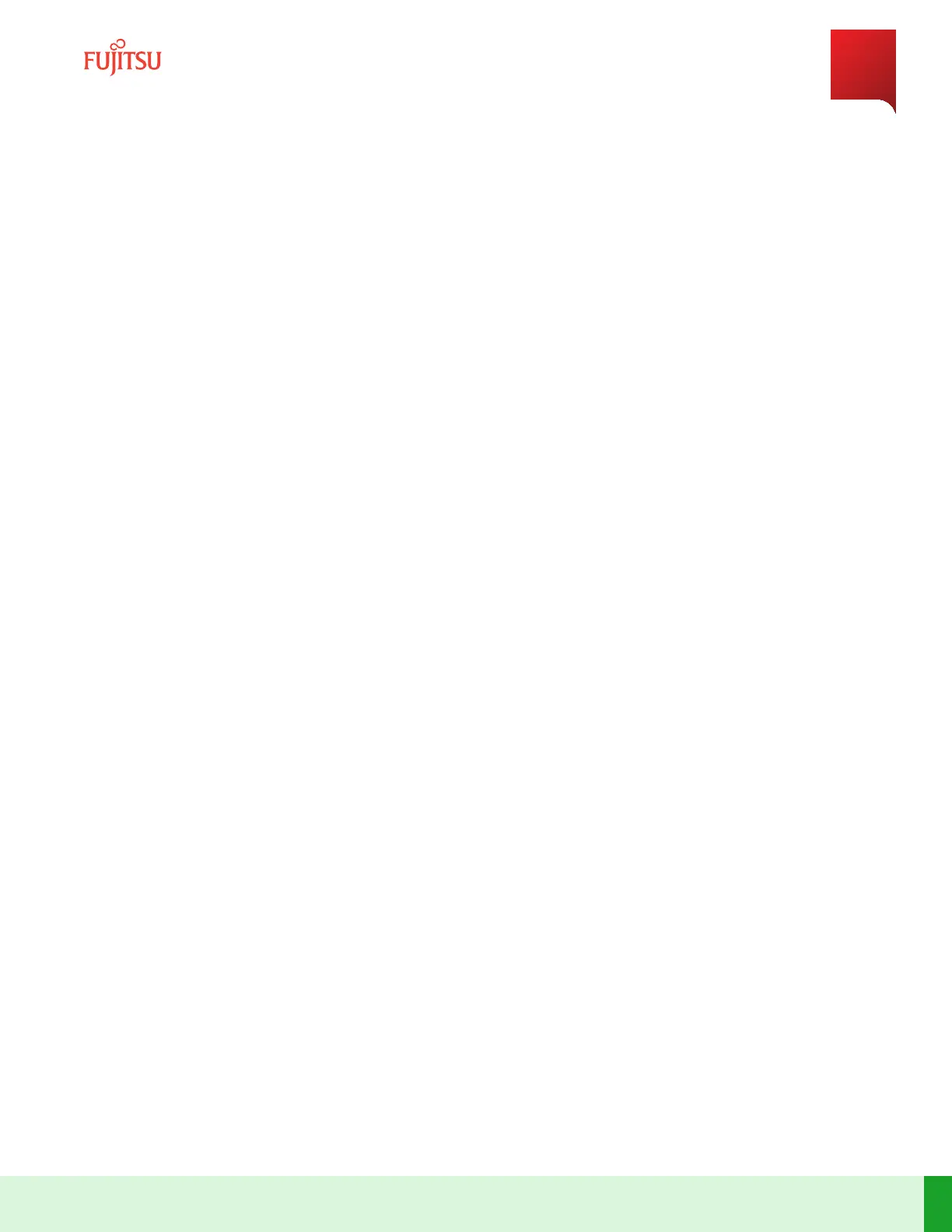Step Result:
The port is added to port table.
Step 17
Select the checkbox next to edge port.
Step Result:
The /equipment:eqpt/shelf(n)/slot(x)/subslot(0)/port("Ey") tab appears.
Note: The value "y" is the number of the edge port being provisioned.
Step 18
In the /equipment:eqpt/shelf(n)/slot(x)/subslot(0)/port("Ey") tab, select up from the admin-status dropdown
list.
Step 19
Select Edge from the pluggableInterfaceType dropdown list.
Step 20
Enter 96 in the num-lanes eld.
Step 21
Select Commit to commit the changes.
Step 22
Close the /equipment:eqpt/shelf(n)/slot(x)/subslot(0)/port("Ey") tab.
Step 23
Repeat Step 15 through Step 22 for each edge port to be provisioned.
Step 24
Select the add buon (+ sign) in the port tab.
Step Result:
The Add List Item dialog box opens.
Step 25
Select the client port (C1…C16) from the portID dropdown list and click Ok.
Step Result:
The port is added to port table.
Step 26
Select the checkbox next to client port.
Step Result:
The /equipment:eqpt/shelf(n)/slot(x)/subslot(0)/port("Cz") tab appears.
Note: The value "z" is the number of the client port being provisioned.
ROADM Turn-Up and Operations
Adding L110 Blade to ROADM
273
Release 19.1.1 · Issue 1.1, May 2021
Fujitsu and Fujitsu Customer Use Only