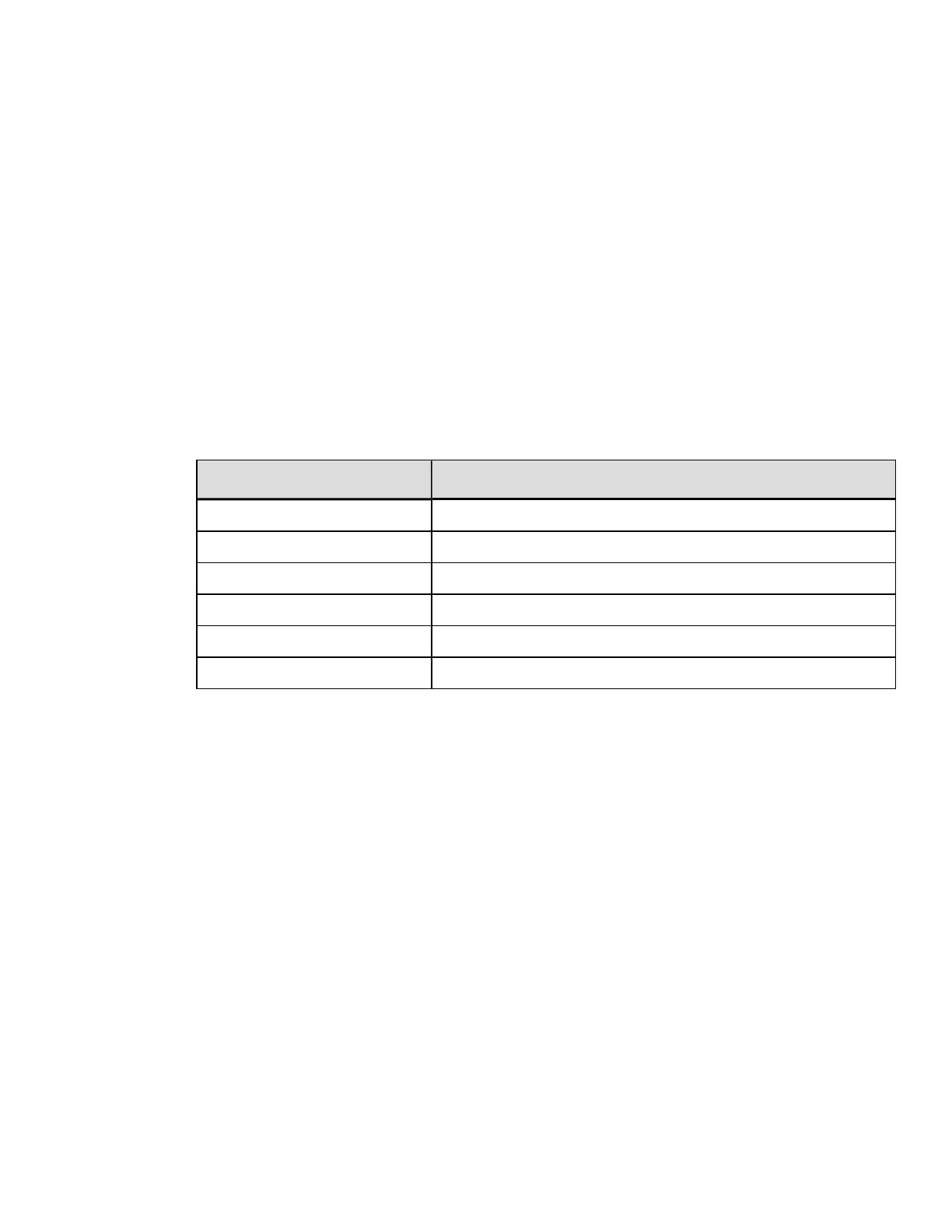b: Fonts, Barcodes, Graphics, and Images
The second field (b) determines how the rest of the fields are interpreted, as shown in
the table below.
l
Values 0 through 9 select human-readable fonts. 0 through 8 will select standard
printer fonts; value 9 selects the CG Triumvirate smooth scalable font (internal) or
scalable fonts. When 9 is used to select a scalable font, the font size (font I.D. num-
ber) is chosen by entering a value in the height field eee.
l
Values A through z select barcodes. Values A through T (uppercase) will print bar-
codes with human-readable interpretations. Values a through z (lowercase) will
print barcodes only.
l
Value W requires two additional characters to specify the Barcode/Font ID.
l
A font field value X selects a drawing object (line, box, circle or polygon), and field
value Y is used to print an image stored in a module.
b Font Field Value Interpretation
0-9 Font
A-T Barcode with human-readable text.
a-z Barcode without human-readable text.
Wxx Barcode/Font expansion
X Line, box, polygon, circle
Y Image
c: Width Multiplier
Values 1-9, A-Z, and a-z represent multiplication factors from 1 – 61, respectively. For
human-readable fonts, the width multiplier represents the number of times the
selected font dot tables are multiplied and has no effect on the character height. For
barcodes, this character specifies the wide bar width or ratio at a resolution that is
dependent upon the printer model. See Barcode Default Widths and Heights for
default values.
d: Height Multiplier
The height multiplier has the same range and function as the width multiplier (c), but
vertical. When used in the context of barcodes, this field is the ratio denominator, or
the small bar (module) width. Values 1-9, A-Z, and a-z will give a narrow bar width of
one dot (dot size = 1/printhead resolution) to dots. The narrow bar width resolution
and range are dependent upon the print head resolution (see Print Resolutions and
Maximum Width & Record Column Values). A “dot multiplier” command can also be
used to change the printed dot size (see Label Formatting Command D Set Dot Size
Width and Height).
161
DPLCommand Reference
