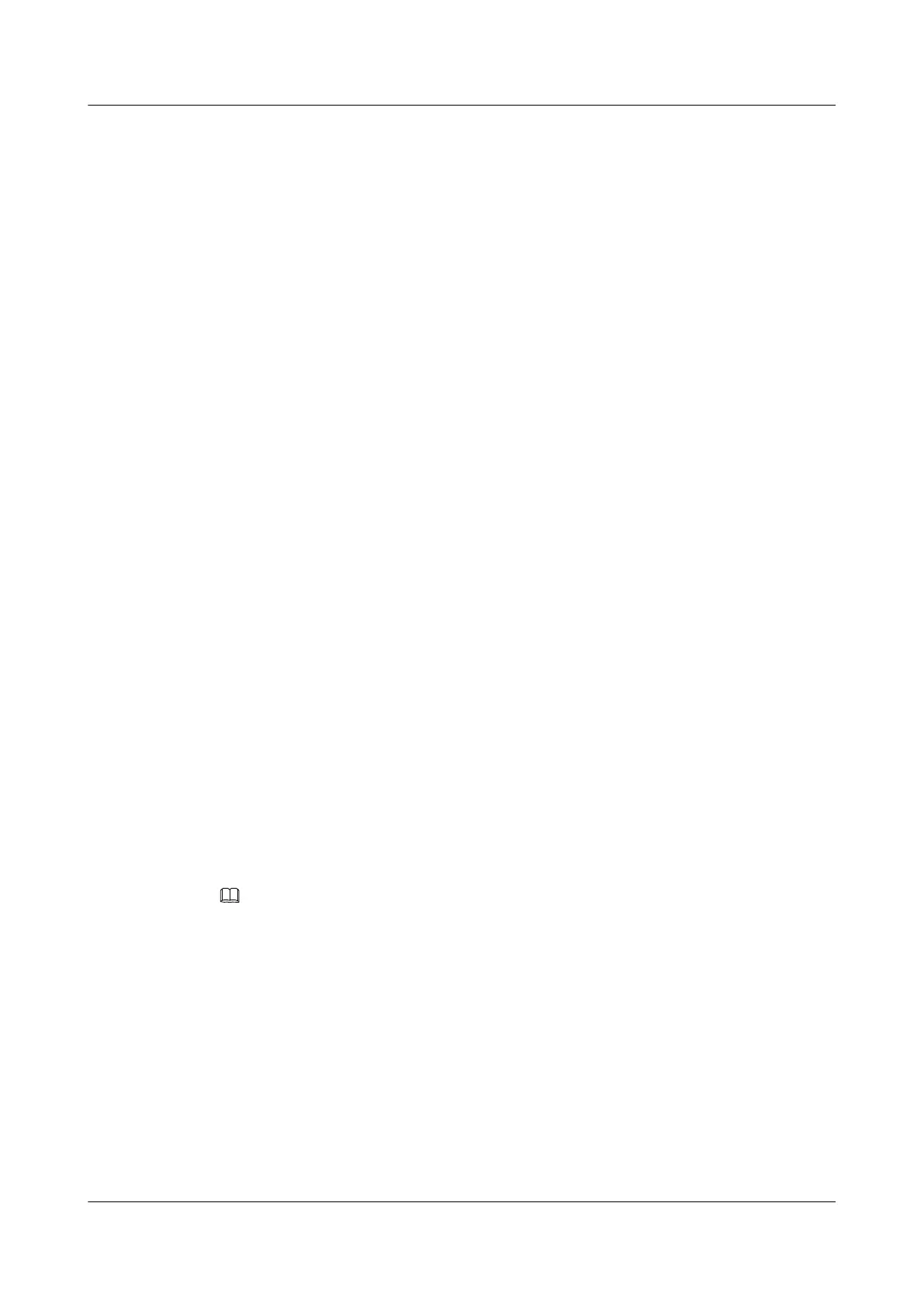[PE3-Vlanif30] mpls te max-link-bandwidth 50
[PE3-Vlanif30] mpls te max-reservable-bandwidth 30
[PE3-Vlanif30] quit
[PE3] interface tunnel2/0/0
[PE3-Tunnel2/0/0] ip address unnumbered interface LoopBack1
[PE3-Tunnel2/0/0] tunnel-protocol mpls te
[PE3-Tunnel2/0/0] destination 1.1.1.1
[PE3-Tunnel2/0/0] mpls te tunnel-id 31
[PE3-Tunnel2/0/0] mpls te bandwidth bc0 20
[PE3-Tunnel2/0/0] mpls te commit
[PE3-Tunnel2/0/0] quit
[PE3] ospf 1
[PE3-ospf-1] opaque-capability enable
[PE3-ospf-1] area0
[PE3-ospf-1-area-0.0.0.0] mpls-te enable
# Configure PE1.
[PE1] mpls ldp
[PE1-mpls-ldp] quit
[PE1] interface vlanif 40
[PE1-Vlanif40] mpls ldp
[PE1-Vlanif40] quit
# Configure PE2.
[PE2] mpls ldp
[PE2-mpls-ldp] quit
[PE2] interface vlanif 50
[PE2-Vlanif50] mpls ldp
[PE2-Vlanif50] quit
After the configuration, run the display tunnel-info all command on PEs. You can see that an
MPLS TE tunnel is set up between PE1 and PE3, and an MPLS LSP is set up between PE1 and
PE2.
Take the display on PE1 for example.
<PE1> display tunnel-info all
* -> Allocated VC Token
Tunnel ID Type Destination Token
----------------------------------------------------------------------
0x10002 cr lsp 3.3.3.3 0
0x10003 lsp 2.2.2.2 1
Step 6 Set up a remote LDP session between PEs.
# Configure remote LDP sessions and set their IP addresses as the addresses of the loopback
interfaces on LDP remote peers.
NOTE
In this example, PE1 and PE2 are directly connected and you do not need to manually configure remote
LDP sessions between them.
# Configure PE1.
[PE1] mpls ldp remote-peer 3.3.3.3
[PE1-mpls-ldp-remote-3.3.3.3] remote-ip 3.3.3.3
# Configure PE3.
[PE3] mpls ldp
[PE3-mpls-ldp] quit
[PE3] mpls ldp remote-peer 1.1.1.1
[PE3-mpls-ldp-remote-1.1.1.1] remote-ip 1.1.1.1
After the configuration, run the display mpls ldp session command on PEs. You can see that
the LDP peer relation is in Operational state. This indicates that the LDP sessions are set up.
4 VLL Configuration
Quidway S9300 Terabit Routing Switch
Configuration Guide - VPN
4-92 Huawei Proprietary and Confidential
Copyright © Huawei Technologies Co., Ltd.
Issue 03 (2009-08-20)
