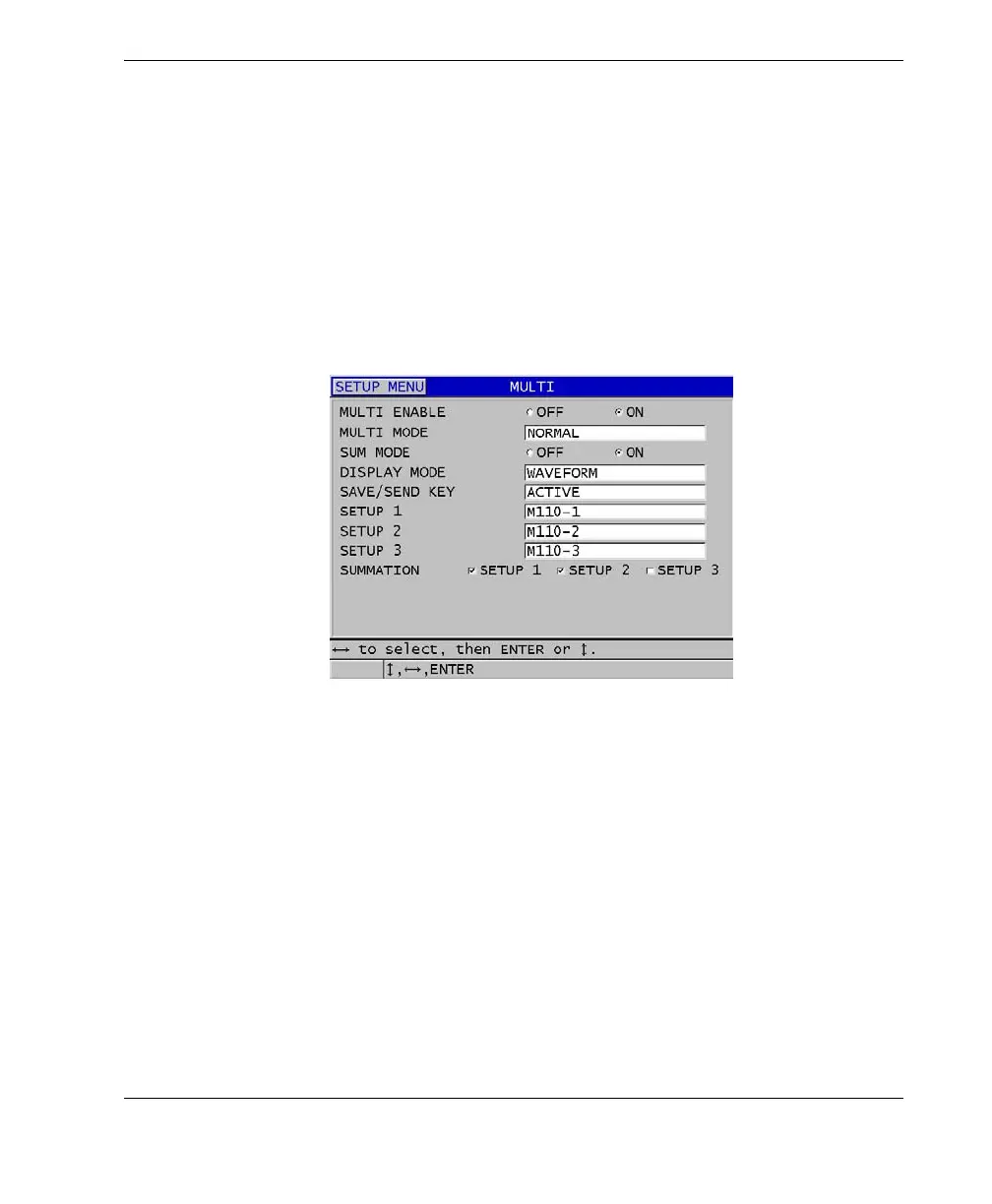DMTA-10004-01EN, Rev. D, November 2016
Software Options
101
To use the multi-measurement normal mode
1. Create and store a custom setup to measure the thickness of each individual layer
(see “Dual Element Transducer Setups” on page 211).
2. Ensure that the multi-measurement software option is activated (see “Activating
Software Options” on page 92).
3. Press [SETUP MENU].
4. In the menu, select MULTI.
5. In the MULTI screen (see Figure 7-7 on page 101):
a) Set MULTI ENABLE to ON.
Figure 7‑7 Setting multi-measurement parameters in the normal mode
b) Set MULTI MODE to NORMAL.
c) Set SUM MODE to one of the following options:
○ ON: Measures and displays up to three individual layer thicknesses and
calculates and displays the sum of thicknesses for selected layers.
○ OFF: Measures and displays up to four individual layer thicknesses.
d) Set DISPLAY MODE to (see Figure 7-8 on page 102):
○ WAVEFORM to display the multiple measurements horizontally below
the waveform display.
○ LARGE FONT to display the multiple measurements vertically using
large fonts.
