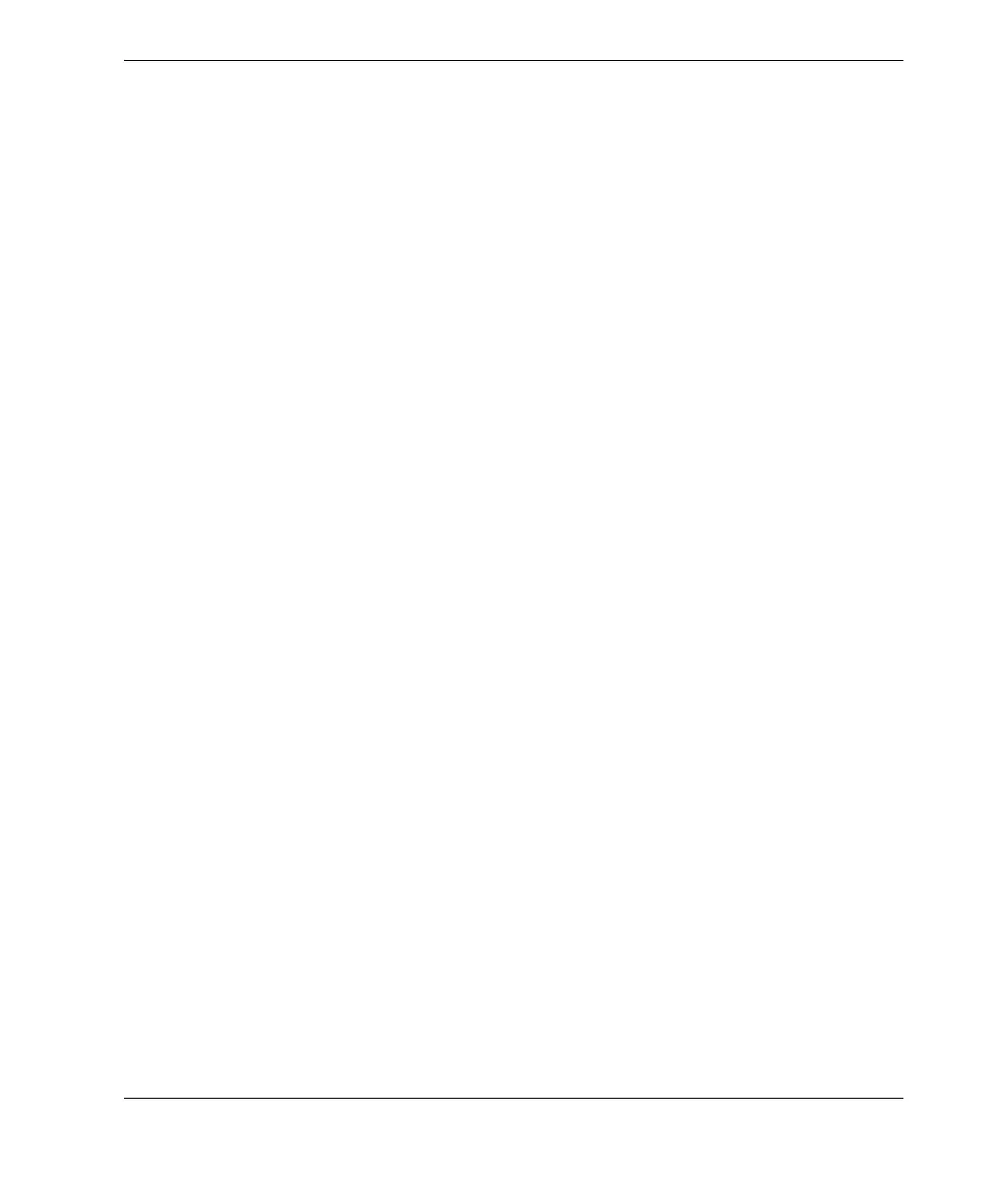DMTA-10004-01EN, Rev. D, November 2016
Managing Communications and Data Transfer
255
14.5 Capturing 38DL PLUS Screen Images
You can save a snapshot of the full 38DL PLUS screen contents to an image file. This
function is useful when you need an exact replica of the display for reporting or
documentation purposes. You can do this using one of the following two methods:
• Sending a Screen Capture to GageView (see section 14.5.1 on page 255)
• Sending a Screen Capture to the External microSD Card (see section 14.5.2 on
page 257)
14.5.1 Sending a Screen Capture to GageView
You can send the full 38DL PLUS screen contents to the GageView interface program.
Refer to the GageView Interface Program — User’s Manual (P/N: 910-259-EN [U8778347])
for information on how to install and use GageView.
To send a screen capture to GageView
1. Set the USB communication parameters, and then connect the 38DL PLUS to the
computer (see “Setting Up USB Communication” on page 244).
2. On the 38DL PLUS, select the screen that you wish to capture.
3. On the computer, start GageView.
4. In GageView, perform the following tasks only the first time that you connect the
38DL PLUS to GageView on this computer:
a) On the GageView menu, select Device > Config.
b) In the Device Configuration dialog box (see Figure 14-7 on page 256):
(1) In the Device List, select 38DL PLUS, and then click Add.
38DL PLUS (USB) appears in the Current Configured Devices list.
(2) Select the Connect at Startup check box so that GageView automatically
attempts to connect to the 38DL PLUS when it starts.
(3) Click OK.
